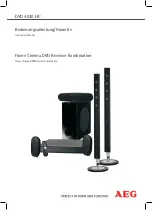26
Connections
CONNECTING THE COMPONENT VIDEO OUT TO YOUR TV (BETTER QUALITY)
You can select from a variety of resolution settings such as 1080i, 720p, 480p and 480i, depending
on the disc type. (See page 46)
The actual resolution may differ from the setting in the Setup menu if both Component and HDMI
cables are connected. The resolution may also be different depending on the disc. (See page 46)
After making the video connection, set the Video input source on your TV to match the
corresponding Video output (HDMI, Component or Composite) on your Blu-ray Home Theater.
See your TV owner's manual for more information on how to select the TV's Video Input source.
If you have set the remote control to operate your TV, press the
SOURCE
button on the remote
control and select COMPONENT as the external source of the TV.
In DVD playback, if both HDMI and Component jacks are connected and you select the
Component 1080p, 1080i, 720p or 480p mode, the Display Setup menu will show the output
resolution as 1080p, 1080i, 720p or 480p in the menu.
The resolution is actually 480i.
CONNECTING THE VIDEO OUT TO YOUR TV (GOOD QUALITY)
Connect the supplied Video cable from the VIDEO OUT jack on the back of the Blu-ray Home Theater
to the VIDEO IN jack on your TV.
The VIDEO source is always output in 480i resolution regardless of the resolution set in the Setup
menu. (See page 46)
After making the video connection, set the Video input source on your TV to match the
corresponding Video output (HDMI, Component or Composite) on your Blu-ray Home Theater.
See your TV owner's manual for more information on how to select the TV's Video Input source.
If you have set the remote control to operate your TV, press the
SOURCE
button on the
remote control and select VIDEO as the external source of the TV.
Do not connect the unit through a VCR. Video signals fed through VCRs may be affected by
copyright protection systems and the picture will be distorted on the television.
M
M
FM ANT.
HDMI IN
WIRELESS SPK
1
2
AUX IN
VIDEO OUT
SPEAKERS OUT
AUX IN
VIDEO OUT
HT-BD3252A_XAA_0724-1.indd 26
HT-BD3252A_XAA_0724-1.indd 26
2009-07-24 5:27:11
2009-07-24 5:27:11