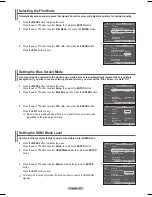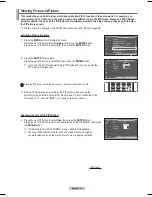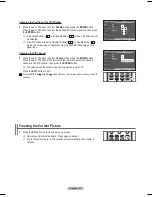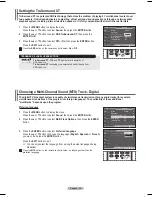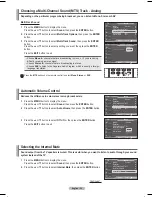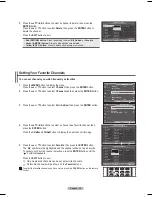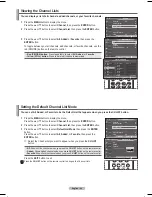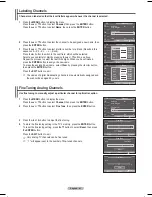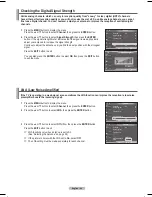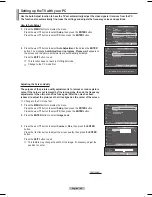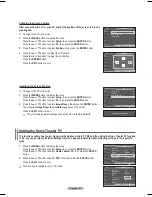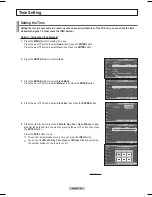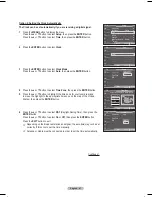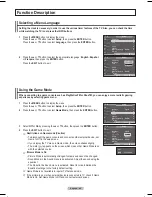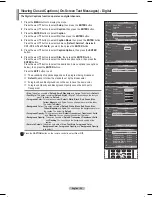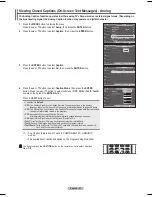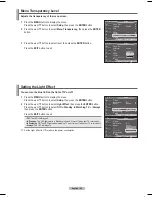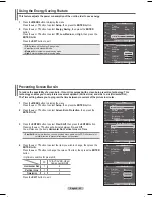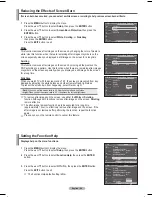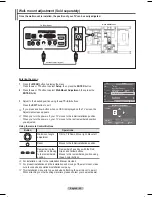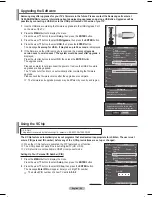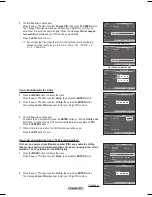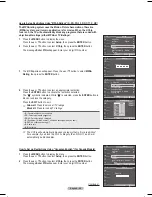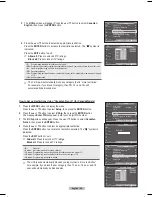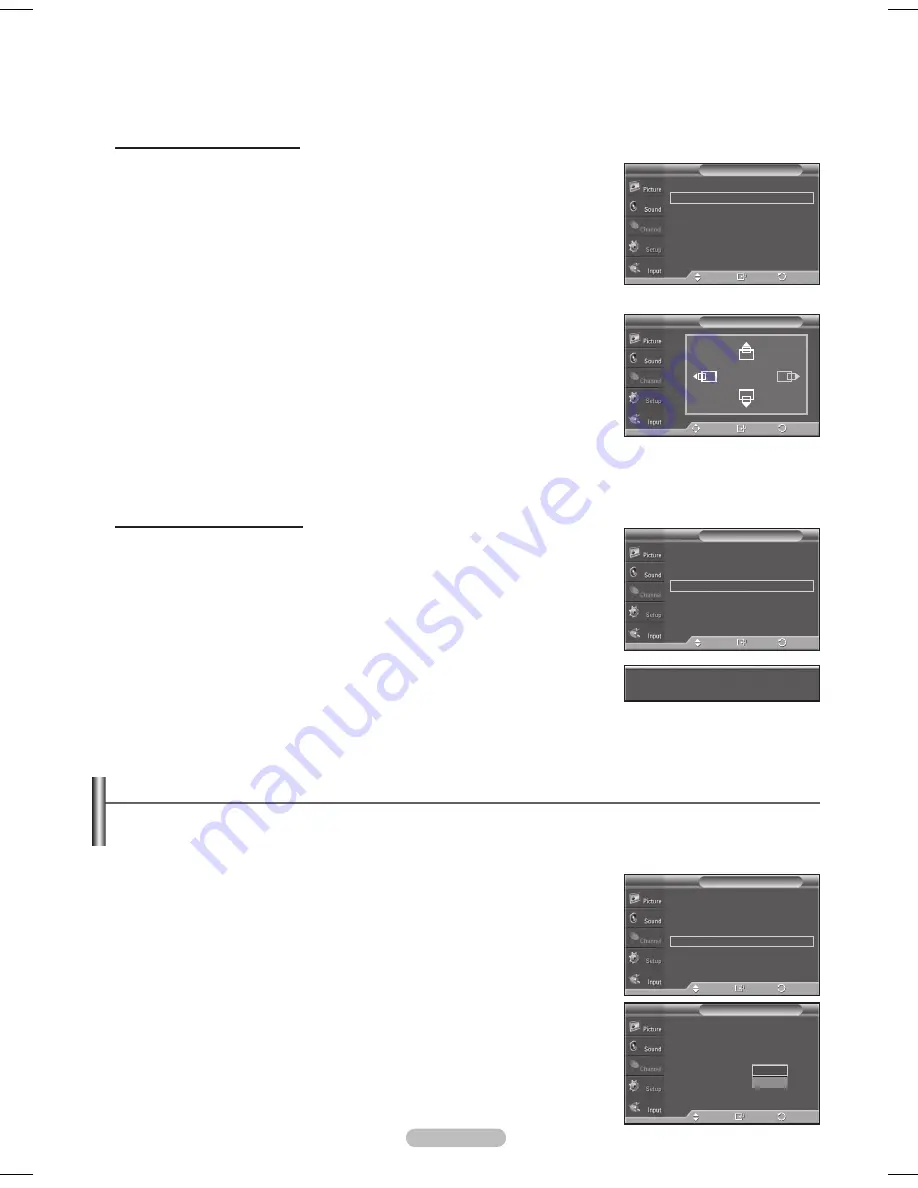
English - 45
Changing the Screen Position
After connecting the TV to your PC, adjust the position of the screen if it is not
well-aligned.
➢
Change to the PC mode first.
1
Press the
MENU
button to display the menu.
Press the ▲ or ▼ button to select
Setup
, then press the
ENTER
button.
Press the ▲ or ▼ button to select
PC
, then press the
ENTER
button.
2
Press the ▲ or ▼ button to select
Position
, then press the
ENTER
button.
3
Press the ▲ or ▼ button to adjust the V-Position.
Press the ◄ or ► button to adjust the H-Position.
Press the
ENTER
button.
Press the
EXIT
button to exit.
Initializing the Screen Position
➢
Change to the PC mode first.
1
Press the
MENU
button to display the menu.
Press the ▲ or ▼ button to select
Setup
, then press the
ENTER
button.
Press the ▲ or ▼ button to select
PC
, then press the
ENTER
button.
2
Press the ▲ or ▼ button to select
Image Reset
, then press the
ENTER
button.
The message
Image Reset is completed.
appears on the screen.
Press the
EXIT
button to exit.
➢
The previously adjusted settings will be reset to the factory defaults.
Image Lock
►
Position
►
Auto Adjustment
Image Reset
PC
T V
Enter
Move
Return
Position
T V
Adjust
Enter
Return
Image Reset is completed.
Image Lock
►
Position
►
Auto Adjustment
Image Reset
PC
T V
Enter
Move
Return
Setting the Home Theater PC
This function enables you to view higher quality pictures while in PC Mode. After setting the Home Theater PC function
to On, you can go into the Detailed Settings menu and make adjustments without affecting settings in the regular TV
mode.
1
Press the
MENU
button to display the menu.
Press the ▲ or ▼ button to select
Setup
, then press the
ENTER
button.
Press the ▲ or ▼ button to select
Home Theater PC
, then press the
ENTER
button.
2
Press the ▲ or ▼ button to select
Off
or
On
, then press the
ENTER
button.
Press the
EXIT
button to exit.
➢
This function is available only in PC mode.
▲
More
Blue Screen
: Off
►
Melody
: Medium
►
PC
►
Home Theater PC : Off
►
Light Effect
:
In Watching TV
►
Energy Saving
: Off
►
▼
More
Setup
T V
Enter
Move
Return
▲
More
Blue Screen
: Off
Melody
: Medium
PC
Home Theater PC : Off
Light Effect
:
In Watching TV
Energy Saving
: Off
▼
More
Setup
T V
Enter
Move
Return
Off
On
BN68-01192F-02Eng-1.indd 45
2007-02-26 ソタネト 3:19:14