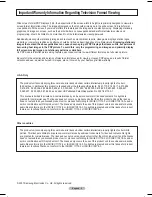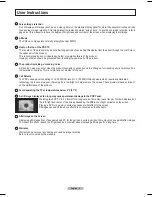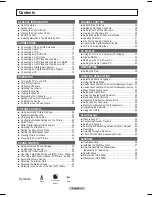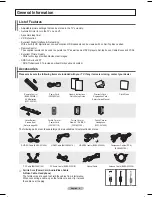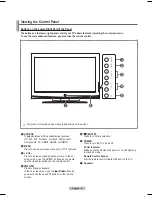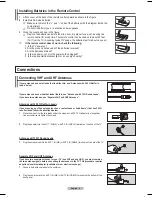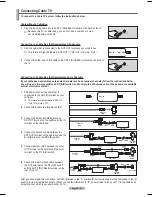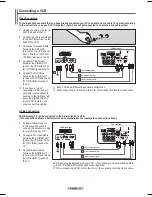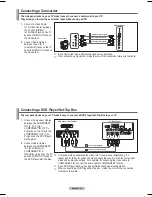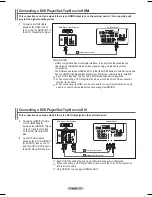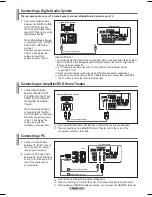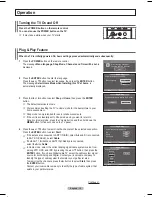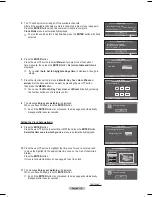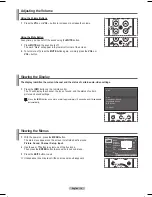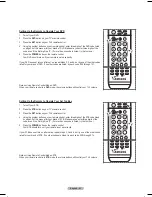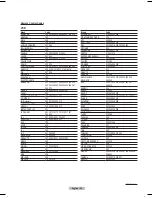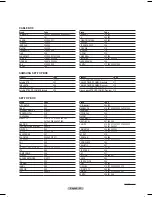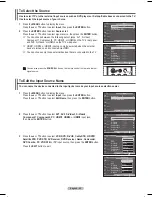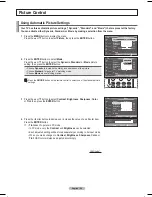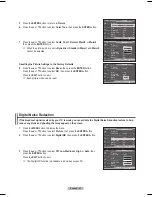English - 12
Connecting a Camcorder
The side panel jacks on your TV make it easy to connect a camcorder to your TV.
They allow you to view the camcorder tapes without using a VCR
1
Connect a Video Cable
(or S-Video Cable) between
the AV IN 2 [VIDEO]
(or S-VIDEO) jack on the TV
and the VIDEO OUT jack on
the Camcorder.
2
Connect Audio Cables
between the AV IN 2
[L-AUDIO-R] jacks on the TV
and the AUDIO OUT jacks on
the Camcorder.
➢
Each Camcorder has a different back panel configuration.
➢
When connecting a Camcorder, match the color of the connection terminal to the cable.
Connecting a DVD Player/Set-Top Box
The rear panel jacks on your TV make it easy to connect a DVD Player/Set-Top Box to your TV.
1
Connect Component Cables
between the COMPONENT
IN 1 [Y, P
B
, P
R
] (or
COMPONENT IN 2 [Y, P
B
,
P
R
]) jacks on the TV and the
COMPONENT OUT [Y, P
B
,
P
R
] jacks on the DVD Player/
Set-Top Box.
2
Connect Audio Cables
between the COMPONENT
IN 1 [R-AUDIO-L](or
COMPONENT IN 2
[R-AUDIO-L]) jacks on the TV
and the AUDIO OUT jacks on
the DVD Player/Set-Top Box.
➢
Component video separates the video into Y (Luminance (brightness)), P
B
(Blue) and P
R
(Red) for enhanced video quality. Be sure to match the component
video and audio connections. For example, if connecting the video cable to
COMPONENT IN, connect the audio cable to COMPONENT IN also.
➢
Each DVD Player/Set-Top box has a different back panel configuration.
➢
When connecting a DVD Player/Set-Top box, match the color of the connection
terminal to the cable.
DVD Player / Set-Top Box
TV Rear Panel
Audio Cable (Not supplied)
2
Component Cable (Not supplied)
1
Camcorder
TV Side Panel
S-Video Cable(Not supplied)
1
Video Cable (Not supplied)
1
Audio Cable (Not supplied)
2
or
BN68-01192F-02Eng-1.indd 12
2007-02-26 ソタネト 3:17:08