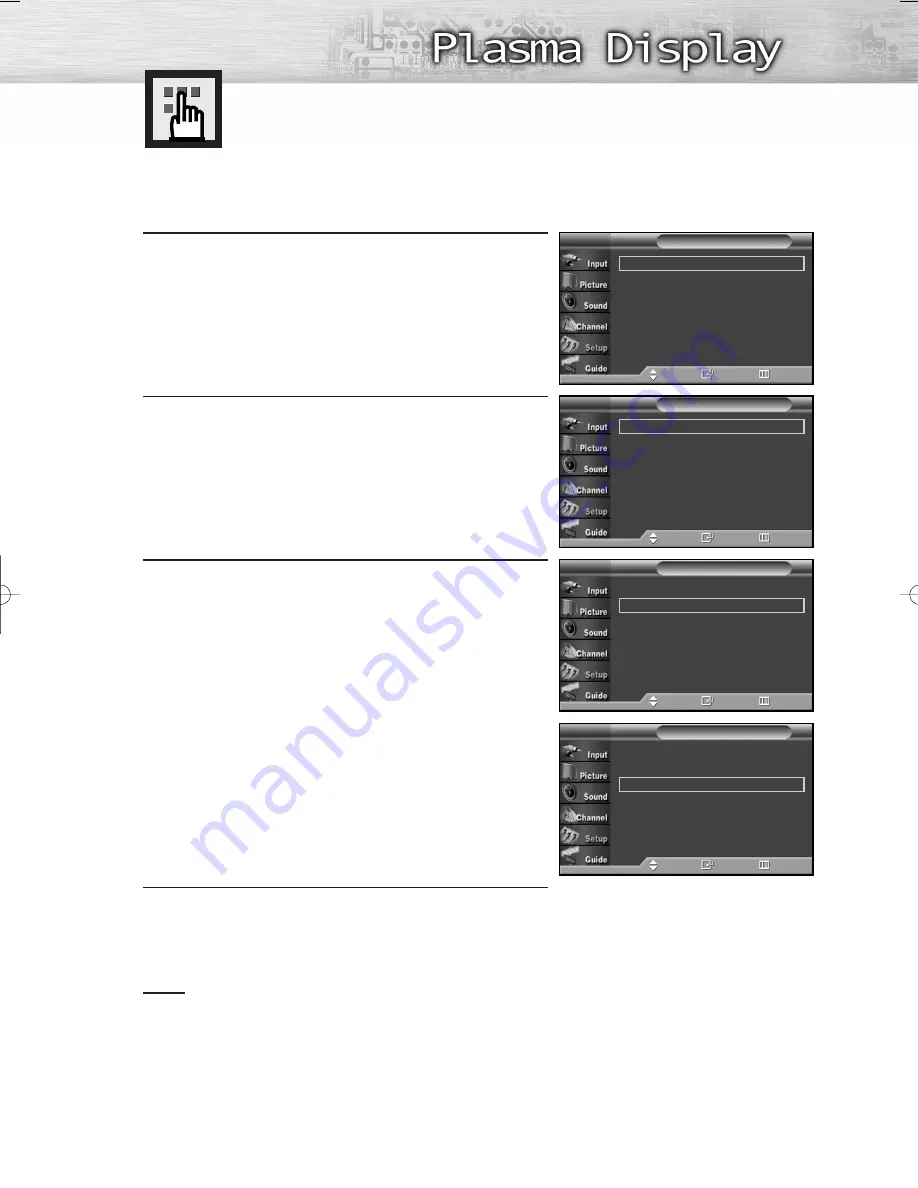
117
1
Press the MENU button.
Press the
▲
or
▼
button to select “Setup”, then press
the ENTER button.
2
Press the
▲
or
▼
button to select “Screen Burn
Protection”, then press the ENTER button.
3
Press the
▲
or
▼
button to select “All White” or “Signal
Pattern”, then press the ENTER button.
• All White: This function removes after-images on the
screen by changing the color of pixels to
white. Use this function when there are
remaining after-images or symbols on the
screen especially when you displayed a
still image on the screen for a long time.
• Signal Pattern: This function removes after-images on
the screen by moving all the pixels on
the PDP according to a pattern. Use
this function when there are remaining
after-images or symbols on the screen
especially when you displayed a still
image on the screen for a long time.
4
Press the MENU button to exit.
Notes
• To remove after-images on the screen, use either the “All White” or “Signal Pattern” function.
Although both functions remove after-images on the screen, “Signal Pattern” is more effective.
• The after-image removal function has to be executed for a long time (approximately 1 hour) to
effectively remove after-images on the screen. If the after-image is not removed after performing
the function, repeat the function again.
Reducing the Effects of Screen Burn
If screen burn has occurred, you can select a white screen or signal pattern (rolling screen) to help
remove screen burn artifacts.
Pixel Shift
√
All White
√
Signal Pattern
√
Screen Burn Protection
T V
Move
Enter
Return
Pixel Shift
√
All White
√
Signal Pattern
√
Screen Burn Protection
T V
Move
Enter
Return
Pixel Shift
√
All White
√
Signal Pattern
√
Screen Burn Protection
T V
Move
Enter
Return
Plug & Play
√
Language
: English
√
Time
√
V-Chip
√
Caption
√
Menu Transparency
: Medium
√
†
More
Setup
T V
Move
Enter
Return
BN68-00835A-00(116~133) 4/6/05 8:34 PM Page 117
Summary of Contents for HP-R4252
Page 8: ......
Page 20: ......
Page 34: ......
Page 48: ...48 Remote Control Codes VCR Codes DVD Codes Cable Box Codes ...
Page 88: ......
Page 104: ......
Page 134: ......
Page 139: ...139 Dimensions HP R4252 JACK PANEL DETAIL 2 1 4 H x 18 3 4 W 5 3 4 UP FROM BOTTOM ...
Page 140: ...140 ...
Page 141: ...141 Dimensions HP R5052 JACK PANEL DETAIL 2 1 4 H x 18 3 4 W 5 3 4 UP FROM BOTTOM ...
Page 142: ...142 ...
Page 143: ...143 Memo ...
Page 144: ...Memo ...
Page 145: ...Memo ...






























