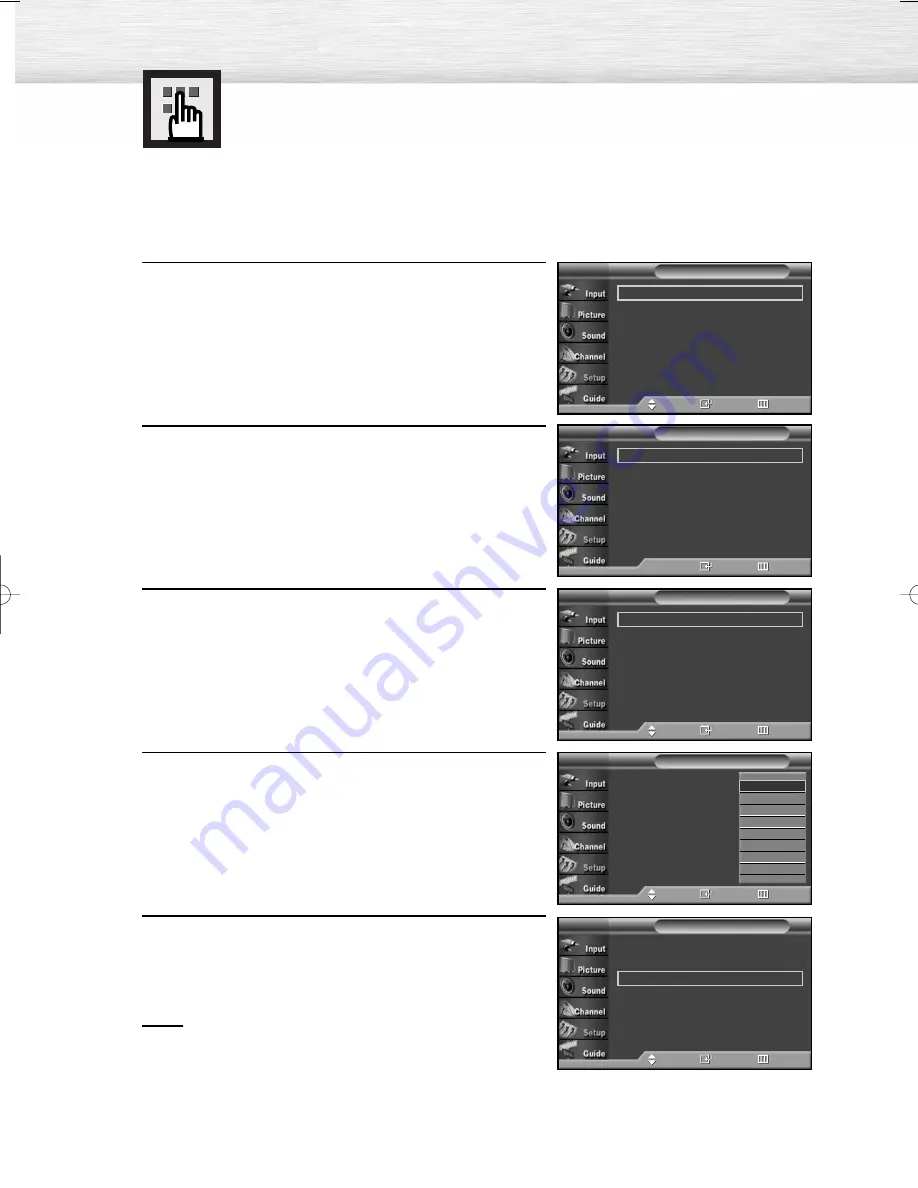
112
Viewing Closed Captions (On-Screen
Text Messages) - Digital
The Digital Captions function operates on digital channels.
1
Press the MENU button.
Press the
▲
or
▼
button to select “Setup”, then press
the ENTER button.
2
Press the
▲
or
▼
button to select “Caption”, then press
the ENTER button.
3
Press the ENTER button to select “Caption”.
Press the
▲
or
▼
button to select “On”, then press
the ENTER button.
4
Press the
▲
or
▼
button to select “Caption Mode”, then
press the ENTER button.
Press the
▲
or
▼
button to select submenu
(Service1~Service6, CC1~CC4 or Text1~Text4) you
want, then press the ENTER button.
5
Press the
▲
or
▼
button to select “Caption Options”,
then press the ENTER button.
Notes
• “Caption Options” are available only when
“Service1~Service6” can be selected in “Caption Mode”.
• Service1~6 in digital caption mode may not be
available according to the broadcasting type.
Caption
: On
√
Caption Mode
: Default
√
Caption Options
√
Caption
T V
Move
Enter
Return
Caption
: On
√
Caption Mode
: Service1
√
Caption Options
√
Caption
T V
Move
Enter
Return
Caption
: Off
√
Caption Mode
: Default
√
Caption Options
√
Caption
T V
Enter
Return
Caption
: On
Caption Mode
:
Default
Caption Options
Caption
T V
Move
Enter
Return
†
Default
Service1
Service2
Service3
Service4
Service5
Service6
CC1
Plug & Play
√
Language
: English
√
Time
√
V-Chip
√
Caption
√
Menu Transparency
: Medium
√
†
More
Setup
T V
Move
Enter
Return
BN68-00835A-00(104~115) 4/7/05 8:58 AM Page 112
Summary of Contents for HP-R4252
Page 8: ......
Page 20: ......
Page 34: ......
Page 48: ...48 Remote Control Codes VCR Codes DVD Codes Cable Box Codes ...
Page 88: ......
Page 104: ......
Page 134: ......
Page 139: ...139 Dimensions HP R4252 JACK PANEL DETAIL 2 1 4 H x 18 3 4 W 5 3 4 UP FROM BOTTOM ...
Page 140: ...140 ...
Page 141: ...141 Dimensions HP R5052 JACK PANEL DETAIL 2 1 4 H x 18 3 4 W 5 3 4 UP FROM BOTTOM ...
Page 142: ...142 ...
Page 143: ...143 Memo ...
Page 144: ...Memo ...
Page 145: ...Memo ...






























