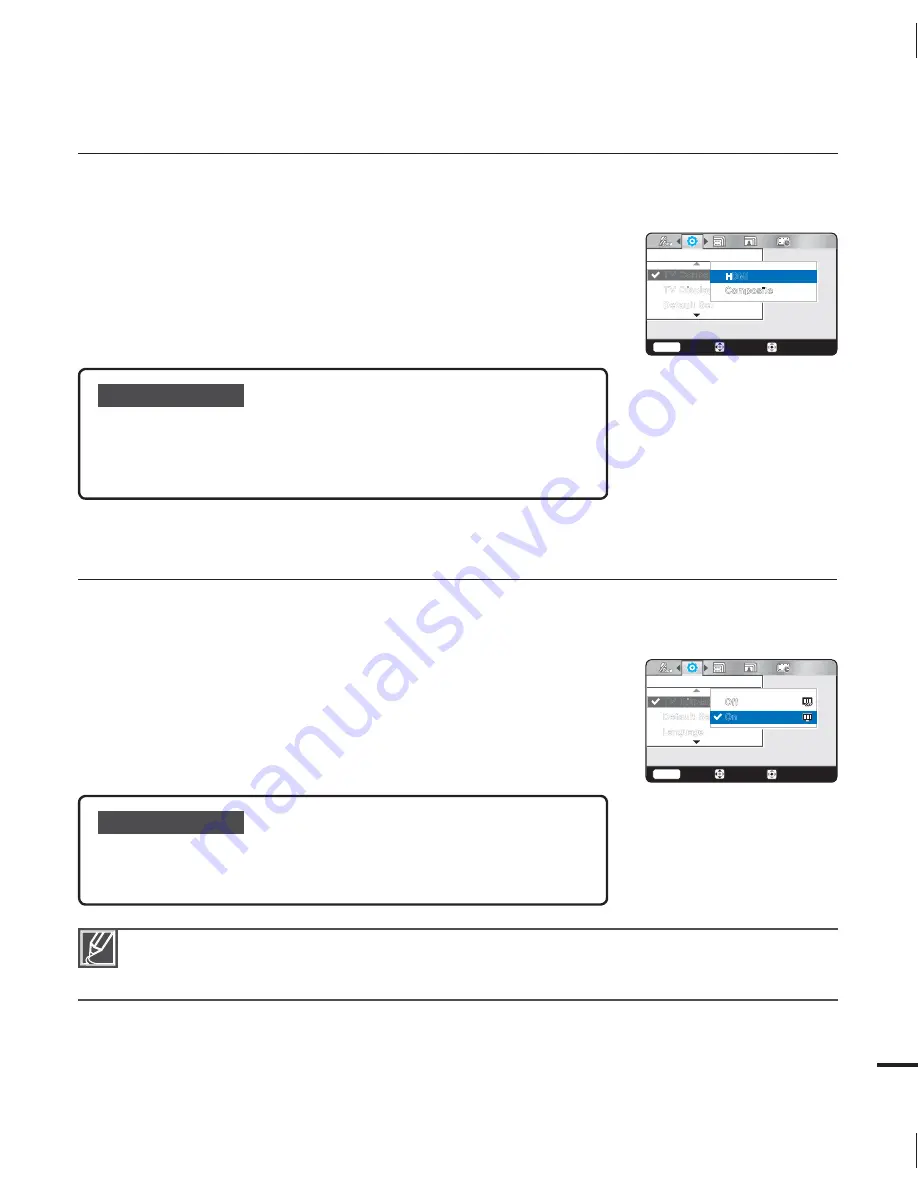
57
TV Connect Guide
Follow the directions in the TV Connect Guide to connect the camcorder to your type of TV
correctly. Shows information on the cables and jacks used to connect the camcorder to a TV.
1.
Press the
MENU
button
/
button
“
Settings
.”
2.
Press the
/
button
“
TV Connect Guide
”
OK
button.
3.
Select the desired submenu item with the
/
button.
OK
button.
4.
Press the
MENU
button to exit the menu.
TV Display
When the camcorder is connected to a TV, you can turn the camcorder’s on screen display
(OSD) on and off on the TV screen.
1.
Press the
MENU
button
/
button
“
Settings
.”
2.
Press the
/
button
“
TV Display
”
OK
button.
3.
Select the desired submenu item with the
/
button.
OK
button.
4.
Press the
MENU
button to exit the menu.
Submenu items
Off:
The camcorder’s OSD does not appear on the screen of the
connected TV.
On:
The camcorder’s OSD appears on the screen of the connected TV.
•
•
The “
TV Display
” function only lets you display or not display the camcorder’s screen indicators
on the TV screen. Setting it to “
Off
” does not remove screen indicators from the camcorder’s LCD
screen.
Submenu items
HDMI:
Select when you want to know how to connect an HDMI
cable (optional) to a TV.
Composite:
Select when you want to know how to connect a
composite (Video, Audio L/R) cable to a TV.
•
•
4FUUJOHT
%FGBVMU4FU
57$POOFDU(VJEF
57%JTQMBZ
$PNQPTJUF
)%.*
4FMFDU
Menu
&YJU
.PWF
4FUUJOHT
-BOHVBHF
57%JTQMBZ
%FGBVMU4FU
4FMFDU
Menu
&YJU
.PWF
0GG
0O
















































