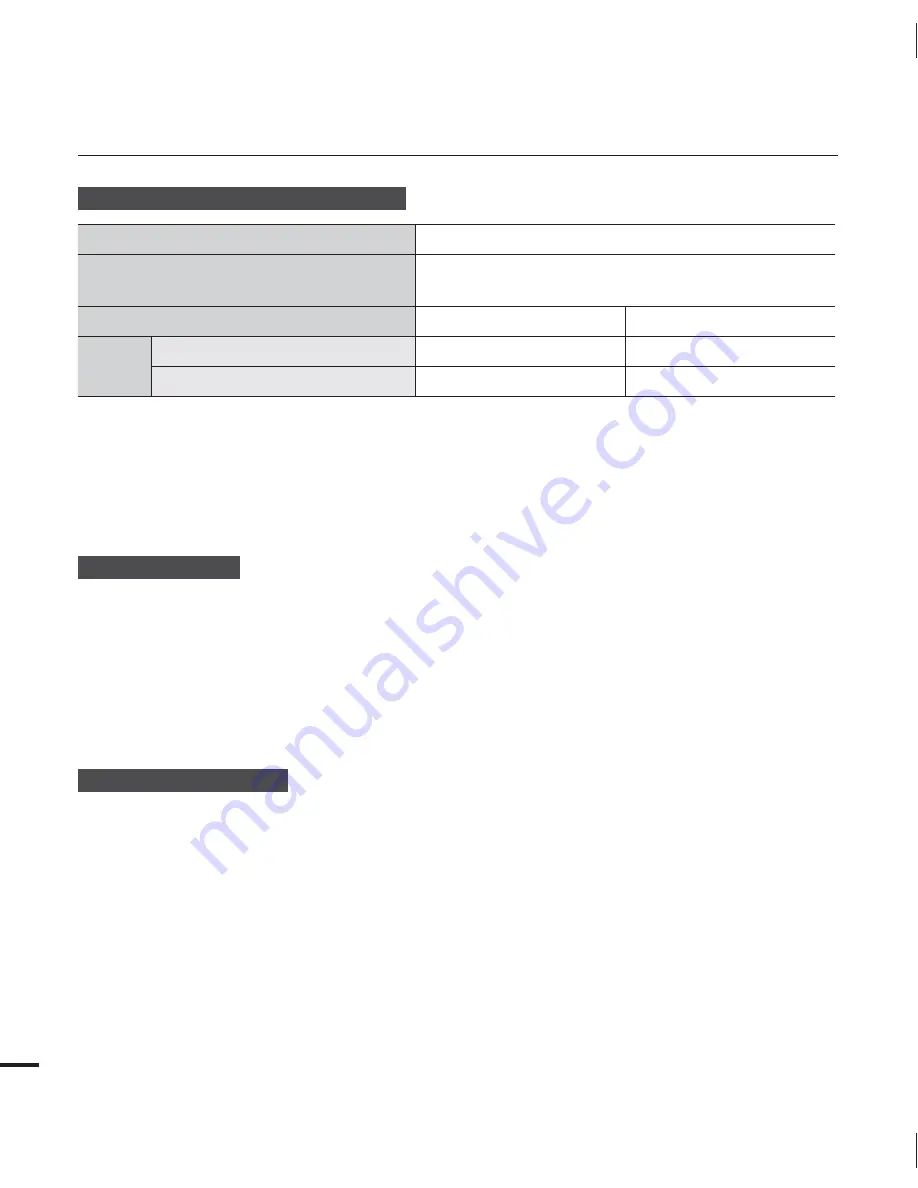
Available running time for the battery
Battery type
IA-BH130LB
Charging time
180min. (AC power adaptor) /
360min. (Built-in USB jack)
Video resolution
HD
SD
Mode
Continuous recording time
110min.
120min.
Playback time
240min.
280min.
Charging time: Approximate time in minutes (min.) required to fully charge a completely
exhausted battery.
Recording/Playback time: Approximate time available when you have fully charged the battery.
The times are only for reference. Figures shown above are measured under Samsung’s test
environment. Your times may differ depending on your usage and conditions.
We recommend using the AC power adaptor when using the Time Lapse REC function.
About the battery
The battery should be recharged in an environment that is between 32°F (0°C) and 104°F
(40°C). Exposure to temperatures below 32°F (0°C) reduces the battery’s usage time and
may cause it to stop working. If this happens, place the battery in your pocket or other
warm, protected place for a short time, then re-insert it.
Do not put the battery near any heat source (i.e. fire or a heater).
Do not disassemble, apply pressure to, or heat the battery.
Do not allow battery terminals to be short-circuited. This may cause leakage, generate heat,
or cause a fire.
Maintaining the battery
The recording time is affected by temperature and environmental conditions.
We recommend using only the battery type that came with your camcorder. This battery
type is available from your Samsung retailer. When the battery reaches the end of its life,
please contact your local dealer. The batteries must be dealt with as chemical waste.
Make sure that the battery is fully charged before starting to record.
To preserve battery power, keep your camcorder turned off when you are not operating it.
Even when the power is switched off, the battery will still discharge if it is left in the
camcorder. We recommend that you remove the battery from the camcorder when not
using it.
If the battery is not used for a long time, fully charge the battery and then, using your
camcorder, drain the charge completely once every 2 months to keep the battery functioning
properly. To store the battery, remove it from your camcorder and put it in a cool, dry place.
•
•
•
•
•
•
•
•
•
•
•
•
•
•
getting started
18
















































