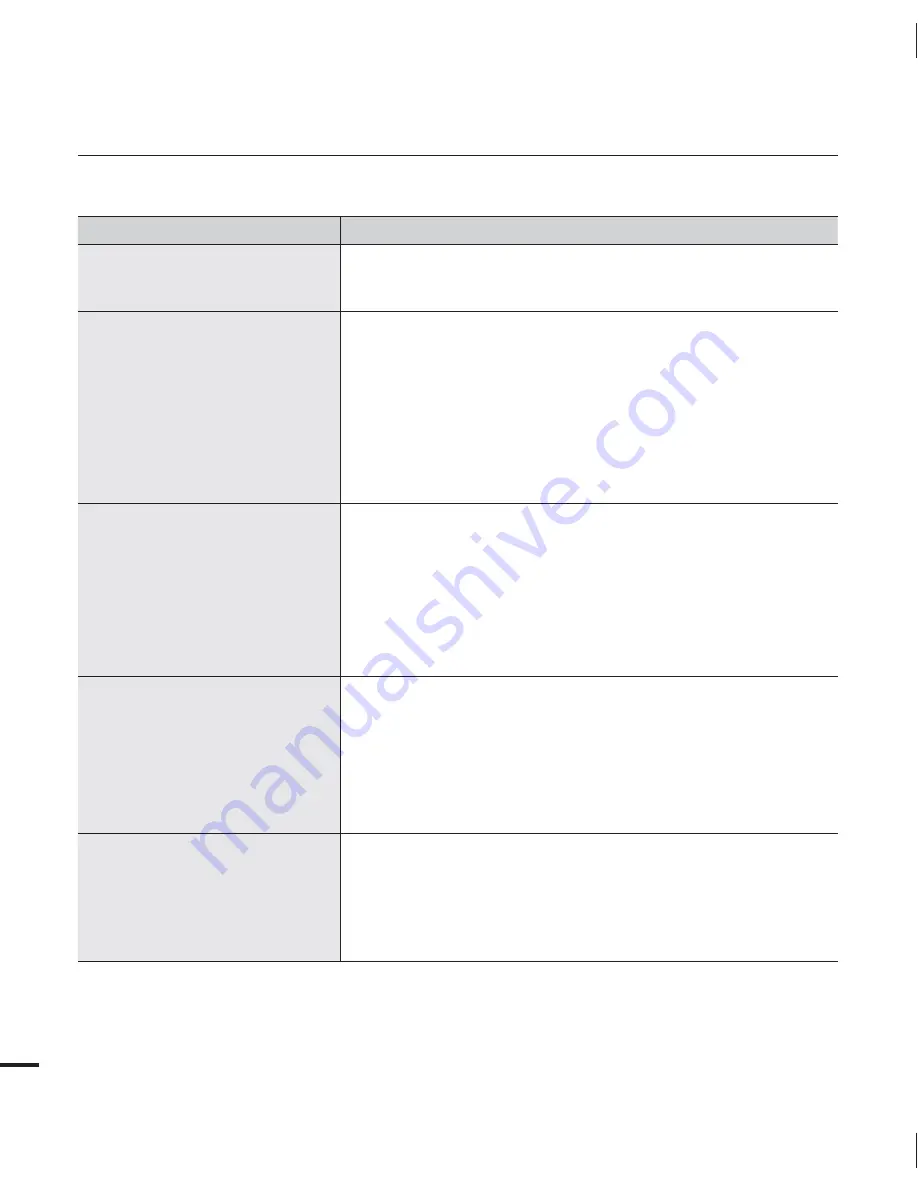
78
troubleshooting
Connecting to a computer
Symptom
Explanation/Solution
Your computer does not recognize
your camcorder.
Disconnect the built-in USB plug of the camcorder from the PC,
restart the PC, and then reconnect camcorder correctly.
•
Cannot play a video file properly on
a PC.
A video codec is needed to play the file recorded on your
camcorder. Install or run the built-in edit software (Intelli-studio).
Check whether the built-in USB plug of the camcorder is
connected in the proper direction.
Disconnect the built-in USB plug of the camcorder from the PC,
restart the computer, and then reconnect the camcorder properly.
Your computer may not have the necessary performance
specifications to play back a video file. Check the recommended
computer specifications.
•
•
•
•
Intelli-studio does not function
properly.
Exit the Intelli-studio application, and restart the Windows
computer.
Intelli-studio is not Macintosh compliant.
Set
“
PC Software
”
to
“
On
”
in the Settings menu.
The Intelli-studio programme may not run automatically. If this
occurs, access My Computer or Windows Explorer, open the drive
that corresponds to your camcorder, find Intelli-studio, and then
run IStudio.exe.
•
•
•
•
The image or sound on your
camcorder is not played on your
computer properly.
Video playback or sound may stop temporarily depending on your
computer.
The video or sound copied to your computer is not affected.
If your camcorder is connected to a computer that does not
support Hi-speed USB (USB2.0), the images or sound may not be
played back correctly.
The images and sound copied to your computer are not affected.
•
•
The playback screen is paused or
distorted.
Check the system requirements to play a video.
page 59
Exit all other applications running on the computer.
The transfer speed between the camcorder and PC is too slow,
causing the video to pause or distort. Please copy the file to your
PC, and then play it back.
•
•
•






































