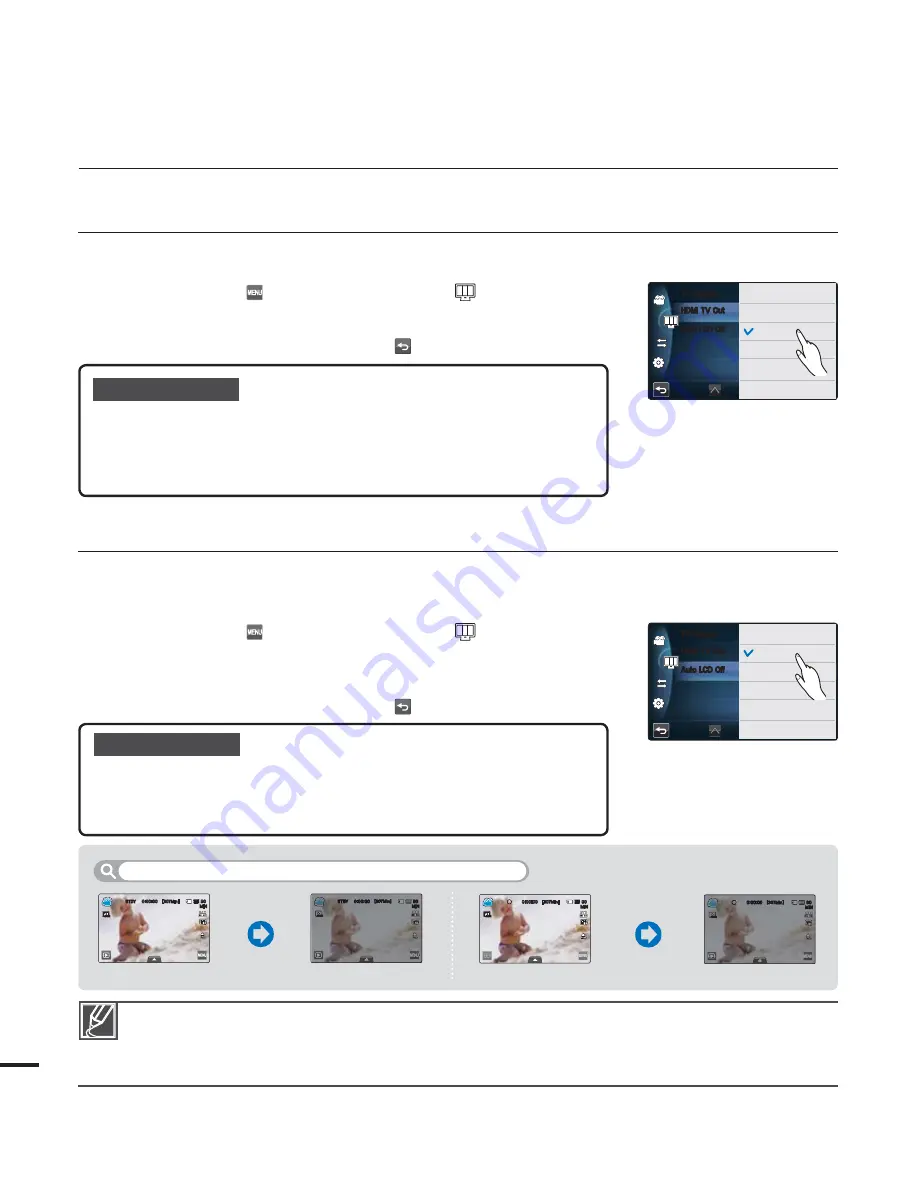
92
system setting
Auto LCD Off
You can set the LCD screen to be darkened automatically when there is no user interaction for
a period of time to prevent power consumption.
1.
Touch the Menu (
) tab
Display setting (
)
“
Auto LCD Off
.”
2.
Touch the desired submenu item.
3.
To exit the menu, touch the Return (
) tab.
Submenu items
Off :
Disable the function.
On
:
When the camcorder is idle for more than 2 minutes in the STBY mode, or
for more than 5 minutes when recording a video, the power saving mode starts
by dimming the LCD screen.
•
•
When this “
Auto LCD Off
” function is enabled, you can press any button on the camcorder to return LCD
brightness to normal.
Auto LCD Off will be disabled in the following cases:
- When the camcorder has a cable connection. (USB cable, AC power adaptor, etc.)
- While the Demo function is in operation.
•
•
HDMI TV Out
You can set the HDMI video output to match the TV you have connected.
1.
Touch the Menu (
) tab
Display setting (
)
“
HDMI TV Out
.”
2.
Touch the desired submenu item.
3.
To exit the menu, touch the Return (
) tab.
Submenu items
Auto
: The TV displays at a maximum resolution. (up to 1920x1080p)
576p
: The recorded file is output in the 720x576p format. Use this setting only
when connecting to a regular TV which supports the progressive scan at the SD
(Standard Definition) level by using the HDMI jacks.
1080i
: The recorded file is output in the 1920x1080i format.
•
•
•
For example, LCD screen is automatically darkened.
<LCD screen is darkened>
< In the STBY mode>
<During recording>
<LCD screen is darkened>
After 2 minutes
After 5 minutes
)%.*570VU
"VUP-$%0GG
57%JTQMBZ
0GG
0O
)%.*570VU
"VUP-$%0GG
57%JTQMBZ
"VUP
Q
J
45#:
<.JO>
.*/
NOR
NOR
45#:
<.JO>
.*/
NOR
NOR
45#:
45#
45
45#:
:
#:
#:
<.JO>
<
<
.
.JO>
.*/
. /
*/
R
O
O
O
N
N
N
N
N
O
O
O
O
O
O
O
R
R
R
<.JO>
.*/
NOR
NOR
<.JO>
.*/
NOR
NOR
<.JO>
<.
.
.JO>
.*/
.*/
R
O
O
O
N
N
N
N
N
O
O
O
O
O
O
O
R
R
R
















































