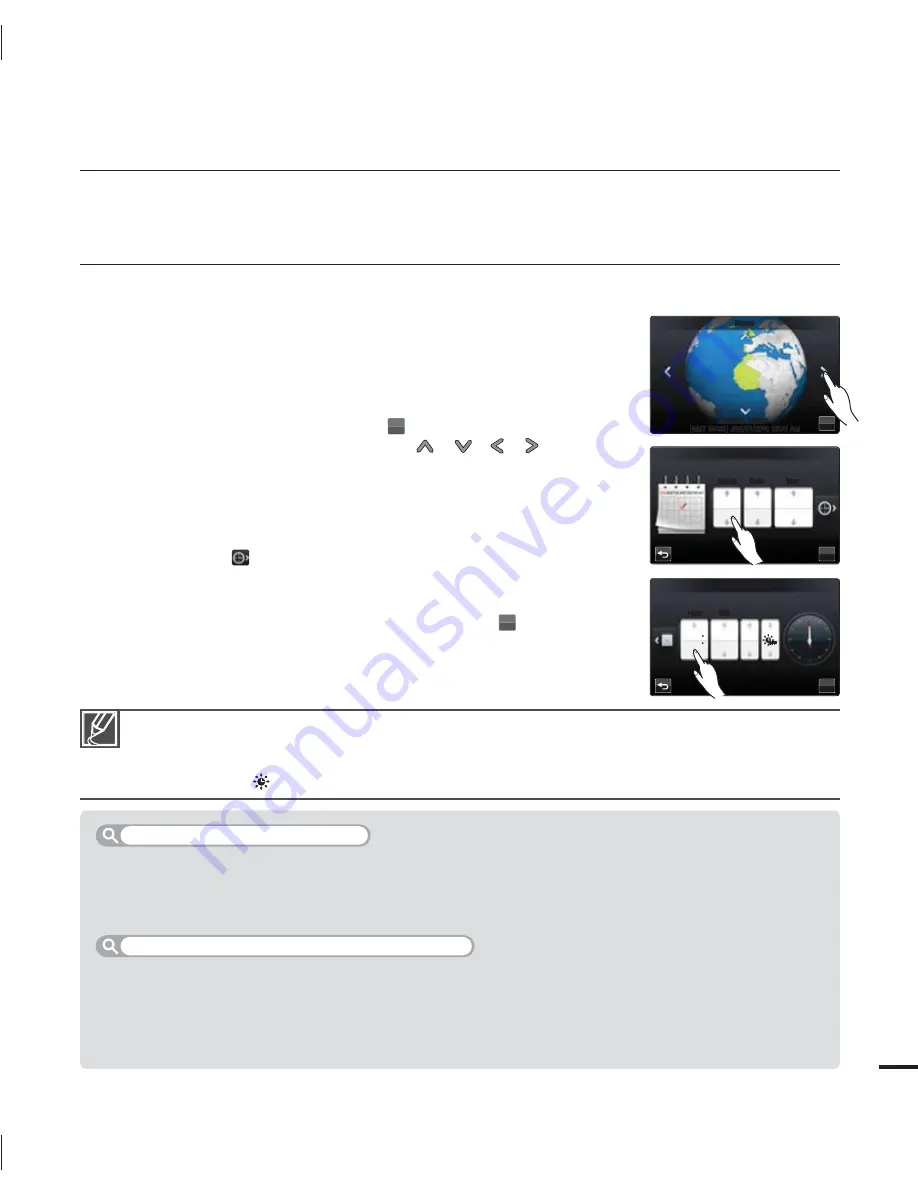
29
first time settings
SETTING THE TIME ZONE AND DATE/TIME
FOR THE FIRST TIME
Set the date and time of your local area when turning on this camcorder for the first time.
1.
Open the LCD screen to turn on the camcorder.
Your camcorder turns on automatically when you open the LCD
screen.
The time zone (“
Home
”) screen appears based on Lisbon, London
(Greenwich Mean Time).
2.
Select the time zone, then touch the (
OK
) tab.
Select the time zone by touching the (
)/(
)/(
)/(
) tab on the
LCD screen.
3.
Set the date.
Set the date by touching the corresponding item or dragging it up
or down.
4.
Touch the time (
) tab, then set the time.
Set the time by touching the corresponding item or dragging it up
or down.
5.
Make sure the clock is correctly set, then touch the (
OK
) tab.
The message “
Date/Time Set
” appears.
•
•
•
•
•
•
You can set the year up to 2037, based on the “
Home
” item.
Set “
Date/Time Display
” to On.
page 90
You can change the time zone and date/time options in the setting menu.
pages 98~99
Activating the (
) icon moves the time forward by 1 hour.
•
•
•
•
Your camcorder includes a built-in rechargeable battery that retains the date and time settings even
after the power is turned off.
If the battery is depleted, the current date/time values are reset to the default values. If this occurs, you
need to recharge the built-in rechargeable battery (see below), and then re-set the current date and time.
The built-in battery is always recharged while your camcorder is connected to the AC power or while
the battery is attached.
If the camcorder is not in use for about 2 weeks and you have not connected the AC power or
the battery to it, the built-in battery fully discharges. If this occurs, charge the built-in battery by
connecting the camcorder to the supplied AC adaptor for 24 hours.
•
•
•
•
Built-in rechargeable battery
Charging the built-in rechargeable battery
OK
-POEPO-JTCPO
<(.5>+"/".
)PNF
OK
.POUI
%BUF5JNF4FU
%BUF
:FBS
+"/
OK
)PVS
%BUF5JNF4FU
.JO
".
OFF
OFF
















































