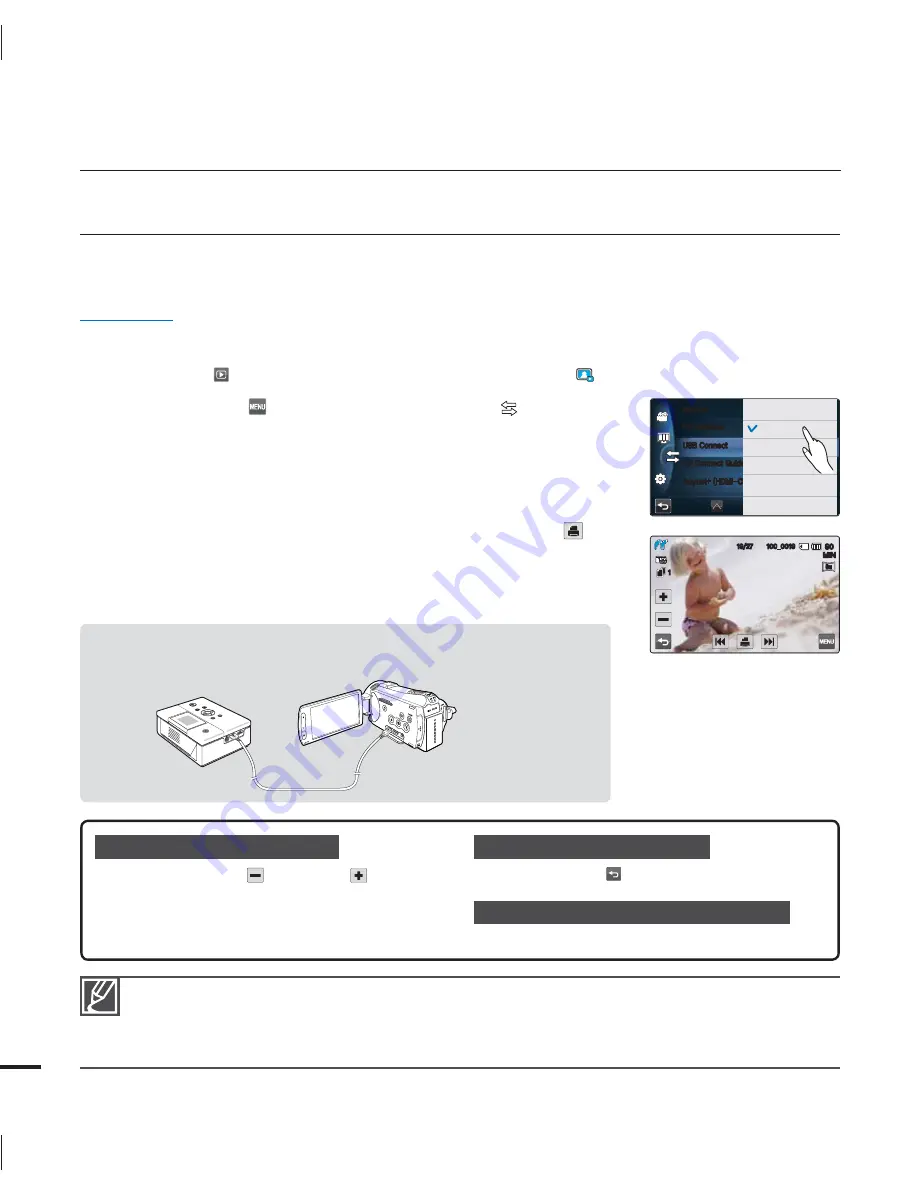
126
DIRECT PRINTING WITH A PICTBRIDGE PRINTER
You can print photos directly by connecting this camcorder to a PictBridge printer (sold
separately) using a USB cable.
PRECHECK!
Insert the memory card.
page 32
Select the desired storage media. (HMX-S15/S16 only)
page 31
Select the Play (
) tab on the LCD screen to select the Photo play (
) mode.
page 49
1.
Touch the Menu (
) tab
Connectivity setting (
) tab
“
USB Connect
”
“
PictBridge
.”
2.
Use a USB cable to connect your camcorder to the printer.
3.
Turn your printer power on.
The photo thumbnails appear.
4.
Touch the photos you want to print, then touch the Print (
) tab.
The corresponding message appears.
5.
Touch “
Yes
.”
The selected photo is printed.
•
•
•
•
•
•
printing photos
Camcorder
Photo Printer
(Compatible with PictBridge)
If the camcorder is connected to a printer when “
USB Connect
” is set to “
Mass Storage,
” the
message “
Fail USB Connecting Change
‘
USB Connect’
” appears. Set the “
USB Connect
” to
the “
PictBridge
” then connect the USB cable again.
Use the supplied USB cable.
•
•
To set the number of prints
Touch the decrease (
)/increase (
) tab to
set the number of copies to print.
• The number of copies is set.
To cancel the print setting
Touch the Return (
) tab on the LCD screen.
To stop printing after printing starts
Touch “
Cancel
” on the screen.
1$4PGUXBSF
64#$POOFDU
57$POOFDU(VJEF
"OZOFU
)%.*$&$
3FNPUF
.BTT4UPSBHF
1JDU#SJEHF
.*/
@
5
M
5
M
















































