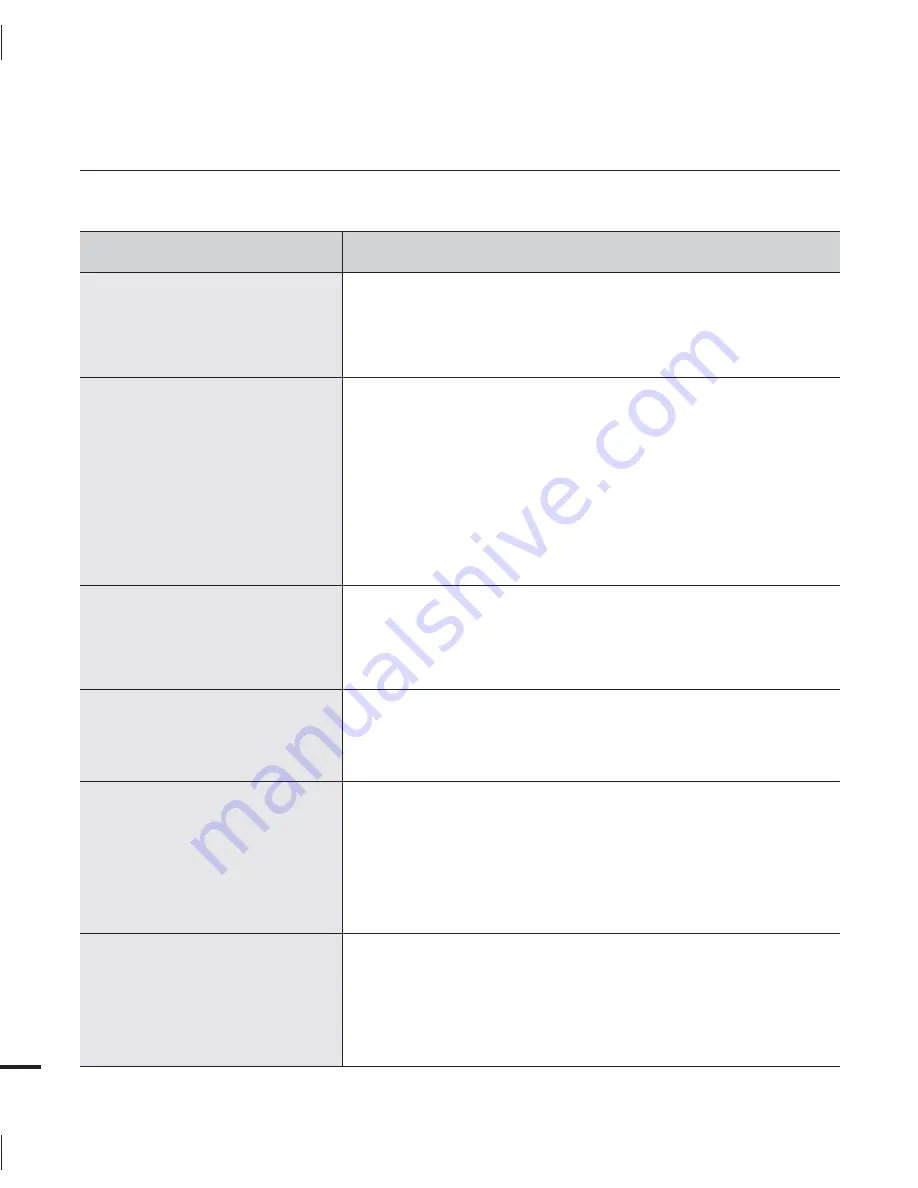
146
Connecting to a computer
Symptom
Explanation/Solution
Your computer does not recognize
your camcorder.
Disconnect the USB cable from the computer and camcorder,
restart the computer, then connect the USB cable again correctly.
•
Cannot play a video file properly on
a PC.
A video codec is needed to play the file recorded on your
camcorder. Install the software provided with your camcorder.
page 132
Make sure you insert the connector in the correct direction, and
connect the USB cable to the USB jack on your camcorder firmly.
Disconnect the cable from the computer and camcorder, restart
the computer, and then connect the cable again properly.
To play back an HD video file, a computer with better specifications
is required.
Use a computer with the recommended specifications.
page 128
•
•
•
•
Intelli-studio does not function
properly.
Exit the Intelli-studio application, and restart the Windows
computer.
•
Intelli-studio does not start.
Set PC Software to On in the Settings menu or install Intelli-studio
in the computer.
pages 93, 132
•
Your computer is not playing
videos, images, or sound located
on your camcorder properly.
Video playback or sound may stop temporarily depending on your
computer. The video or sound copied to your computer is not
affected.
If your camcorder is connected to a computer that does not
support Hi-speed USB (USB2.0), the image or sound may not be
played correctly. The image and sound copied to your computer
are not affected.
•
•
The playback screen is paused or
distorted.
Check the system requirements to play a video.
Shut down all other applications currently running on the computer.
If you play a video on your camcorder when it is connectd to a
computer, the video may not play smoothly on the computer,
depending on the transfer speed. Please copy the file to your PC,
and then play it back.
•
•
•
troubleshooting










































