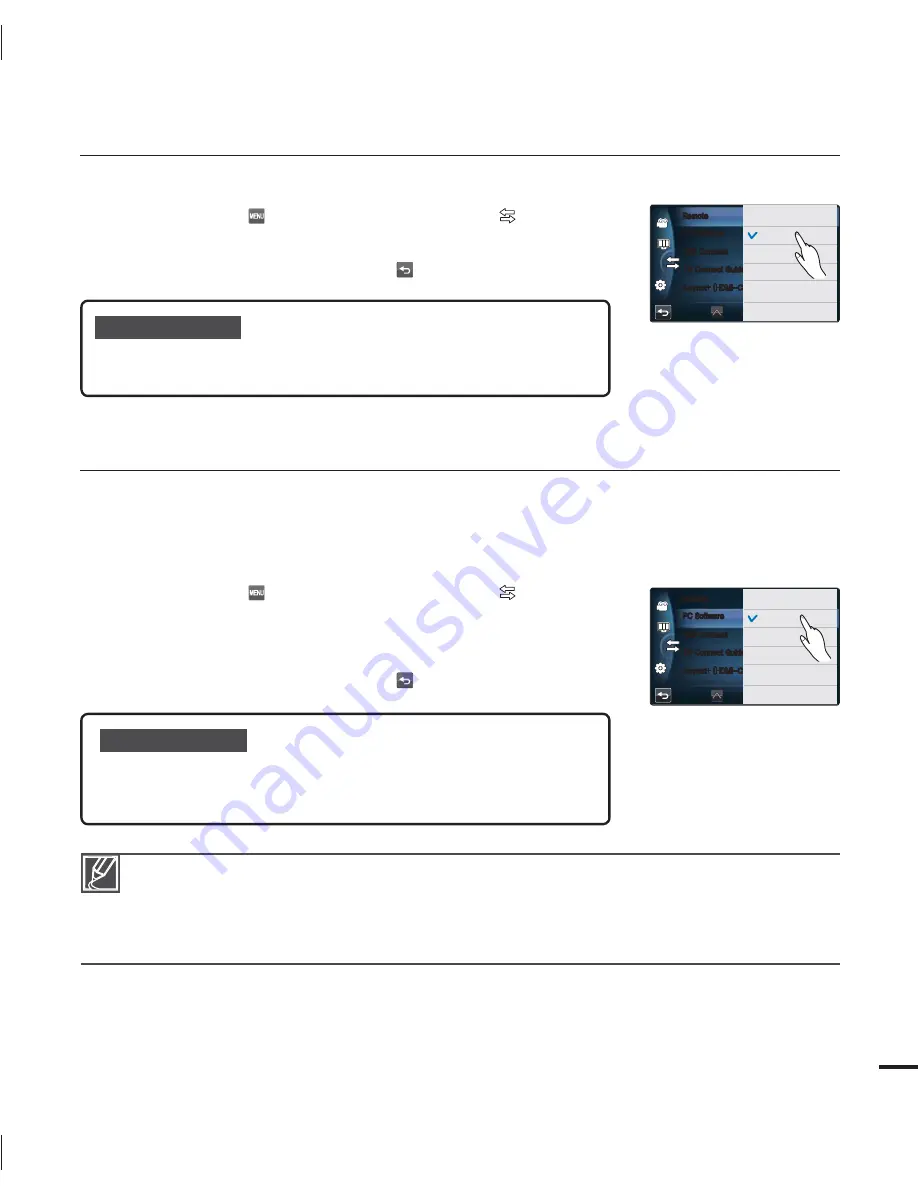
93
PC Software
If you set PC Software to On, you can use the built-in video and photo management software
by connecting the USB cable between the camcorder and your PC. With this software, you can
download stored video and photo images from the camcorder to your PC’s hard disk and edit
the video and photo files right on your PC’s screen.
1.
Touch the Menu (
) tab
Connectivity setting (
)
“
PC Software
.”
2.
Touch the desired submenu item.
3.
To exit the menu, touch the Return (
) tab.
Submenu items
Off :
Disables the function.
On :
The built-in editing software launches when the camcorder is
connected to the PC.
•
•
The PC Software function is not available in the following condition:
- If
“
USB Connect
” is set to “
PictBridge
”
To enable the PC Software function, set “
USB Connect
” to “
Mass Storage,
” in the system setting
menu option.
page 94
The PC Software is compatible with the Windows OS’s only.
•
•
•
Remote
You can set the camcorder to operate with the supplied remote control.
1.
Touch the Menu (
) tab
Connectivity setting (
)
“
Remote
.”
2.
Touch the desired submenu item.
3.
To exit the menu, touch the Return (
) tab.
Submenu items
Off
: The remote control can not operate the camcorder.
On
: The remote control can operate the camcorder.
•
•
1$4PGUXBSF
64#$POOFDU
57$POOFDU(VJEF
"OZOFU
)%.*$&$
3FNPUF
0GG
0O
1$4PGUXBSF
64#$POOFDU
57$POOFDU(VJEF
"OZOFU
)%.*$&$
3FNPUF
0GG
0O
















































