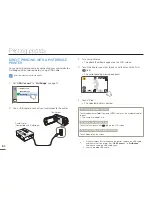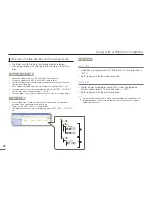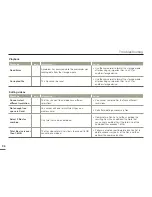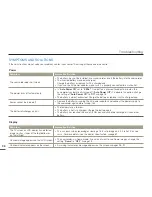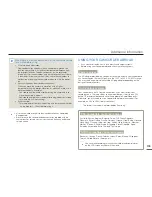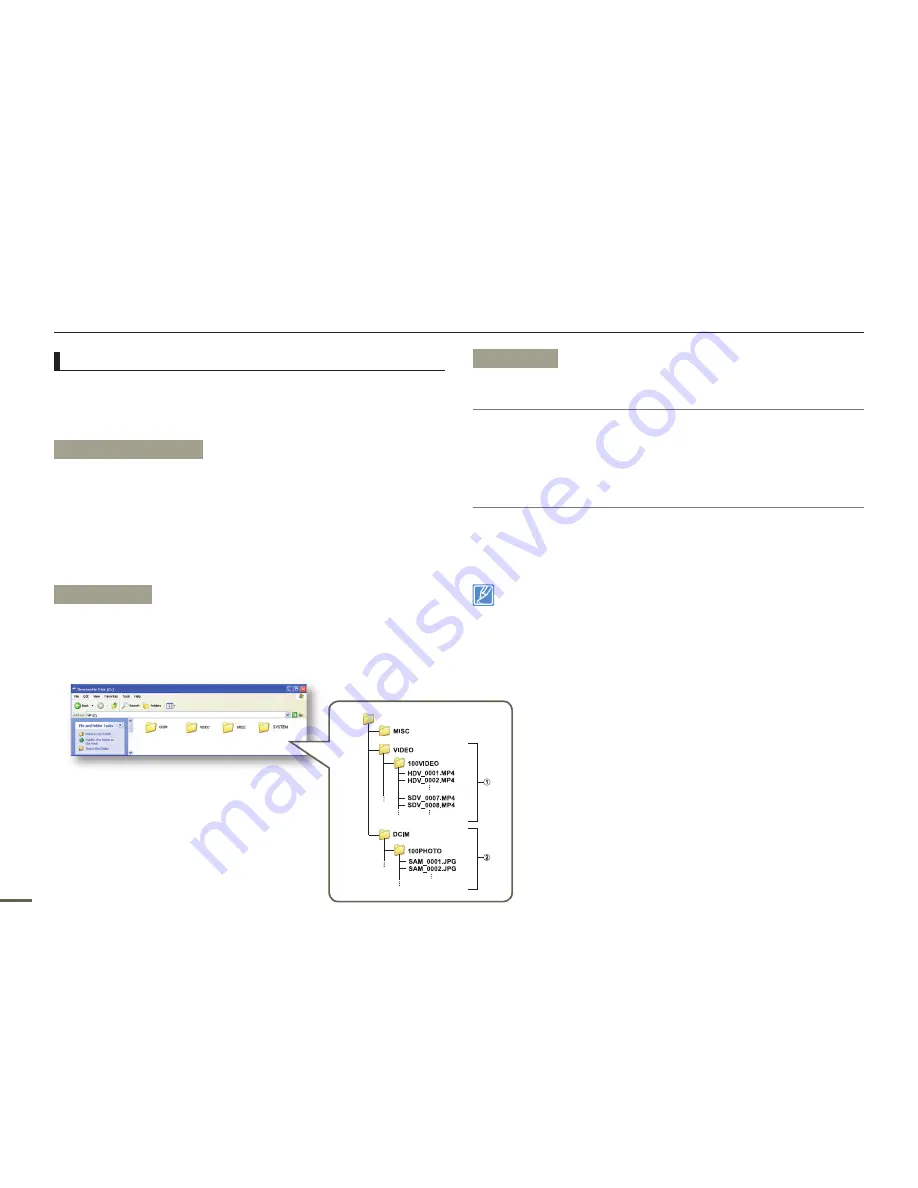
92
Using with a Windows computer
Structure of folders and files on the storage media
The folder and file structure for storage media are below.
File naming follows DCF (Design rule for Camera File System)
rules.
Video file (H.264)
1
HD-quality videos have an HDV_####.MP4 name format.
SD-quality videos have a SDV_####.MP4 name format.
The file number used in the file name automatically increases when you
create a new video file.
A new folder is created when the file number has reached 999~1,000.
The folder names are given in the following order: 100VIDEO, 101VIDEO,
etc. The maximum number of folders is 999.
The camcorder can create a maximum of 9,999 files in a storage media.
Photo file
2
As with video files, the file number used in the file name automatically
increases when you create a new photo file.
Photos have a SAM_####.JPG name format.
The folder names are given in the following order: 100PHOTO, 101PHOTO,
etc.
•
•
•
•
•
•
•
•
•
•
•
File format
Video files
Video files are compressed in H.264 format. The file extension is
“.MP4”.
Refer to page 63 for the video resolution.
Photo files
Photo images are compressed in JPEG (Joint Photographic
Experts Group) format. The file extension is “.JPG”.
Refer to page 63 for the photo resolution.
Do not modify the name of a video file recorded by the camcorder. For
proper playback, the camcorder requires that files have their original
folder and file names.
•
•
•
•