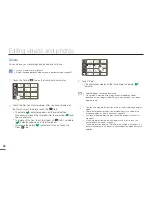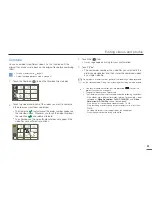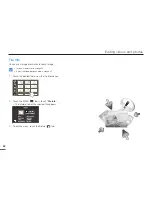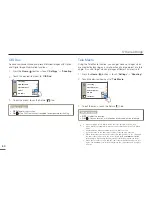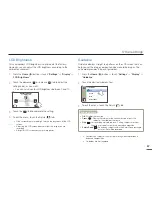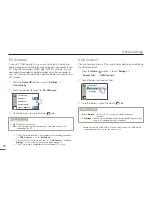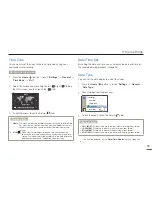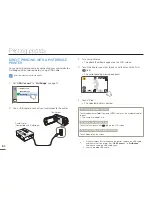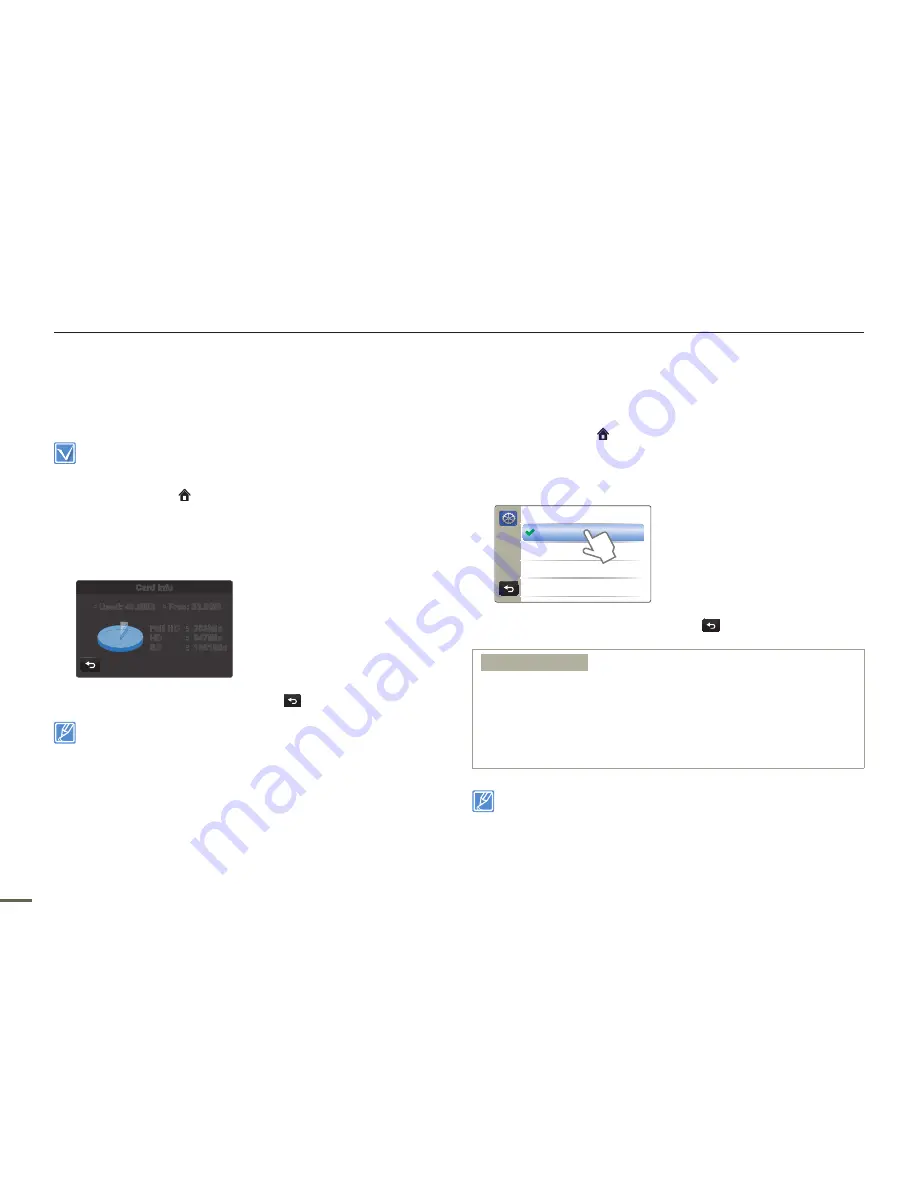
72
Other settings
Card Info
This function shows you the storage information of the selected
storage media, such as used memory space and available memory
space, etc.
Insert a memory card in the camcorder before viewing the storage
information.
1
Press the
Home
( ) button
p
touch “
Settings
”
p
“
General
”
p
“
Card Info
”.
Used memory space, available memory space, and the
recordable time appear. Available space and recordable time
depend on the video resolution you’ve selected.
Card Info
• Used: 40.5MB
• Free: 30.8GB
Full HD : 253Min
HD
: 347Min
SD
: 1051Min
2
To exit the menu, touch the Return (
) tab.
The actual capacity may be less than the capacity displayed on the
LCD screen as the camcorder’s system files occupy a part of the
capacity.
If there is no storage media inserted, you cannot select the Card Info
and it will look dim on the menu.
•
•
•
File No.
File names (numbers) are assigned to recorded images according to
the numbering option you select.
1
Press the
Home
( ) button
p
touch “
Settings
”
p
“
General
”
p
“
File No.
”
2
Touch the desired submenu item.
>> File No.
Series
Reset
3
To exit the menu, touch the Return (
) tab.
Submenu items
Series
: Assigns file numbers in sequence even after you replace or
format the storage media or delete all files. Each file is given a
unique file number that allows convenient image management on
a PC.
Reset
: Resets the file number to 0001 after you run format, delete all files
or insert a new memory card.
•
•
When you set “
File No.
” to “
Series
”, each file is assigned a different
number to avoid duplicating file names. This numbering scheme is very
useful when you want to manage your files on a computer.