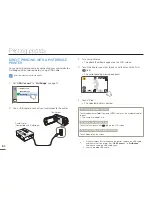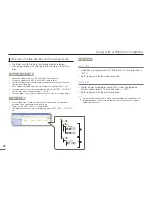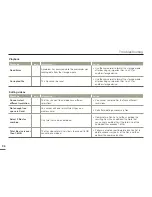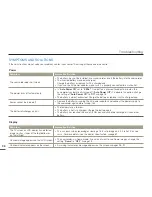88
Using with a Windows computer
Step 2. About the Intelli-studio main window
When the Intelli-studio starts up, video and photo thumbnails appear in the main window.
No.
Description
1
Menu items
2
Display files in the selected folder.
3
Switch to Photo edit mode.
4
Switch to Video edit mode.
5
Switch to Share mode.
6
Enlarge or reduce the thumbnails in the list.
7
Select a file type.
8
View videos and photos of the selected folder on your computer.
9
Show or hide videos and photos of the connected device.
0
View videos and photos of the selected folder on the device.
!
View files as thumbnails or on a map
@
Browse folders in the connected device.
#
Browse folders stored on your computer
$
Move to the previous or next folder
%
Print files, view files on a map, store files in Contents Manager, or
register faces.
If you install Intelli-studio on your PC, the programme will launch
more quickly. To install the programme, select “
Tool
”
“
Install
Intelli-studio on PC
”.
If you install the full version of Intelli-studio software, you can use
various functions. Start the installation by clicking on “
Web Support
”
“
Update Intelli-studio
”
“
Start Update
”.
The camcorder’s built-in Intelli-studio software is intended for
home use. It is not for precision or industrial productions. For these
applications, we recommend an editing software designed for
professional use.
•
•
•
1
$
#
@
9
8
0
%
2 3
4
5 6
7
!