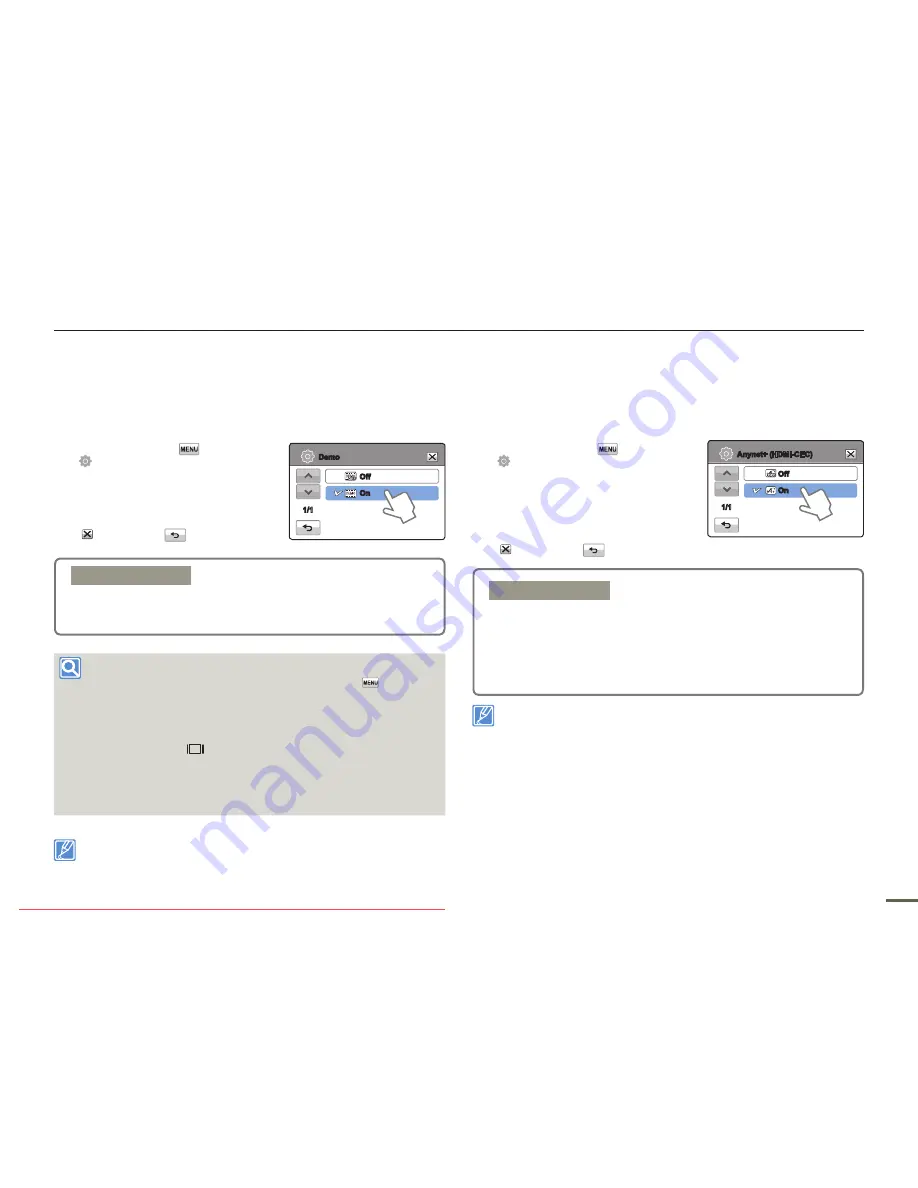
6
6
System setting
Demo
Demo mode automatically shows you the major functions that are
included with your camcorder so that you may use them more
easily.
1.
Touch the Menu (
)
Setting
( ) tab
“
Demo.
”
2.
Touch the desired submenu item.
3.
To exit the menu, touch the Exit
(
) or Return (
) tab.
Using the Demo function
You can easily operate demo function touching Menu (
) tab for 5
seconds.
The Demo mode is canceled in the following cases:
- If the LCD screen is touched.
- If you press any button (
Recording start/stop
,
Anti-shake
(OIS)
,
Display
(
),
SMART AUTO
,
MODE
,
PHOTO
, etc.).
However, the camcorder enters the Demo mode automatically
after 5 minutes in STBY mode if it is idle for 5 minutes without an
operation. If you don’t want the Demo function to start, set “
Demo
”
to “
Off
.”
The Demo function does not operate in the following case:
- If you set “
Auto Power Off
” to “
Min
” and you are using the battery
to power the camcorder, the Auto Power Off function turns the
camcorder off before Demo can run.
(HDMI-CEC)
This camcorder supports . is an AV network
system that lets you control all connected Samsung AV devices with
an supported Samsung TV remote control.
1.
Touch the Menu (
)
Setting
( ) tab
“
(HDMI-
CEC).
”
2.
Touch the desired submenu item.
3.
To exit the menu, touch the Exit
(
) or Return (
) tab.
When you turn on the camcorder and it is connected by an HDMI
cable to a TV that supports , the TV automatically turns on.
If you do not want to use the function, set the “
(HDMI-CEC)
” to “
Off.
”
For details on the (HDMI-CEC) function, refer to the user
manual of Samsung’s supported TV.
•
•
Submenu items
Off:
Disable the Demo function.
On:
Enables the Demo function.
•
•
Submenu items
Off
: Disables the function.
On
: The function is enabled.
When the camcorder is connected to an
supported TV, you can operate some functions of the
camcorder using the TV’s remote control.
•
•
Off
On
Demo
1/1
Off
On
(HDMI-CEC)
1/1
Downloaded From VideoCamera-Manual.com Manuals
















































