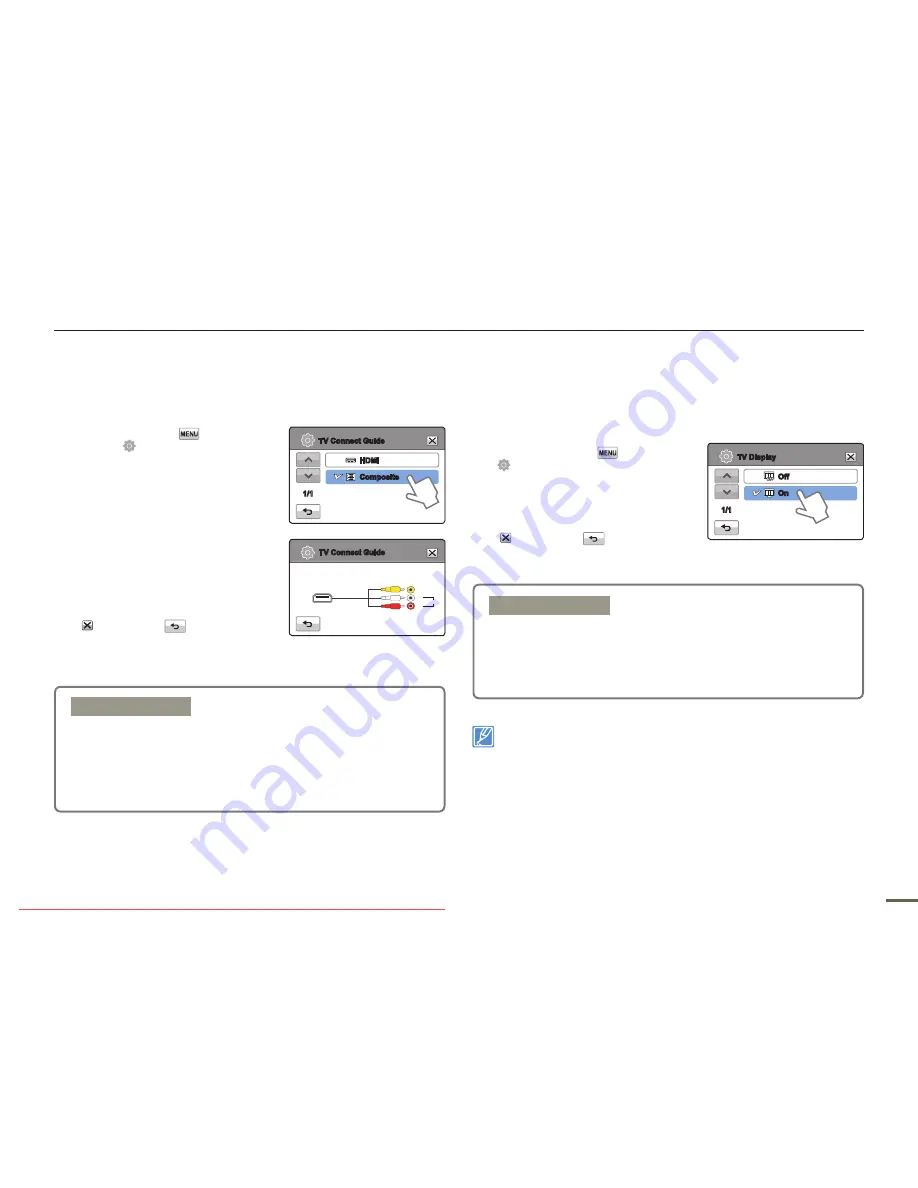
4
4
System setting
TV Connect Guide
You can view the TV Connect Guide before you connect the
camcorder to your TV set.
1.
Touch the Menu (
) tab
Setting ( ) tab
“
TV Connect
Guide.
”
2.
Touch the desired submenu item.
The TV Connect Guide
appears depending on the
selected submenu items.
Refer to the TV Connect
Guide when you connect your
camcorder to a TV.
3.
To exit the menu, touch the Exit
(
) or Return (
) tab.
•
•
TV Display
You can enable or disable the On Screen Display (OSD) that appears
on the TV screen when
you have connected your camcorder
to a TV.
1.
Touch the Menu (
)
Setting
( ) tab
“
TV Display.
”
2.
Touch the desired submenu item.
3.
To exit the menu, touch the Exit
(
) or Return (
) tab.
The thumbnail display and Demo screens are shown on the TV even if
you set “
TV Display
” to “
Off.
”
Submenu items
HDMI
: Select HDMI when connecting the camcorder to a
TV with an HDMI cable.
Composite
: Select Composite when connecting the
camcorder to a TV with a Video/Audio
(composite) cable.
•
•
Submenu items
Off:
The OSD (On Screen Display) menus are only shown
on the LCD screen.
On:
The OSD menus are shown on the LCD screen and the
TV screen as well.
•
•
HDMI
Composite
TV Connect Guide
1/1
<To connect the
Audio/Video cable>
TV Connect Guide
Composite
Camcorder
R
L
TV
Audio
Video
Off
On
TV Display
1/1
Downloaded From VideoCamera-Manual.com Manuals






























