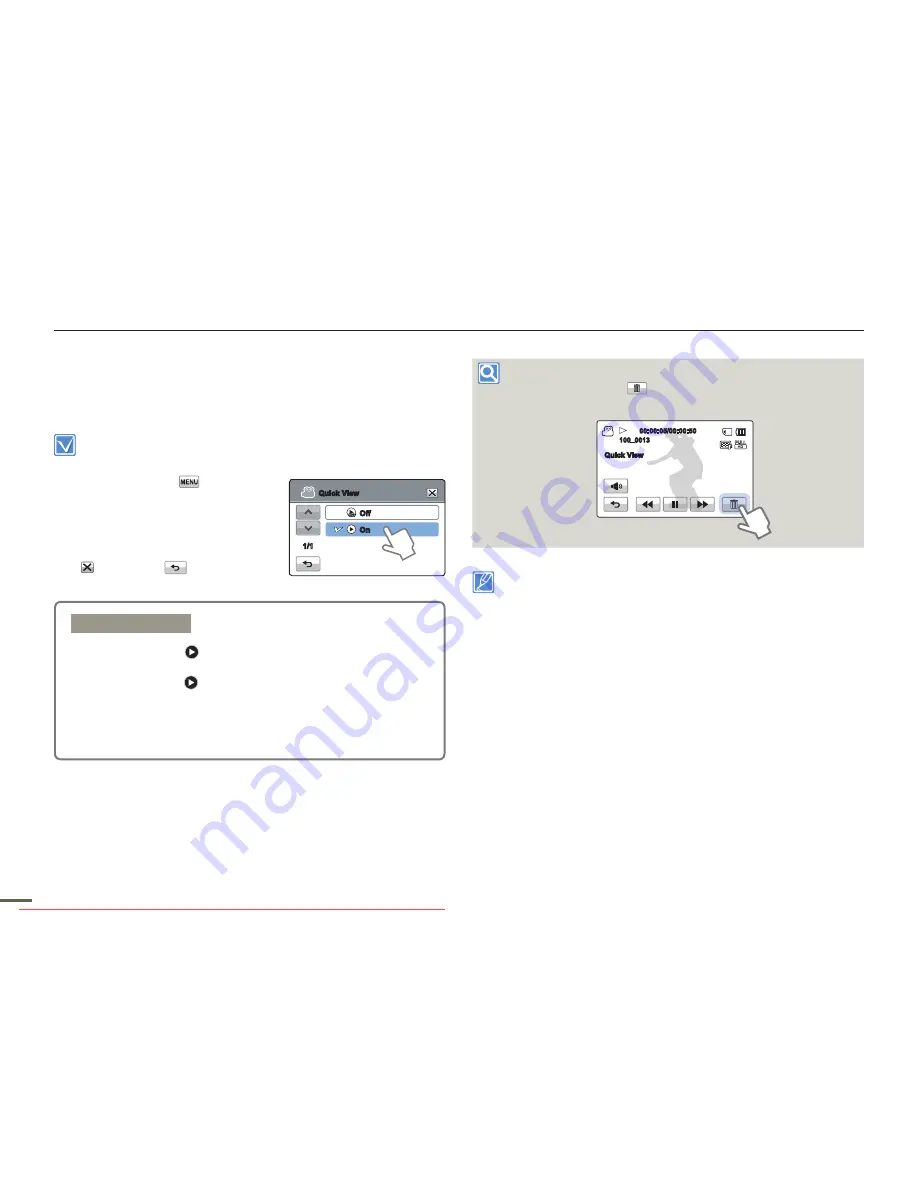
66
6
66
6
Advanced recording
Quick View
Using the Quick View function, you can view the most recently
recorded video or photo images immediately after you have
recorded them.
Select the record mode by pressing the
MODE
button.
page 29
1.
Touch the Menu (
) tab
“
Quick View.
”
2.
Touch the desired submenu item.
3.
To exit the menu, touch the Exit
(
) or Return (
) tab.
Deleting files after Quick View
If you touch the delete (
) tab during Quick View, the file you are
viewing is deleted.
The Quick View function is not available under the following
conditions:
- If the mode has been changed after the recording
- If the USB cable is connected to the camcorder.
- If the camcorder has been restarted after the recording
- After playing Quick View
For photos recorded with “
Cont. Shot
,” only the last file in the
sequence is displayed.
•
•
Submenu items
Off:
Quick View (
) icon does not appear on the screen
after you finish the recording.
On:
Quick View (
) icon appears on the screen as soon
as you finish the recording. Touch the Quick View
icon to view the most recent video or photo you have
recorded. After the Quick View is completed, your
camcorder switches back to the standby mode.
•
•
Off
On
Quick View
1/1
00:00:05/00:00:50
100_0013
Quick View
Downloaded From VideoCamera-Manual.com Manuals






























