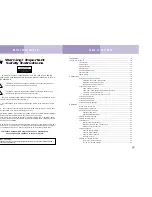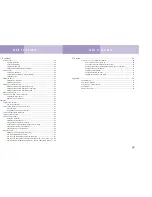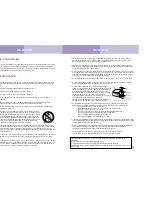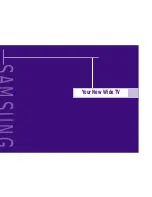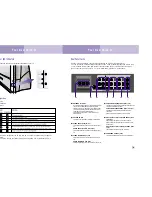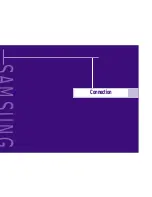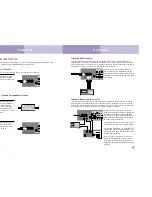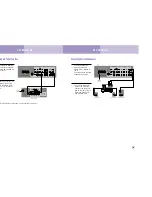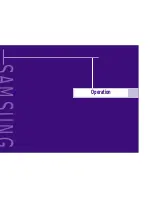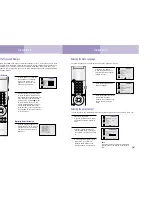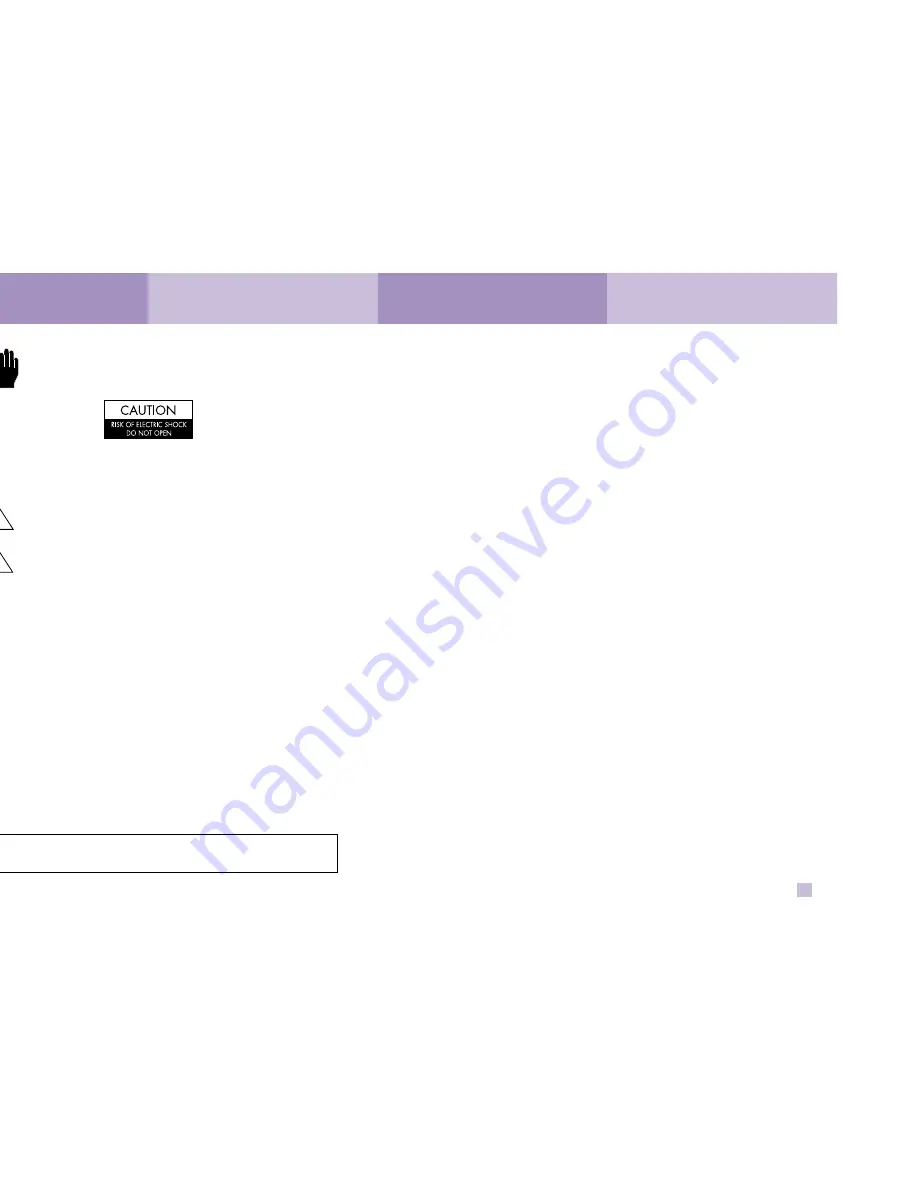
Safety Instructions
Table of Contents
2
3
Warning! Important
Safety Instructions
CAUTION: TO REDUCE THE RISK OF ELECTRIC SHOCK, DO NOT REMOVE COVER (OR
BACK). THERE ARE NO USER SERVICEABLE PARTS INSIDE. REFER ALL SERVICING TO QUALI-
FIED SERVICE PERSONNEL.
This symbol indicates high voltage is present. It is dangerous to make any
kind of contact with any part inside this product.
This symbol alerts you that important literature concerning operation and
maintenance has been included with this product.
CAUTION: FCC/CSA regulations state that any unauthorized changes or modifications to this
equipment may void the user’s authority to operate it.
CAUTION: To prevent electric shock, match the wide blade of plug to the wide slot, and fully
insert the plug.
ATTENTION: Pour eviter les chocs electriques, introduire la lame le plus large de la fiche dans
la borne correspondante de la prise et pousser jusqu’au fond.
Note to CATV system installer: This reminder is provided to call CATV system installer’s attention
to Article 820-40 of the National Electrical Code (Section 54 of Canadian
Electrical Code, Part I), that provides guidelines for proper grounding and, in particular, speci-
fies that the cable ground shall be connected to the grounding system of the building as close to
the point of cable entry as possible.
Important: One Federal Court has held that unauthorized recording of copyrighted TV programs
is an infringement of U.S. copyright laws. Certain Canadian programs may also be copyright-
ed and any unauthorized recording in whole or in part may be in violation of these laws.
To prevent damage which may result in fire or electric shock,
do not expose this appliance to rain or moisture.
Introduction ................................................................................................6
Your New Wide TV ..................................................................................10
List of Features ........................................................................................................10
Checking Parts ........................................................................................................10
Side Panel Buttons ..................................................................................................11
Side Panel Jacks ......................................................................................................11
Side Panel LED Indicators ........................................................................................12
Rear Panel Jacks ......................................................................................................13
Remote Control........................................................................................................14
Connections ............................................................................................18
Connecting VHF and UHF Antennas ..........................................................................18
Antennas with 300-ohm Flat Twin Leads ............................................................18
Antennas with 75-ohm Round Leads ................................................................18
Separate VHF and UHF Antennas ....................................................................19
Connecting Cable TV and VCR ................................................................................20
Cable without a Cable box..............................................................................20
Cable with a Cable Box that Descrambles All Channels......................................20
Connecting a Cable Converter Box ..................................................................21
Connecting a Cable Converter Box and a VCR..................................................21
Connecting a Camcorder..........................................................................................22
Connecting a DVD Player ........................................................................................23
Connecting a Set Top Box ........................................................................................24
Connecting Surround Speakers..................................................................................25
Operation .............................................................................................. 28
Turning the TV On and Off ......................................................................................28
Adjusting Basic Convergence ....................................................................................28
Viewing the Menus and Displays ..............................................................................30
Displaying the Menus......................................................................................30
Displaying Status Information ..........................................................................30
Selecting the Menu Language ..................................................................................31
Selecting the Antenna Input ......................................................................................31
Channel Memory ....................................................................................................32
Selecting the Broadcast Source ........................................................................32
Storing Channels in Memory Automatically ......................................................33
Adding and Erasing Channels ........................................................................33
Changing Channels ................................................................................................34
Using the Channel Buttons ..............................................................................34
Using the Number Buttons ..............................................................................34
Using the Previous Channel ............................................................................34
Scanning channels..........................................................................................34
Selecting Your Favorite Channels ..............................................................................35
To Store Your Favorite Channels ......................................................................35
To View Your Favorite Channels ......................................................................35
As an ENERGY STAR Partner,
Samsung Electronics America, Inc. has determined that this product or product model meets the ENERGY
STAR guidelines for energy efficiency.