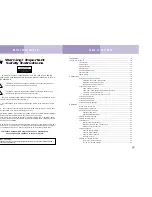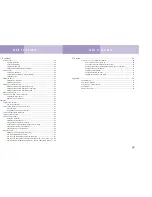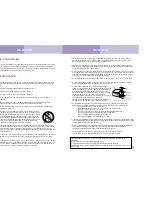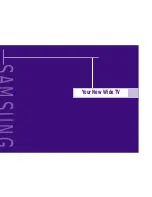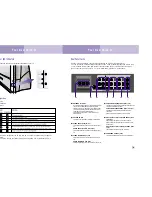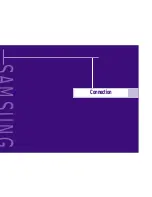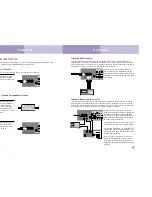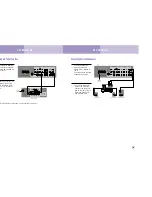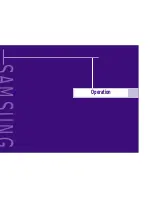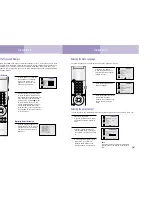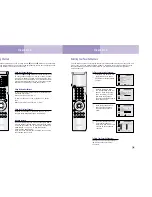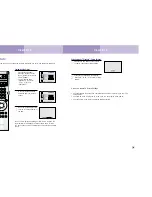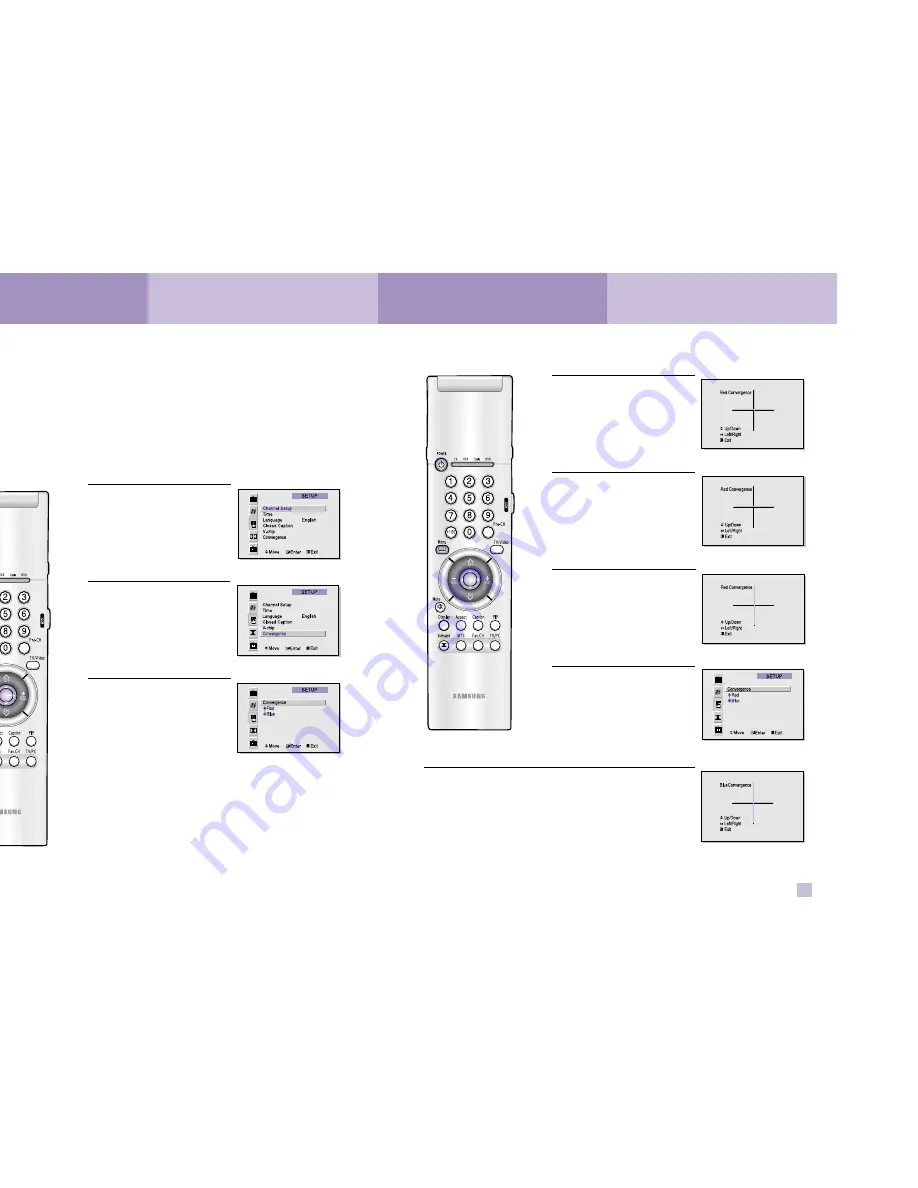
Adjust Red Convergence
4
While “Red” is highlighted,
press the joystick to enter.
A crosshair pattern will appear
on the screen.
If either a vertical or a
horizontal red line is visible,
then the convergence needs
alignment.
5
If a horizontal red line is visi-
ble, move the joystick up and
down to move the line so that
is superimposed on the hori-
zontal center-line (i.e., make a
single horizontal line that is as
white as possible.)
6
If a vertical red line is visible,
move the joystick right and left
to move the line so that it is
superimposed on the vertical-
center line (i.e., make a single
vertical line that is as white as
possible.)
7
At this point, the Red conver-
gence is correctly adjusted.
Press Menu, then move the
joystick down to select “Blue”.
Adjust Blue Convergence
8
While the word “Blue” is highlighted, move the joystick to enter.
When the crosshair pattern appears, move the joystick to con-
vergence the blue line (same procedure as in steps 1~7,
above).
After the blue convergence is correctly adjusted, press Menu to
exit menu.
NOTE
Some flashes may appear on the screen during the convergence adjustments.
This does not indicate a problem and is normal.
29
Operation
28
Turning the TV On and Off
Press the Power button on the remote control or on the side panel to turn your TV on and off.
Adjusting Basic Convergence
If the color appears spread out or “smeared” on the screen, the convergence probably needs align-
ment. Be sure to use the remote control for the convergence adjustments.
First steps:
1
With the power on, press the
Menu button on the remote
control. Move the joystick
down to select SETUP, then
press the joystick to enter.
2
Move the joystick down to
select “Convergence”, then
press the joystick to enter.
3
The “Convergence” screen will
appear, and the word “Red”
will be highlighted.
Operation