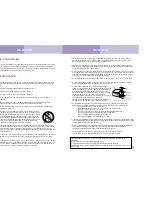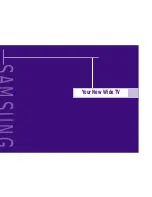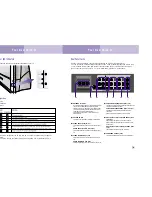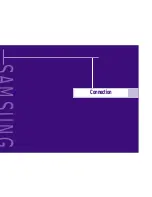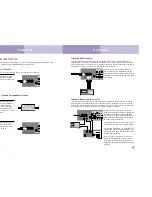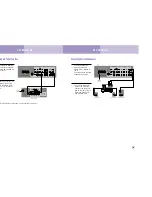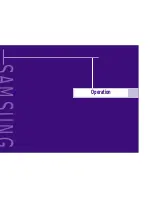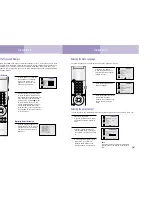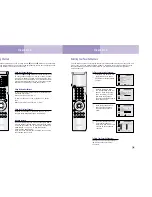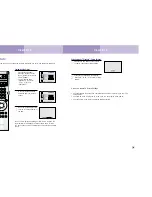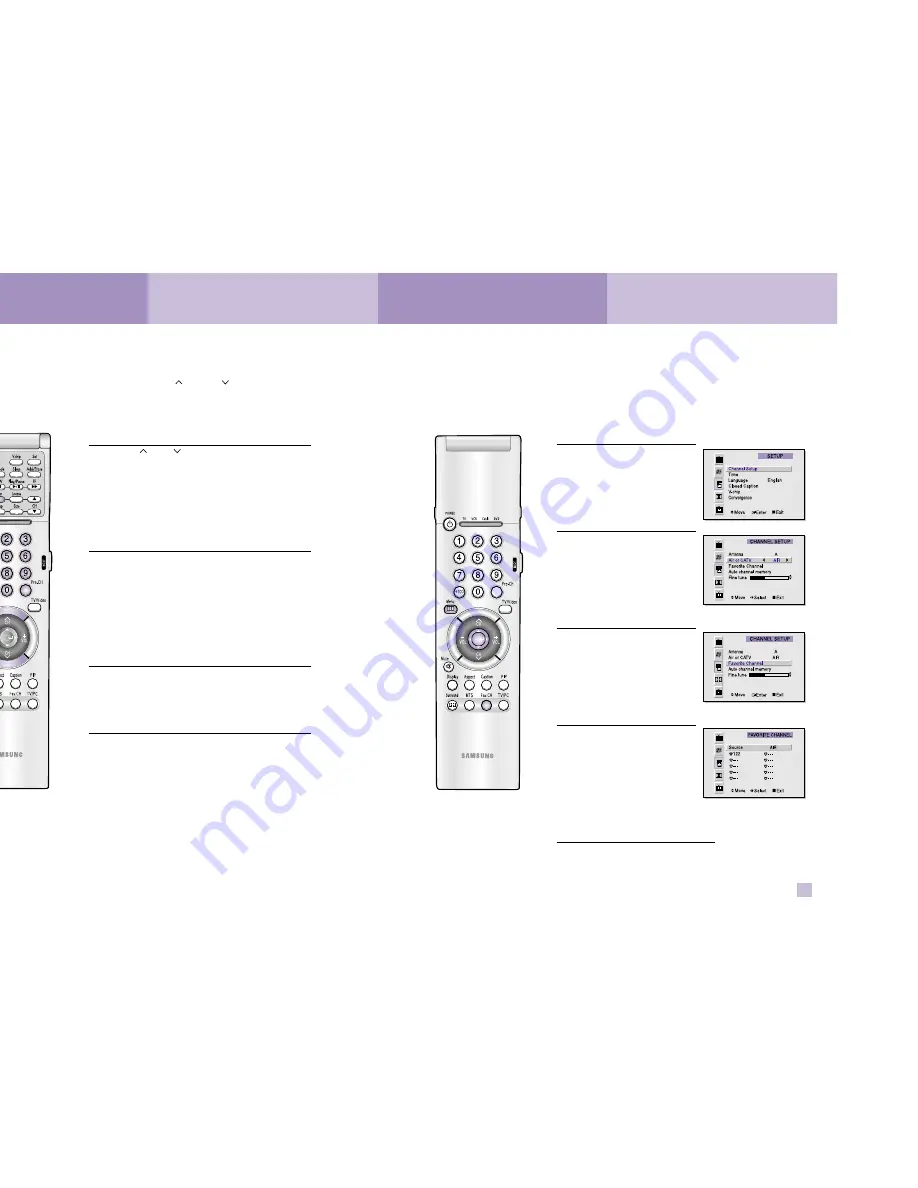
Selecting Your Favorite Channels
You can store up to ten of your favorite channels for each available input source (such as TV and
CATV). Then, when you press the Fav.CH button on the remote control, the TV displays only the
favorite channels you previously stored, allowing you to quickly and easily find frequently
watched channels.
To Store Your Favorite Channels:
1
Press the Menu button. Move
the joystick down to select
SETUP, then press the joystick
to enter.
2
Press the joystick to enter.
The channel setup menu will
appear. Move the joystick
down to select Air or CATV,
then move the joystick to
the right to display the type of
cable system or Air.
3
Move the joystick down to
select “Favorite Channel”,
then press the joystick to
enter.
4
Move the joystick to the left or
right to select channel.
Note: Only memorized chan-
nels can be set as Favorite
channels.
To View Your Favorite Channels:
Press the Fav.CH button repeatedly to
jump from one favorite channel
to another.
Operation
Operation
34
35
Changing Channels
You can change channels on your TV by using the CH
and CH
buttons, or by direct selec-
tion using the number buttons. You can use the number buttons to tune to any channel (even one
that has been erased or has not been memorized).
Using the Channel Buttons
Press the CH
or CH
buttons to change channels. The
TV changes each channel in order, up or down, depend-
ing on which button you press. You will see all the chan-
nels that the TV has memorized. (The TV must have mem-
orized at least three channels.) You will not see channels
that were not memorized or have been erased.
Using the Number Buttons
To change to single-digit channels (0–9) faster, press “0”
before the single digit.
Example: For channel 4, press “0,” then “4.”
To select a channel over 100, press the +100 button
first.
Example: For channel 122, press “+100,” then “2,” then “2.”
Using the Previous Channel
Press the Pre-ch button on the remote control. The TV
changes to the last channel you were watching.
Scanning channels
You can automatically scan all of the channels in memo-
ry at the touch of just one button. Press the Scan button
on the remote control. The TV will change the channels
automatically, one by one. To stop channel scan,
press the Scan button again.
Note: When the ANT B mode is selected, the chan-nels
scan function doesn’t work.