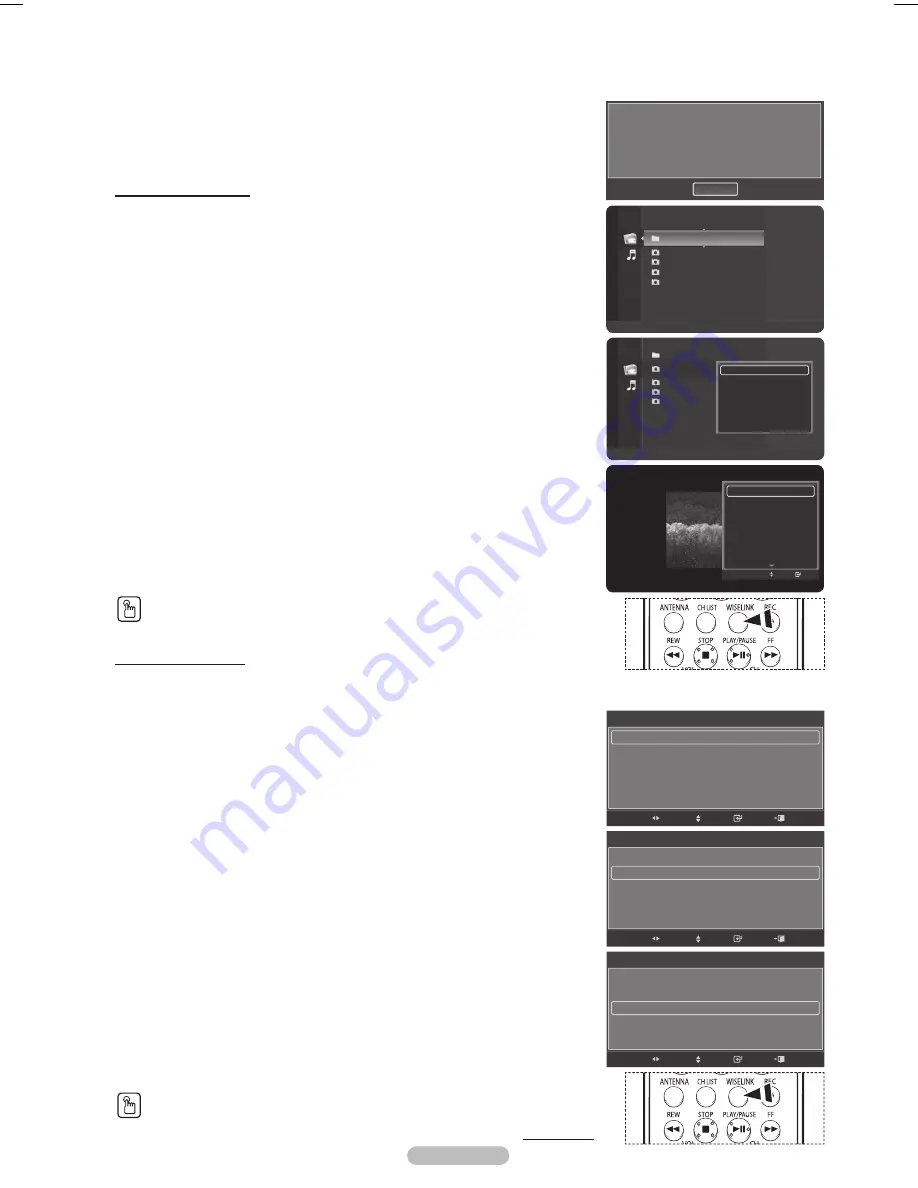
English - 74
Continued...
Setting a Slide Show
You can determine the slide interval and whether to repeat the background music.
1
Press the
TOOLS
button during a Slide Show.
2
Press the ▲ or ▼ button to select
Slide Show Setting
, then press the
ENTER
button.
3
Press the ▲ or ▼ button to select a desired item, then press the ◄ or ► button to
select the item you want.
To exit WISELINK mode, press the
EXIT
button on the remote control.
Slide Show Speed:
Select to control the slide show speed.
Each time the ◄ or ► button is pressed, the speed changes repeatedly.
(
Fast
→
Slow
→
Normal
)
Repeat Music:
Select to determine whether to repeat playing the music when all MP3 files in the current
folder have been played. You can select
On
or
Off
.
●
On:
Plays back a music file or all music files repeatedly.
●
Off:
Doesn’t play back repeatedly.
Screen Saver:
Select to set the waiting time before the screen saver is run when no button is pressed.
You can select from
Off
(Do Not Use),
5min
or
10min
.
➢
To prevent a residual image on the screen, the time to run the Screen Saver is set to
5min by default. Users can change the setting to Off, 5min or 10min according to user
requirements.
➢
To listen to music during a Slide Show, you have to set the background music first.
See page 77.
➢
To play background music during a Slide Show, the photo (JPEG) files and the
background music (MP3) file must be on the same USB storage device.
➢
To move to the photo lists during a Slide Show, press the
WISELINK
button.
Press the
WISELINK
button on the remote control to turn on the
WISELINK
mode.
Viewing a Slide Show
1
After switching the mode to WISELINK, select a memory device that you have
installed. (Refer to page 70~71)
2
Press the
ENTER
button to select
Photo
.
JPEG files and existing folders are displayed.
3
Press the ▲ or ▼ button to select a photo, then press the blue button to display the
option (
View
,
Start Slide Show
,
Delete
,
Delete All
,
Select All
,
Information
,
Safe
Remove
).
Press the ▲ or ▼ button to select
Start Slide Show
, then press the
ENTER
button.
➢
Slide show displays all JPEG files in the selected folder at a pre-set speed.
➢
During the slide show, files are displayed in order from the currently shown file.
➢
MP3 files can be automatically played during the slide show if the Background
Music is set to On. To enable this function, MP3 files and other photo files must
be located in the same folder on the memory device.
➢
Press the
PLAY/PAUSE
button when a photo icon is selected to start a Slide
Show.
4
Press the
TOOLS
button during slide show to set the option (
Slide Show Setting
).
To exit WISELINK mode, press the
EXIT
button on the remote control.
Press the
WISELINK
button on the remote control to turn on the
WISELINK
mode.
Information:
The photo file information including the order of the file in the current directory, the name,
the size, the resolution, and the date modified is displayed.
Folder 1
2007/1/2
File 1.jpg
2007/1/2
File 2.jpg
2007/1/2
File 3.jpg
2007/1/2
File 4.jpg
2007/1/2
USB
Device
Zoom
Option
Photo
Stop Slide Show
Zoom
Rotate
Slide Show Setting
Background Music
On
Background Music Setting
Delete
Picture Setting
Move
Enter
Position
: / dtv/usb/sda/Folder 1/File 1.jpg
Name
: File 1.jpg
Size
: 103.1KB
Resolution : 800x600
Date
: Jan 1, 2007
OK
Folder 1
File 1.jpg
2007/1/2
File 2.jpg
2007/1/2
File 3.jpg
2007/1/2
File 3.jpg
2007/1/2
View
Start Slide Show
Delete
Delete All
Select All
Information
Safe Remove
USB
Device
Zoom
Select
Option
II
Slide Show
Photo
Slide Show Setting
Slide Show Speed
Normal
Repeat Music On
Screen Saver 5 min
Enter
Move
Adjust
Slide Show Setting
Slide Show Speed
Normal
Repeat Music
On
Screen Saver 5 min
Enter
Move
Adjust
Slide Show Setting
Slide Show Speed
Normal
Repeat Music On
Screen Saver
5 min
Enter
Move
Adjust
Exit
Exit
Exit
BP68-00628B-00Eng_4.indd 74
2007-03-02 ソタネト 4:25:27
















































