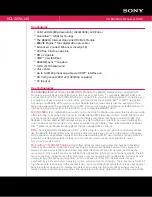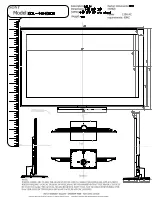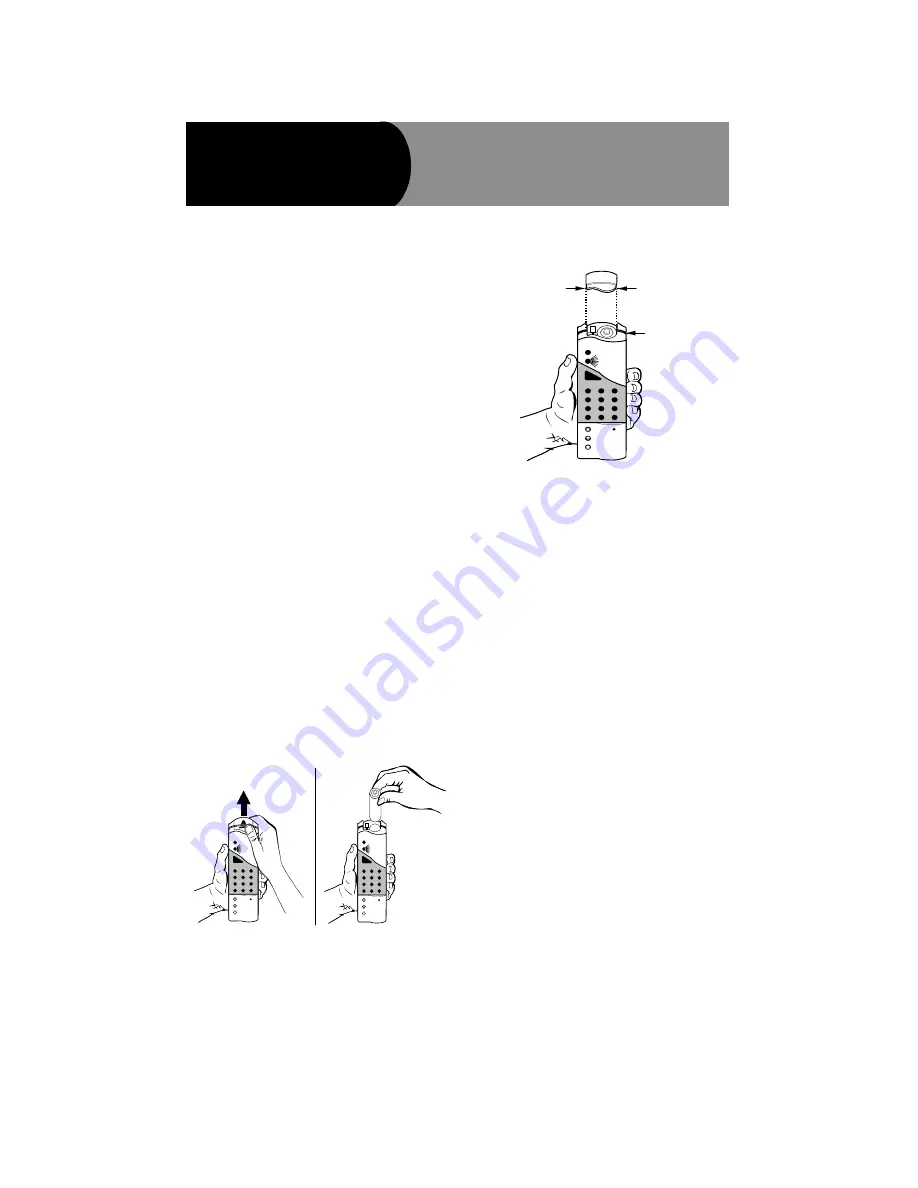
1
,QVWDOODWLRQ,QVWUXFWLRQV
*(6HFXULW\
'
ZZZ*(6HFXULW\FRP
Product Summary
This lightweight, portable touchpad allows you to control
GE Security Concord
™
, Concord Express
™
, and
Advent
®
panels.
You can arm and disarm your security system, bypass
sensors, control lights, activate emergency alarms, and
check system status.
Features of the wireless touchpad include the following:
•
Automated low-battery reports to the control panel
•
Police, Fire, and Auxiliary panic buttons
•
Automated supervisory reports to the control panel
every 64 minutes
•
Long life (5–8 year) 3 V DC lithium battery
•
Wall-mount option
Installation
Installation Guidelines
Observe the following guidelines while using or mount-
ing your wireless touchpad:
•
Avoid mounting the touchpad near excessive metal or
electrical wiring, including furnace and utility rooms.
•
Avoid mounting in areas with excessive moisture.
•
Avoid mounting the touchpad where temperatures
exceed operating limits of 10° to 120°F (-12° to
49°C).
•
Refer to appropriate control panel
installation instruc-
tions
for information about RF ranges for the wireless
touchpad.
Installing the Battery
To install the battery:
1. Remove cover and install battery (see Figure 1).
Figure 1. Remove Battery Cover and Install Battery.
2. To replace the battery cover, align the two exposed
tabs with the touchpad’s front and back cover seam
(see Figure 2).
Figure 2. Replacing the Touchpad Battery Cover.
3. Press down on the battery cover and slide into place.
Programming the Touchpad
Note
For SX-V Special systems, if the touchpad is mounted on a
wall or remains at the installation site, set upper sensor
number 89 to ON. If the touchpad is to be removed from the
site (i.e. placed in an automobile), set upper sensor number
89 to OFF.
The following steps provide a general guideline for pro-
gramming (learning) the wireless touchpad into panel
memory. Refer to specific panel
installation instructions
for complete programming details.
1. Set your control panel to PROGRAM mode.
2. Proceed to LEARN TOUCHPAD menu.
3. Enter the ADD/PROGRAM menu to program your
wireless touchpad into panel memory.
4. Press BYPASS on the touchpad when prompted for
touchpad activation.
5. At the panel, exit the PROGRAM mode.
Testing
Remind your customer to test their security system and
wireless touchpad weekly. Refer to the control panel
owner’s manual
for complete instructions on testing and
operating the security system.
Note
A green light flashes each time a number or function button
is pressed. A red
and
green light flash each time a panic
button is pressed.
1. Notify the central monitoring station that (1) you are
testing the security system and (2) not to dispatch
emergency services.
2. Arm and disarm the system with the touchpad from
various locations in order to determine usable range.
1
2
3
6
9
8
5
4
7
ST
0
BY
OFF
STAY
AWAY
NO D
ELAY
CHIM
E
STATUS
BYPASS
COM
MAND
8341G02A.DS4
1
2
3
6
9
8
5
4
7
ST
0
B
Y
OFF
STAY
AWAY
NO
D
ELAY
CHIM
E
STATUS
BYPASS
CO
MMAN
D
8341G03A DS4
1
2
3
6
9
8
5
4
7
ST
0
B
Y
OFF
STAY
AWAY
NO
D
ELA
Y
CHIM
E
STAT
US
BYPASS
CO
MMAN
D
8341G04A.DS4
EXPOSED
TAB
TOUCHPAD
SEAM
EXPOSED
TAB
+L7HFK+DQGKHOG:LUHOHVV
7RXFKSDG
Document No. 466-1012 Rev. D
September 2004