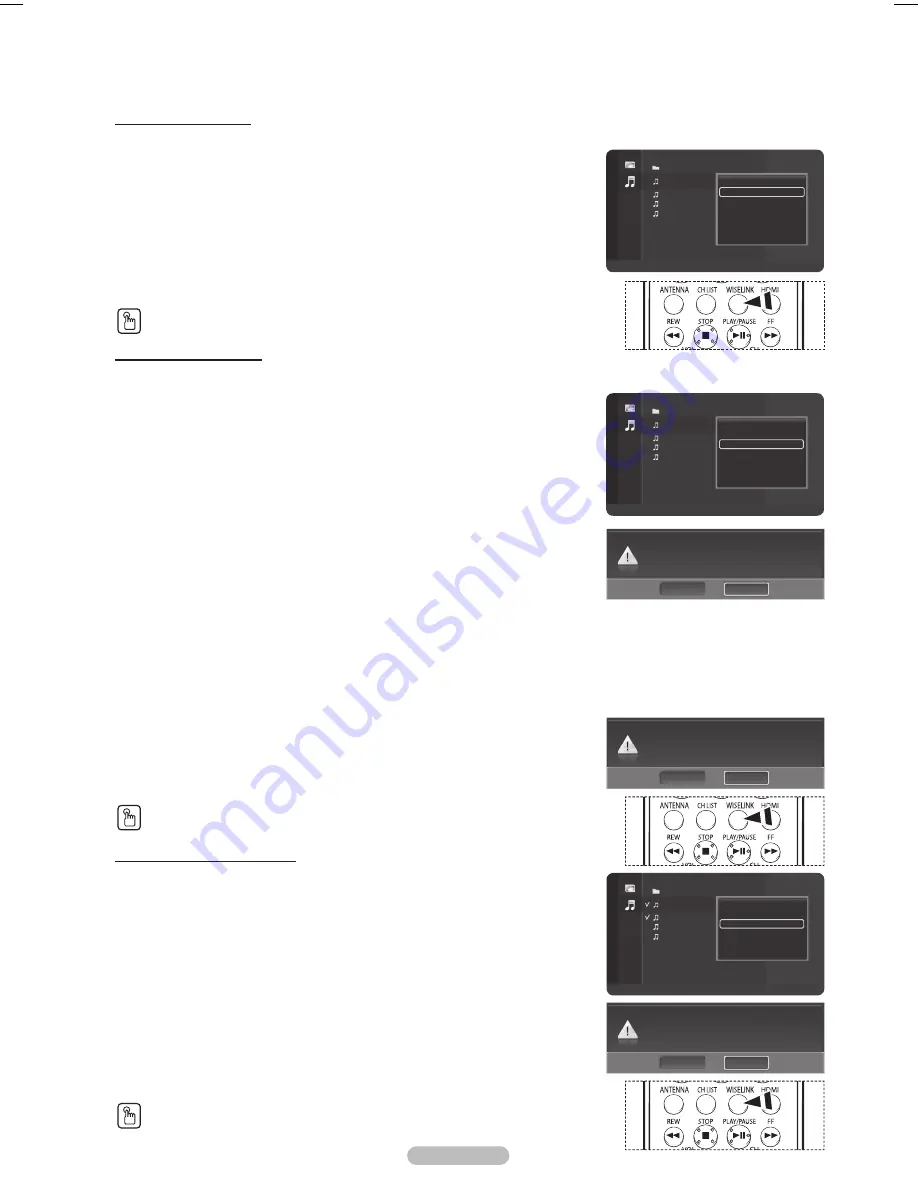
English - 80
Repeating Music Play
You can play music repeatedly.
1
After switching the mode to WISELINK, select a memory device that you have
installed. (Refer to page 70~71)
2
Press the ▲ or ▼ button to select
Music
, then press the
ENTER
button.
MP3 files and existing folders are displayed.
3
Press the ▲ or ▼ button to select a music, then press the blue button.
Press the ▲ or ▼ button to select
Repeat mode
, then press the ◄ or ► button to
select
On
.
To cancel
Repeat mode
, select
Off
.
To exit WISELINK mode, press the
EXIT
button on the remote control.
Press the
WISELINK
button on the remote control to turn on the WISELINK mode.
Deleting the Music files
You can delete music (MP3) files saved on the USB storage device.
1
After switching the mode to WISELINK, select a memory device that you have
installed. (Refer to page 70~71)
2
Press the ▲ or ▼ button to select
Music
, then press the
ENTER
button.
MP3 files and existing folders are displayed.
3
Press the ▲ or ▼ button to select a music file to be deleted and then press the blue
button.
4
Press the ▲ or ▼ button to select
Delete
or
Delete All
and then press the
ENTER
button.
➢
If you select
Delete
, only the selected music will be deleted.
➢
If you select
Delete All
, all music files in the selected folder are deleted.
5
Press the ◄ or ► button to select
OK
and press the
ENTER
button.
➢
The music will be deleted.
➢
If you select
Cancel
, the deletion will be canceled.
➢
You cannot remove the following files:
● Read-only files
➢
While removing any files, don’t remove the USB memory device.
➢
You cannot restore a deleted music file.
Removing read-only files
When removing read-only files, the screen to the right appears.
Press the ◄ or ► button to select
OK
, then press the
ENTER
button.
The music files are removed.
➢
If you select
Cancel
, the removing operation is cancelled.
T
o exit WISELINK mode, press the
EXIT
button on the remote control.
Press the
WISELINK
button on the remote control to turn on the WISELINK mode.
Deleting Multiple Music Files
1
In the Music list, press the ▲ or ▼ button to select a music file to be deleted and press
the yellow button.
➢
The <
✔
> mark appears to the left of the selected music file.
➢
Repeat the above operation to select multiple music files.
2
Press the blue button, press the ▲ or ▼ button to select
Delete the selected file
and
press the
ENTER
button.
3
Press the ◄ or ► button to select
OK
and press the
ENTER
button.
➢
The selected music files will be deleted.
➢
If you select
Cancel
, the deletion will be canceled.
To exit WISELINK mode, press the
EXIT
button on the remote control.
➢
You cannot remove the read-only files from the selected ones.
➢
You cannot restore the removed pictures.
Press the
WISELINK
button on the remote control to turn on the WISELINK mode.
Folder 1
2007/1/2
Fall in Love.mp3
2007/1/2
Beatles-Yesterday.mp3 2007/1/2
Swan Song feat.TBNY.mp3 2007/1/2
Tom Waits-Time.mp3
2007/1/2
USB
Device
Zoom
Select
Option
II
Play
Music
Play
Repeat mode ◄ On ►
Delete
Delete All
Select All
Information
Safe Remove
Folder 1
2007/1/2
Fall in Love.mp3
2007/1/2
Beatles-Yesterday.mp3 2007/1/2
Swan Song feat.TBNY.mp3 2007/1/2
Tom Waits-Time.mp3
2007/1/2
USB
Device
Zoom
Select
Option
II
Play
Music
Play
Repeat mode On
Delete
Delete All
Select All
Information
Safe Remove
Do you want to delete file Fall in Love.mp3?
Cancel
OK
Fall in Love.mp3 is deleted.
Cancel
OK
Folder 1
2007/1/2
Fall in Love.mp3
2007/1/2
Beatles-Yesterday.mp3 2007/1/2
Swan Song feat.TBNY.mp3 2007/1/2
Tom Waits-Time.mp3
2007/1/2
USB
Device
Zoom
Select
Option
II
Play
Music
Play the selected file
Repeat mode On
Delete the selected file
Select All
Deselect All
Safe Remove
Do you want to delete the 2 files including
Fall in Love.mp3?
Cancel
OK
BP68-00628B-00Eng_4.indd 80
2007-03-02 ソタネト 4:25:39






























