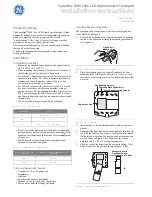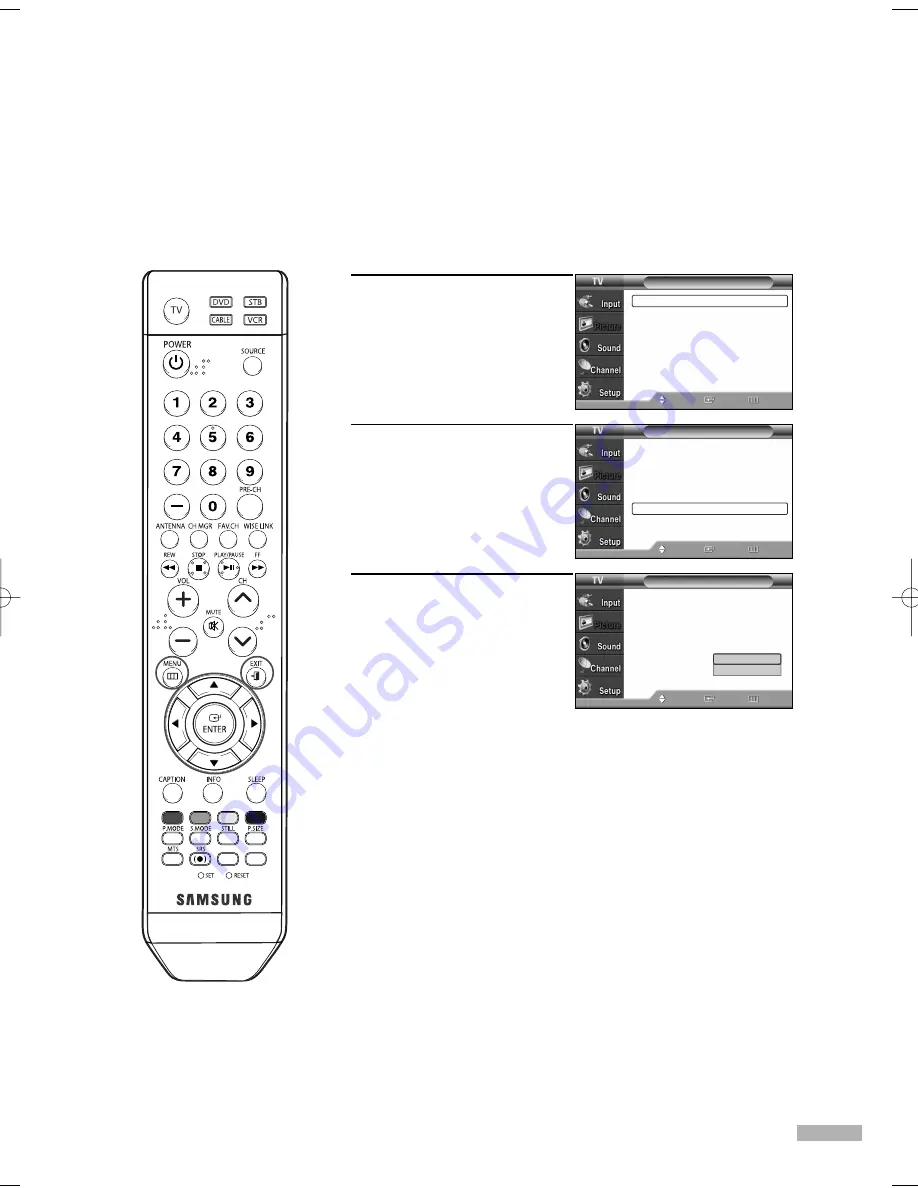
English - 69
Setting the Film Mode
You can automatically sense and process film signals from all sources and adjust the picture for
optimum quality.
1
Press the MENU button.
Press the
…
or
†
button to
select “Picture”, then press
the ENTER button.
2
Press the
…
or
†
button to
select “Film Mode”, then
press the ENTER button.
3
Press the
…
or
†
button to
select “Off” or “On”, then
press the ENTER button.
Press the EXIT button to exit.
NOTE
• Film mode is supported in 480i only.
Picture
Mode
: Dynamic
√
Size
: 16:9
√
Digital NR
: On
√
DNIe
: On
√
My Color Control
√
Film Mode
: Off
√
Move
Enter
Return
Picture
Mode
: Dynamic
√
Size
: 16:9
√
Digital NR
: On
√
DNIe
: On
√
My Color Control
√
Film Mode
: Off
√
Move
Enter
Return
Picture
Mode
: Dynamic
Size
: 16:9
Digital NR
: On
DNIe
: On
My Color Control
Film Mode
: Off
Move
Enter
Return
Off
On
BP68-00586D-01Eng(060~073) 3/16/06 4:22 PM Page 69
Summary of Contents for HL-S4266W - 42" Rear Projection TV
Page 6: ...SAMSUNG ...
Page 7: ...Your New Wide TV ...
Page 15: ...Connections ...
Page 25: ...Operation ...
Page 47: ...Channel Control ...
Page 58: ...SAMSUNG ...
Page 59: ...Picture Control ...
Page 72: ...SAMSUNG ...
Page 73: ...Sound Control ...
Page 83: ...Special Features ...
Page 103: ...PC Display ...
Page 113: ...WISELINK ...
Page 127: ...Appendix ...