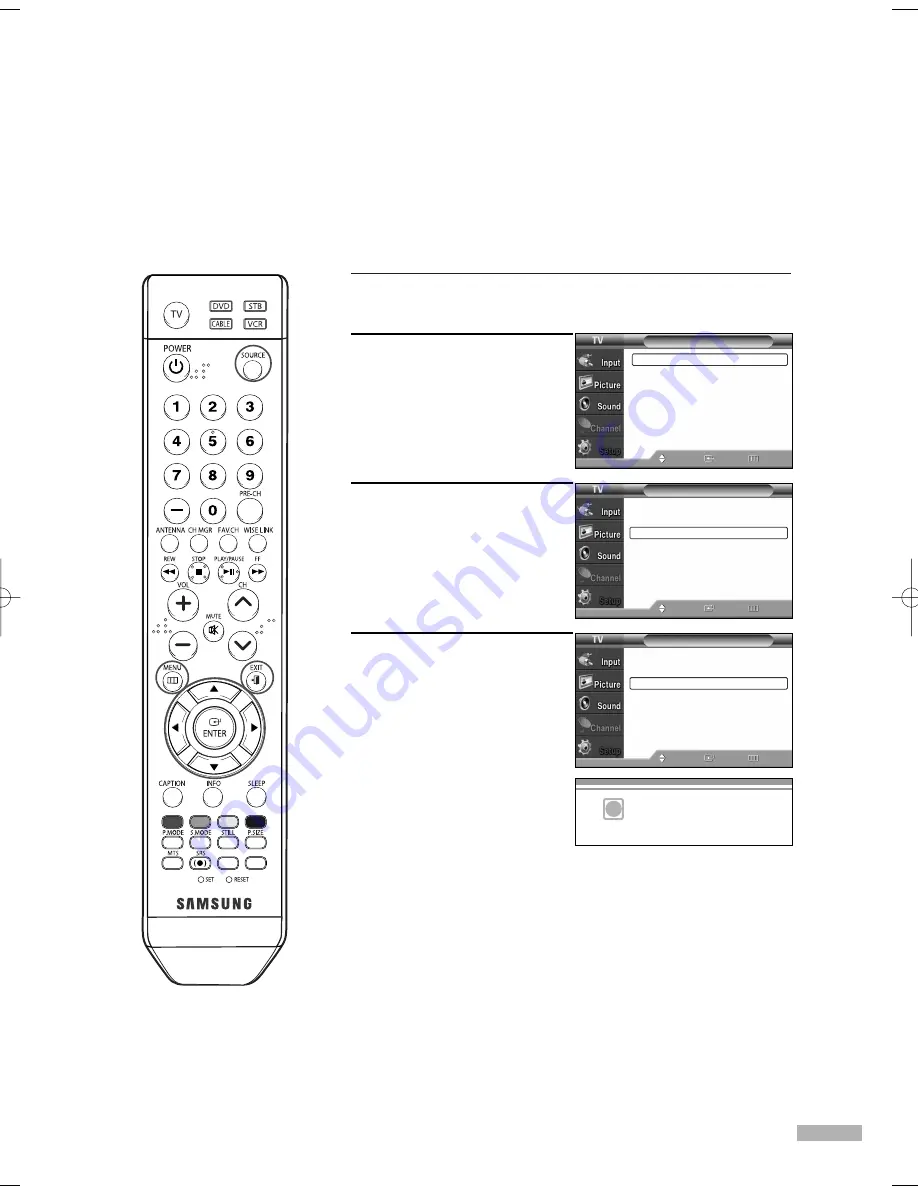
1
Press the SOURCE button to select “PC”.
2
Press the MENU button.
Press the
…
or
†
button to
select “Setup”, then press
the ENTER button.
3
Press the
…
or
†
button to
select “PC”, then press the
ENTER button.
4
Press the
…
or
†
button to
select “Auto Adjustment”,
then press the ENTER button.
The picture quality and
position are automatically
adjusted, and the picture
returns to original view
a few seconds later.
Press the EXIT button to exit.
English - 109
Adjusting the Picture Quality and Position Automatically
This feature allows the TV to self-adjust to the incoming video signal. The values of fine, coarse and
position are adjusted automatically.
Setup
Language
: English
√
Time
√
Game Mode
: Off
√
V-Chip
√
Caption
√
Menu Transparency : Medium
√
Blue Screen
: Off
√
Move
Enter
Return
Setup
Color Weakness
√
PC
√
Function Help
: On
√
Move
Enter
Return
†
More
…
More
PC
Image Lock
√
Position
√
Auto Adjustment
Image Reset
Resolution
: 1024x768 @75Hz
Move
Enter
Return
i
Auto Adjustment in Progress
Please Wait.
BP68-00586D-01Eng(104~127) 3/16/06 4:28 PM Page 109
Summary of Contents for HL-S4266W - 42" Rear Projection TV
Page 6: ...SAMSUNG ...
Page 7: ...Your New Wide TV ...
Page 15: ...Connections ...
Page 25: ...Operation ...
Page 47: ...Channel Control ...
Page 58: ...SAMSUNG ...
Page 59: ...Picture Control ...
Page 72: ...SAMSUNG ...
Page 73: ...Sound Control ...
Page 83: ...Special Features ...
Page 103: ...PC Display ...
Page 113: ...WISELINK ...
Page 127: ...Appendix ...
















































