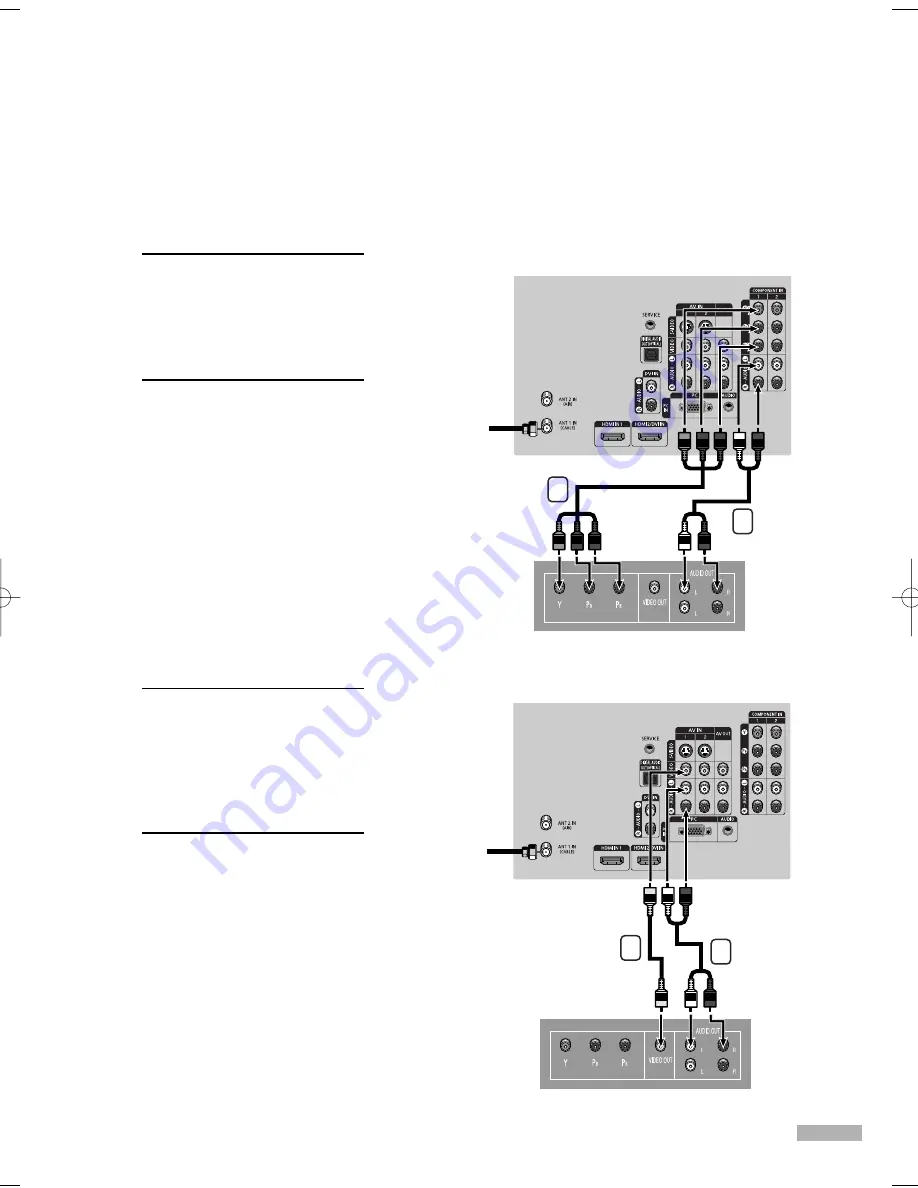
Connecting a DVD Player
The rear panel jacks on your TV make it easy to connect a DVD player to your TV.
Connecting to Y, P
B
, P
R
1
Connect a set of audio
cables between the
COMPONENT (1 or 2)
AUDIO (L, R) IN jacks on
the TV and the AUDIO OUT
jacks on the DVD player.
2
To enable Component video
viewing, connect a set of
video cables between the
COMPONENT (1 or 2)
VIDEO (Y, P
B
, P
R
) IN jacks
on the TV and VIDEO
(Y/P
B
/P
R
or Y/C
B
/C
R
) OUT
jacks on the DVD player.
Connecting to Audio and Video Jacks
1
Connect a set of audio
cables between the AUDIO
IN (1 or 2) jacks on the TV
and the AUDIO OUT jacks
on the DVD player.
2
Connect a video cable
between the VIDEO IN (1
or 2) jack on the TV and the
VIDEO OUT jack on the
DVD player.
NOTES
• Component Video separates
the video into Y(Luminance
(Brightness)),
P
B
(Blue) and
P
R
(Red) for enhanced video
quality.
• Please be sure to match the
color coded input terminals
and cable jacks.
DVD Player
Incoming
Cable or
Antenna
TV Rear Panel
DVD Player
Incoming
Cable or
Antenna
TV Rear Panel
1
1
2
2
English - 21
BP68-00586D-01Eng(016~025) 3/16/06 4:18 PM Page 21
Summary of Contents for HL-S4266W - 42" Rear Projection TV
Page 6: ...SAMSUNG ...
Page 7: ...Your New Wide TV ...
Page 15: ...Connections ...
Page 25: ...Operation ...
Page 47: ...Channel Control ...
Page 58: ...SAMSUNG ...
Page 59: ...Picture Control ...
Page 72: ...SAMSUNG ...
Page 73: ...Sound Control ...
Page 83: ...Special Features ...
Page 103: ...PC Display ...
Page 113: ...WISELINK ...
Page 127: ...Appendix ...
















































