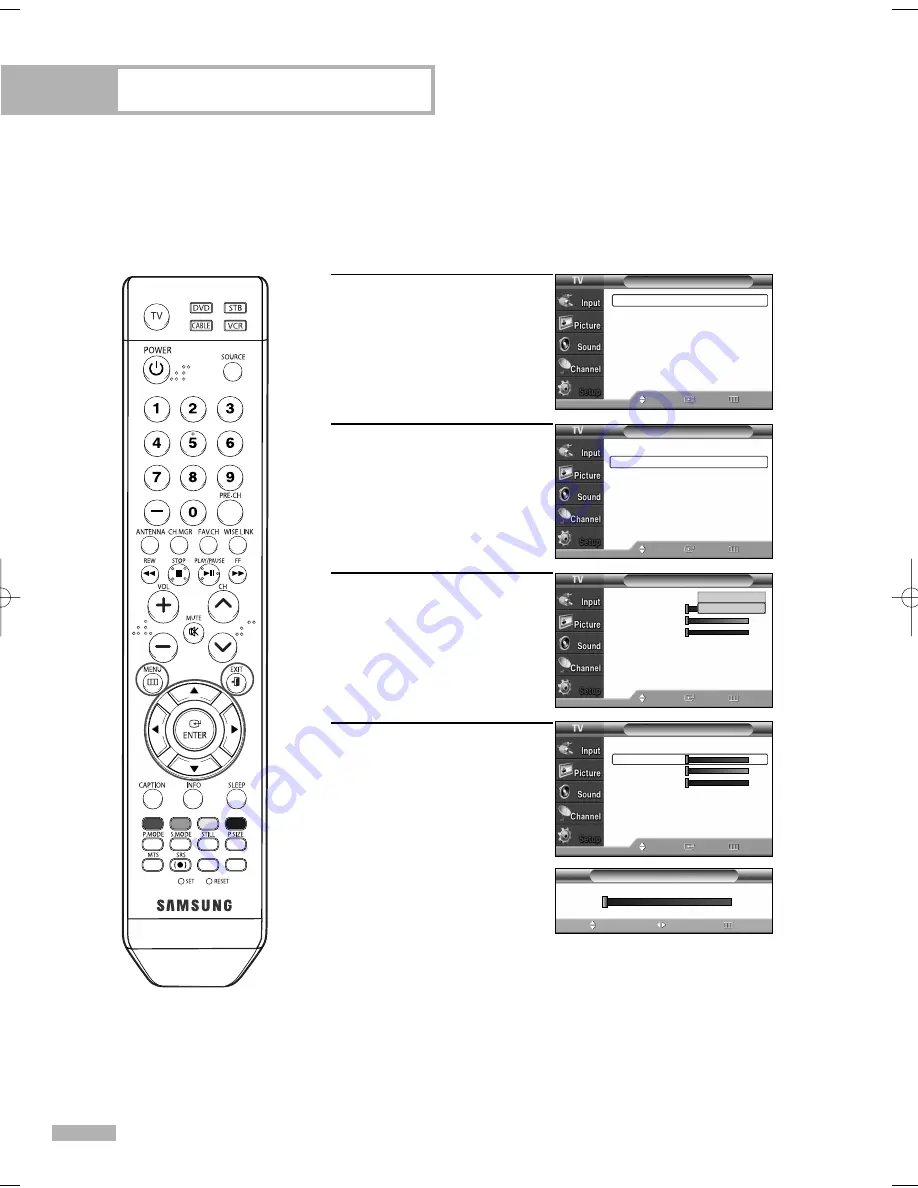
Picture Control
English - 68
Using the Color Weakness Enhancement Feature
This feature adjusts the Red, Green or Blue color to enhance the picture according to the user’s
particular color weakness.
1
Press the MENU button.
Press the
…
or
†
button to
select “Setup”, then press
the ENTER button.
2
Press the
…
or
†
button to
select “Color Weakness”,
then press the ENTER button.
3
Press the ENTER button to
select “Color Weakness”.
Press the
…
or
†
button to
select “On”, then press the
ENTER button.
4
Press the
…
or
†
button to
select a color to be adjusted,
then press the ENTER button.
Press the
œ
or
√
button to
adjust the value of the color
selected.
Press the EXIT button to exit.
0
Color Weakness
Adjust
Move
Return
▲
Red
▼
Setup
Language
: English
√
Time
√
Game Mode
: Off
√
V-Chip
√
Caption
√
Menu Transparency : Medium
√
Blue Screen
: Off
√
Move
Enter
Return
Setup
Color Weakness
√
PC
√
Function Help
: On
√
Move
Enter
Return
Color Weakness
Color Weakness
Red
0
Green
Blue
0
Move
Enter
Return
Color Weakness
Color Weakness
: On
√
Red
0
Green
0
Blue
0
Move
Enter
Return
• You can also select these
options (Red, Green or
Blue) by pressing the
…
or
†
button.
†
More
…
More
Off
On
BP68-00586D-01Eng(060~073) 3/16/06 4:22 PM Page 68
Summary of Contents for HL-S4266W - 42" Rear Projection TV
Page 6: ...SAMSUNG ...
Page 7: ...Your New Wide TV ...
Page 15: ...Connections ...
Page 25: ...Operation ...
Page 47: ...Channel Control ...
Page 58: ...SAMSUNG ...
Page 59: ...Picture Control ...
Page 72: ...SAMSUNG ...
Page 73: ...Sound Control ...
Page 83: ...Special Features ...
Page 103: ...PC Display ...
Page 113: ...WISELINK ...
Page 127: ...Appendix ...
















































