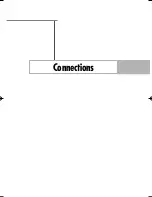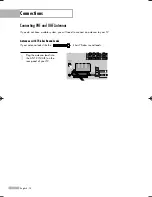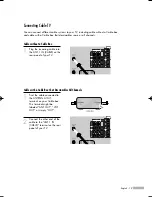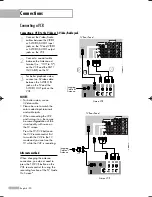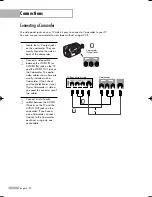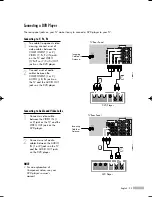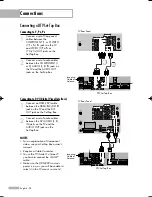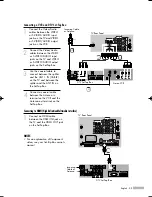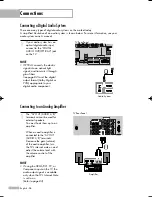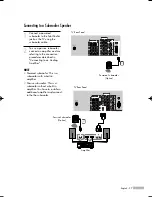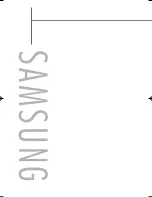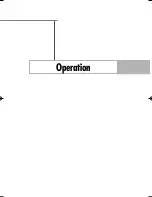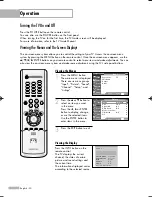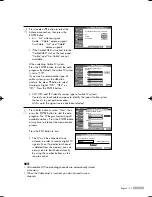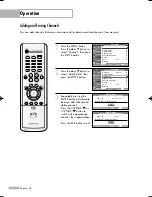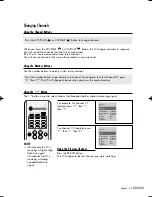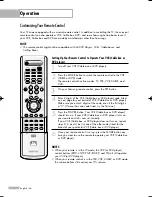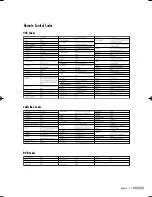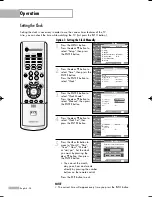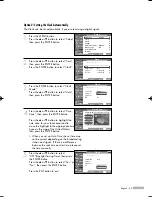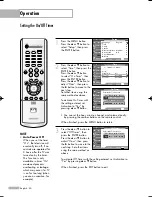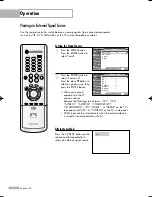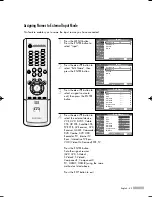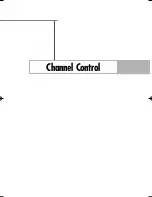Turning the TV On and Off
Press the POWER button on the remote control.
You can also use the POWER button on the front panel.
When turning the TV on for the first time, the TV Guide screen will be displayed.
For more information, refer to the TV Guide Manual.
Viewing the Menus and On-Screen Displays
The on-screen menu system allows you to control the settings of your TV. Access the on-screen menu
system by pressing the MENU button on the remote control. Once the on-screen menu appears, use the
…
/
†
/
œ
/
√
/ENTER buttons on your remote control to select menu items and make adjustments. You can
also view the on-screen menu system and make some adjustments using the TV’s side panel buttons.
English - 30
Operation
Viewing the Menus
1
Press the MENU button.
The main menu is displayed.
There are six menu groups:
“Input”, “Picture”, “Sound”,
“Channel”, “Setup”, and
“Listings”.
2
Press the
…
or
†
button to
select an item you want
in the menu.
Press the
œ
,
√
or ENTER
button to display, change,
or use the selected items.
Use the ENTER button to
enter items in the menu.
3
Press the EXIT button to exit.
Viewing the Display
Press the INFO button on the
remote control.
The TV displays the current
channel, the status of certain
picture and sound settings and
the current time.
The information displayed varies
according to the selected source.
Cable 3
Picture Mode
Sound Mode
MTS
Caption
V-Chip
No Time Information
Standard
Custom
Stereo
Off
Off
Picture
Mode
: Standard
√
Size
: 16:9
√
Digital NR
: On
√
DNIe Demo
: Off
√
My Color Control
√
Film Mode
: Off
√
PIP
√
Move
Enter
Return
Input
Picture
Sound
Channel
Setup
Listings
Input
Source List
: TV
√
Edit Name
√
Anynet
D-Net
Move
Enter
Exit
Input
Picture
Sound
Channel
Setup
Listings
BP68-00513A-00Eng(030~053) 6/3/05 3:07 PM Page 30
Summary of Contents for HL-R5078W
Page 8: ...SAMSUNG ...
Page 9: ...Your New Wide TV ...
Page 17: ...Connections ...
Page 28: ...SAMSUNG ...
Page 29: ...Operation ...
Page 37: ...English 37 Remote Control Codes VCR Codes DVD Codes Cable Box Codes ...
Page 44: ...SAMSUNG ...
Page 45: ...Channel Control ...
Page 53: ...Picture Control ...
Page 74: ...SAMSUNG ...
Page 75: ...Sound Control ...
Page 86: ...SAMSUNG ...
Page 87: ...Special Features ...
Page 110: ...SAMSUNG ...
Page 111: ...Using the D Net ...
Page 127: ...PC Display ...
Page 137: ...Appendix ...
Page 143: ......