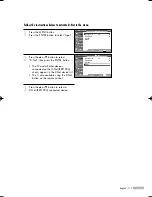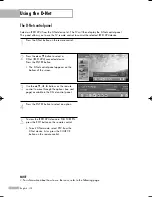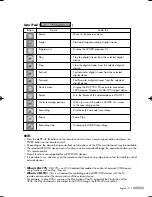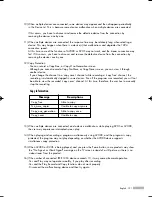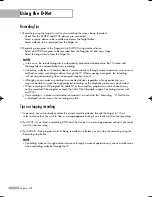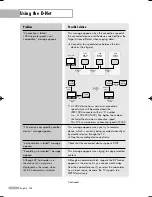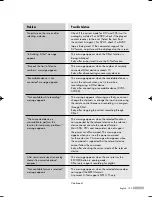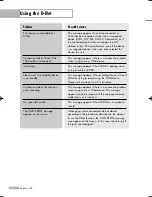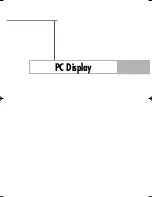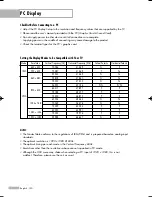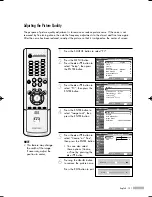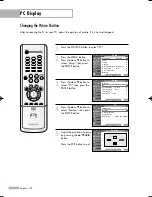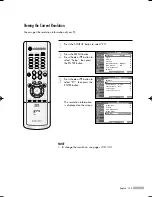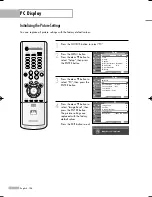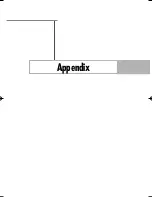Using the D-Net
English - 122
Recording Tips
1) Recording using the Target List while also watching the screen being recorded.
- Check that the AVHDD and DVHS devices are connected.
- Select a source device to be recorded and press the Target button.
- Select a device to be recorded from the Target List.
2) Recording a program in the Program List of AVHDD using another device.
- Select an AVHDD program to be recorded from the Program List and press Copy.
- Select the target device from the Target List.
NOTES
•
In this case, the selected program is automatically played and displayed on the TV screen and
the target device automatically starts recording.
•
Controlling a device with another device's remote control or through manual operation, may cause a
malfunction when controlling a device through the TV. When copying a program, the recording
will not stop automatically when the program reaches its end.
•
Although you can make a recording to connected devices regardless of copy protection, you
may not be able to watch the copy-protected recording as the playback picture may be distorted.
•
When recording an HD program on cable TV or from satellite, programs on some channels may
not be recorded if the program exceeds the limit of the allowable range of recording devices such
as D-VHS.
•
If a recording is in process and another command is issued while the ”Recording...” D-Net Notice
is displayed on the screen, the recording may fail.
Tips on stopping recording
1) In general, you can instantly evaluate the current recording device through the Target List. If you
select a device that you wish to stop, a message appears asking if you really want to stop recording.
2) For DVHS. If you select a recording DVHS from the Device List, a message appears asking if you really
want to stop recording.
3) For AVHDD, if the program currently being recorded is selected, you can stop the recording using the
Recording stop button.
NOTE
•
Controlling a device through another device or through a manual operation may cause a malfunction
when controlling a device through the TV.
BP68-00513A-00Eng(108~125) 6/3/05 3:12 PM Page 122
Summary of Contents for HL-R5078W
Page 8: ...SAMSUNG ...
Page 9: ...Your New Wide TV ...
Page 17: ...Connections ...
Page 28: ...SAMSUNG ...
Page 29: ...Operation ...
Page 37: ...English 37 Remote Control Codes VCR Codes DVD Codes Cable Box Codes ...
Page 44: ...SAMSUNG ...
Page 45: ...Channel Control ...
Page 53: ...Picture Control ...
Page 74: ...SAMSUNG ...
Page 75: ...Sound Control ...
Page 86: ...SAMSUNG ...
Page 87: ...Special Features ...
Page 110: ...SAMSUNG ...
Page 111: ...Using the D Net ...
Page 127: ...PC Display ...
Page 137: ...Appendix ...
Page 143: ......