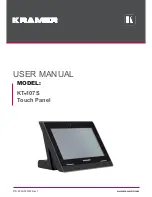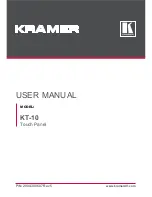Summary of Contents for HL-R4667W - 46" Rear Projection TV
Page 8: ...SAMSUNG ...
Page 9: ...Your New Wide TV ...
Page 17: ...Connections ...
Page 28: ...SAMSUNG ...
Page 29: ...Operation ...
Page 37: ...English 37 Remote Control Codes VCR Codes DVD Codes Cable Box Codes ...
Page 44: ...SAMSUNG ...
Page 45: ...Channel Control ...
Page 53: ...Picture Control ...
Page 74: ...SAMSUNG ...
Page 75: ...Sound Control ...
Page 85: ...Special Features ...
Page 109: ...Using the D Net ...
Page 125: ...PC Display ...
Page 135: ...Appendix ...
Page 142: ...Memo ...
Page 143: ......