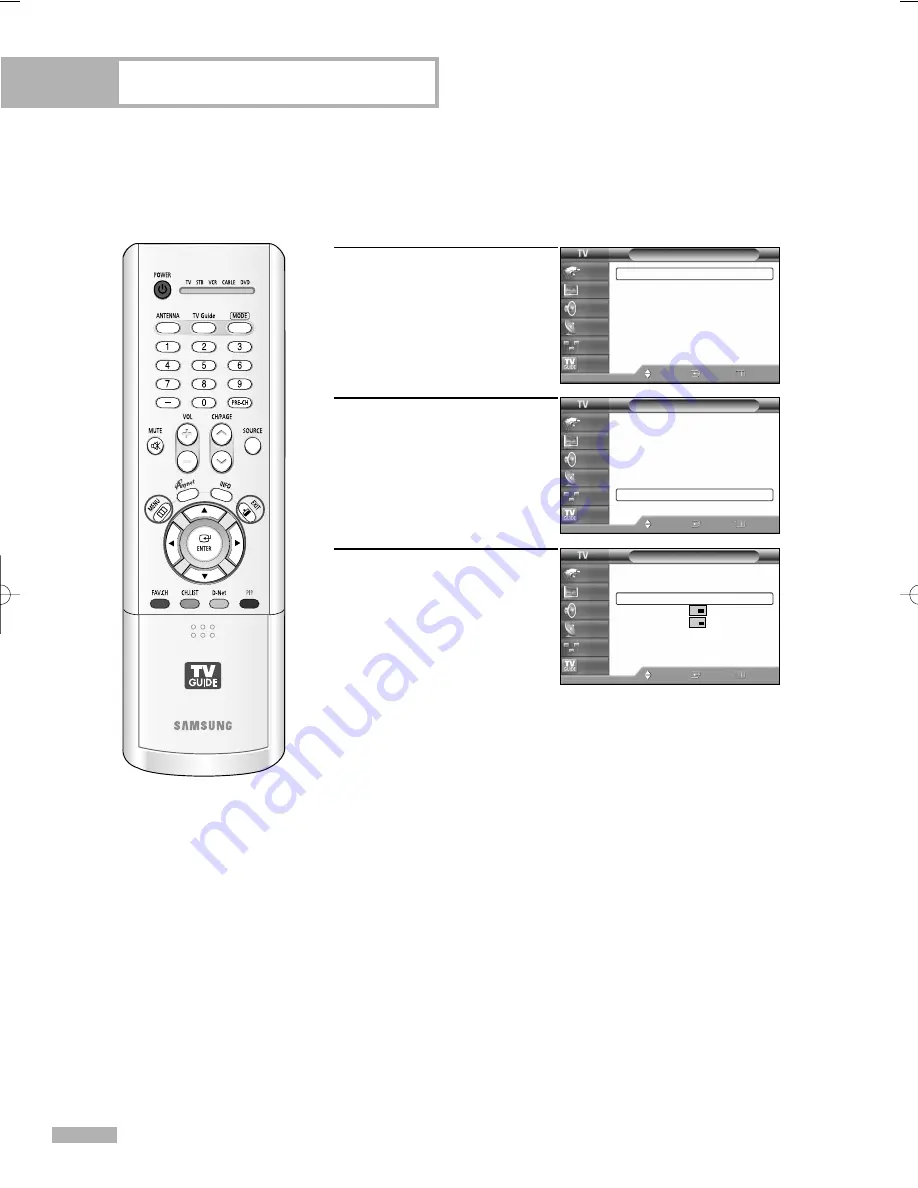
Picture Control
English - 66
Swapping the Sub (PIP) Picture and Main Picture
1
Press the MENU button.
Press the
…
or
†
button to
select “Picture”, then press
the ENTER button.
2
Press the
…
or
†
button to
select “PIP”, then press the
ENTER button.
3
Press the
…
or
†
button to
select “Swap”, then press
the ENTER button.
The sub picture appears in
the main picture, and vice
versa.
Press the EXIT button to exit.
NOTE
• SWAP is not available when the Main picture is a Digital
broadcast.
Picture
Mode
: Standard
√
Size
: 16:9
√
Digital NR
: On
√
DNIe Demo
: Off
√
My Color Control
√
Film Mode
: Off
√
PIP
√
Move
Enter
Return
Input
Picture
Sound
Channel
Setup
Listings
Picture
Mode
: Standard
√
Size
: 16:9
√
Digital NR
: On
√
DNIe Demo
: Off
√
My Color Control
√
Film Mode
: Off
√
PIP
√
Move
Enter
Return
Input
Picture
Sound
Channel
Setup
Listings
PIP
PIP
: On
√
Source
: TV
√
Swap
Size
√
Position
√
Air/CATV
: Cable
√
Channel
: Cable 3
√
Move
Enter
Return
Input
Picture
Sound
Channel
Setup
Listings
BP68-00469B-00(054~075) 9/13/05 3:07 PM Page 66
Summary of Contents for HL-R4667W - 46" Rear Projection TV
Page 8: ...SAMSUNG ...
Page 9: ...Your New Wide TV ...
Page 17: ...Connections ...
Page 28: ...SAMSUNG ...
Page 29: ...Operation ...
Page 37: ...English 37 Remote Control Codes VCR Codes DVD Codes Cable Box Codes ...
Page 44: ...SAMSUNG ...
Page 45: ...Channel Control ...
Page 53: ...Picture Control ...
Page 74: ...SAMSUNG ...
Page 75: ...Sound Control ...
Page 85: ...Special Features ...
Page 109: ...Using the D Net ...
Page 125: ...PC Display ...
Page 135: ...Appendix ...
Page 142: ...Memo ...
Page 143: ......






























