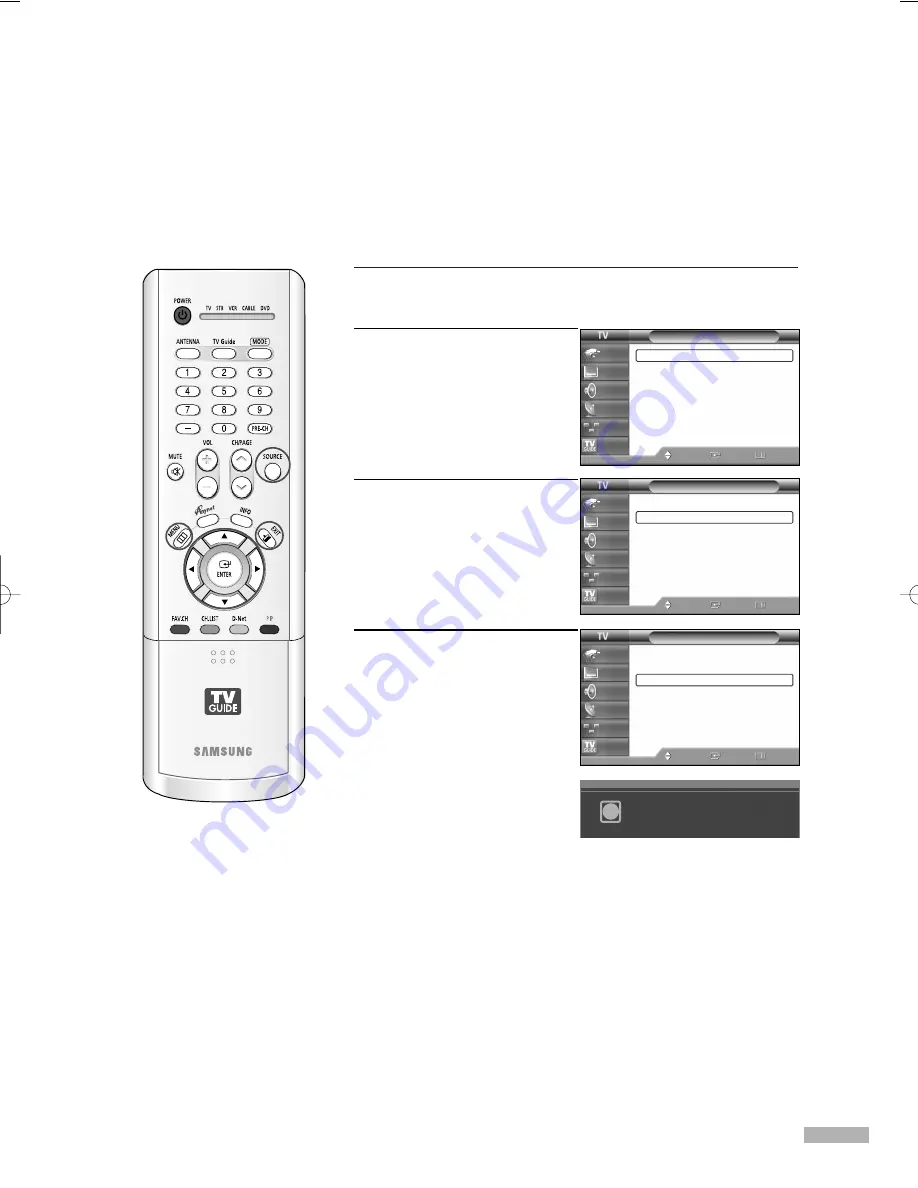
1
Press the SOURCE button to select “PC”.
2
Press the MENU button.
Press the
…
or
†
button to
select “Setup”, then press
the ENTER button.
3
Press the
…
or
†
button to
select “PC”, then press the
ENTER button.
4
Press the
…
or
†
button to
select “Auto Adjustment”,
then press the ENTER button.
The picture quality and
position are automatically
adjusted, and the picture
returns to original view
about a few seconds later.
Press the EXIT button to exit.
English - 131
Setup
Language
: English
√
Time
√
V-Chip
√
Caption
√
Menu Transparency : Medium
√
Blue Screen
: Off
√
Color Weakness
√
▼
More
Move
Enter
Return
Input
Picture
Sound
Channel
Setup
Listings
Setup
▲
More
PC
√
Port Selection
: G-Link
√
Function Help
: Off
√
CableCARD
TM
√
CableCARD
TM
Setup
√
Move
Enter
Return
Input
Picture
Sound
Channel
Setup
Listings
PC
Image Lock
√
Position
√
Auto Adjustment
Image Reset
Resolution
: 1024 x 768, 60Hz
Move
Enter
Return
Input
Picture
Sound
Channel
Setup
Listings
Adjusting the Picture Quality and Position Automatically
This feature allows the TV to self-adjust to the incoming video signal. The values of fine, coarse and
position are adjusted automatically.
Auto Adjustment in Progress
Please Wait.
i
BP68-00469B-00(124~143) 9/13/05 3:12 PM Page 131
Summary of Contents for HL-R4667W - 46" Rear Projection TV
Page 8: ...SAMSUNG ...
Page 9: ...Your New Wide TV ...
Page 17: ...Connections ...
Page 28: ...SAMSUNG ...
Page 29: ...Operation ...
Page 37: ...English 37 Remote Control Codes VCR Codes DVD Codes Cable Box Codes ...
Page 44: ...SAMSUNG ...
Page 45: ...Channel Control ...
Page 53: ...Picture Control ...
Page 74: ...SAMSUNG ...
Page 75: ...Sound Control ...
Page 85: ...Special Features ...
Page 109: ...Using the D Net ...
Page 125: ...PC Display ...
Page 135: ...Appendix ...
Page 142: ...Memo ...
Page 143: ......




























