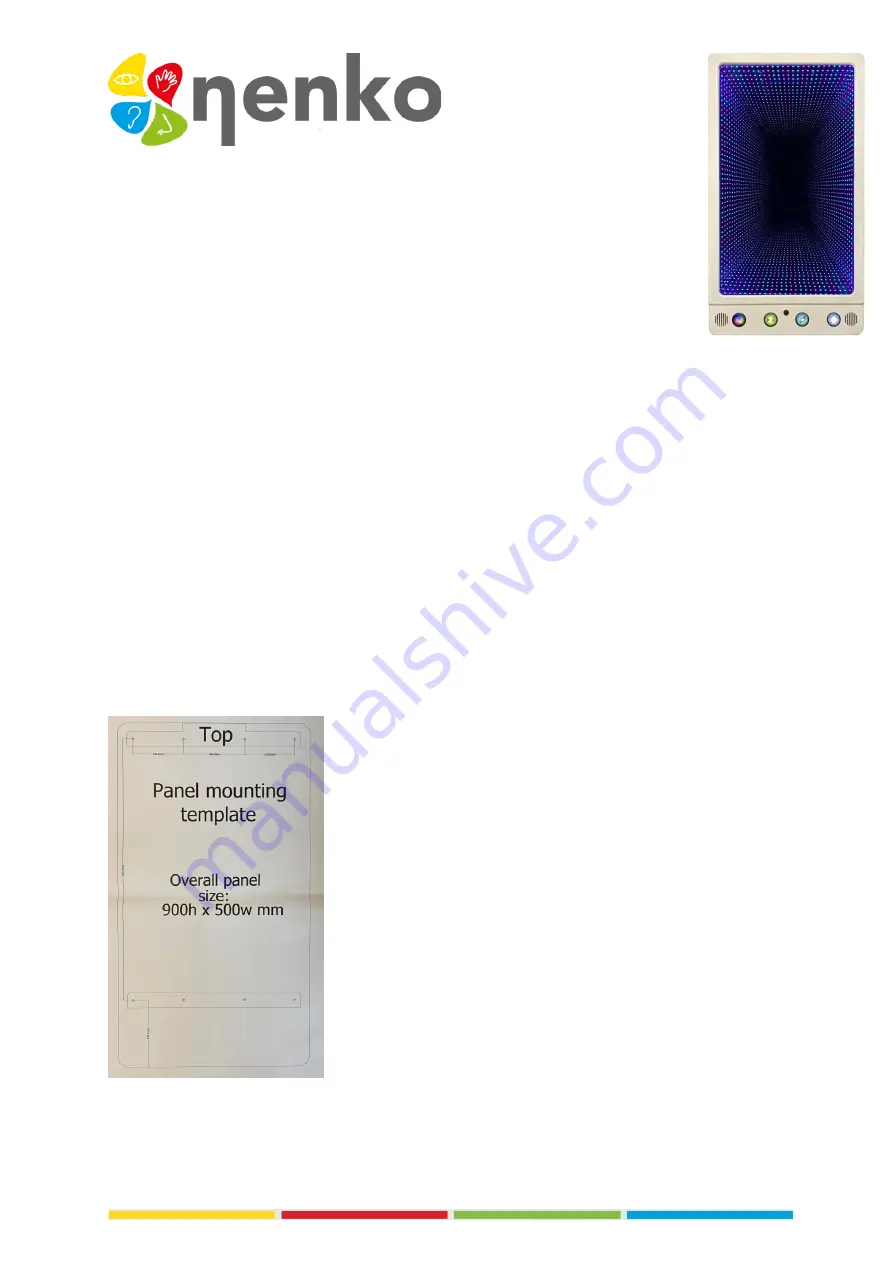
1. Name of the product
Nenko Interactive
–
Wallpanel Infinty
2. Product code
29010085
3. Short description
Let this sparkling panel passively amaze you with numerous effects and rainbow colors
and control intensity, volume, speed simply to taste.
Actively use the panel through the user buttons such as the play/pause button to, for example, stop
the pattern of a certain colour (action-reaction, color recognition, visual tracking). Or use the
directional button to allow the supervisor/user to select counterclockwise or counterclockwise
patterns to do L-R tracking exercises.
Press the pattern button to see a series of enchanting seemingly infinite patterns/ Sound effects
accompany each pattern with which this panel provides both visual and auditory sensory
stimulation.
Panel is Nenko Interactive compatible and therefore also responds to controllers such as
microphone, 6-button switch, cube and the Nenko Sense System.
Comes with wall bracket with instructions. Including fixation system for the panel. The fixation
screws for the wall are not included.
Size: 50 x 90 x 10 cm
5. Sensory stimulations
See, hear and feel
6. Installation
You can place this on the back wall and then drill the screws in the designated places.























