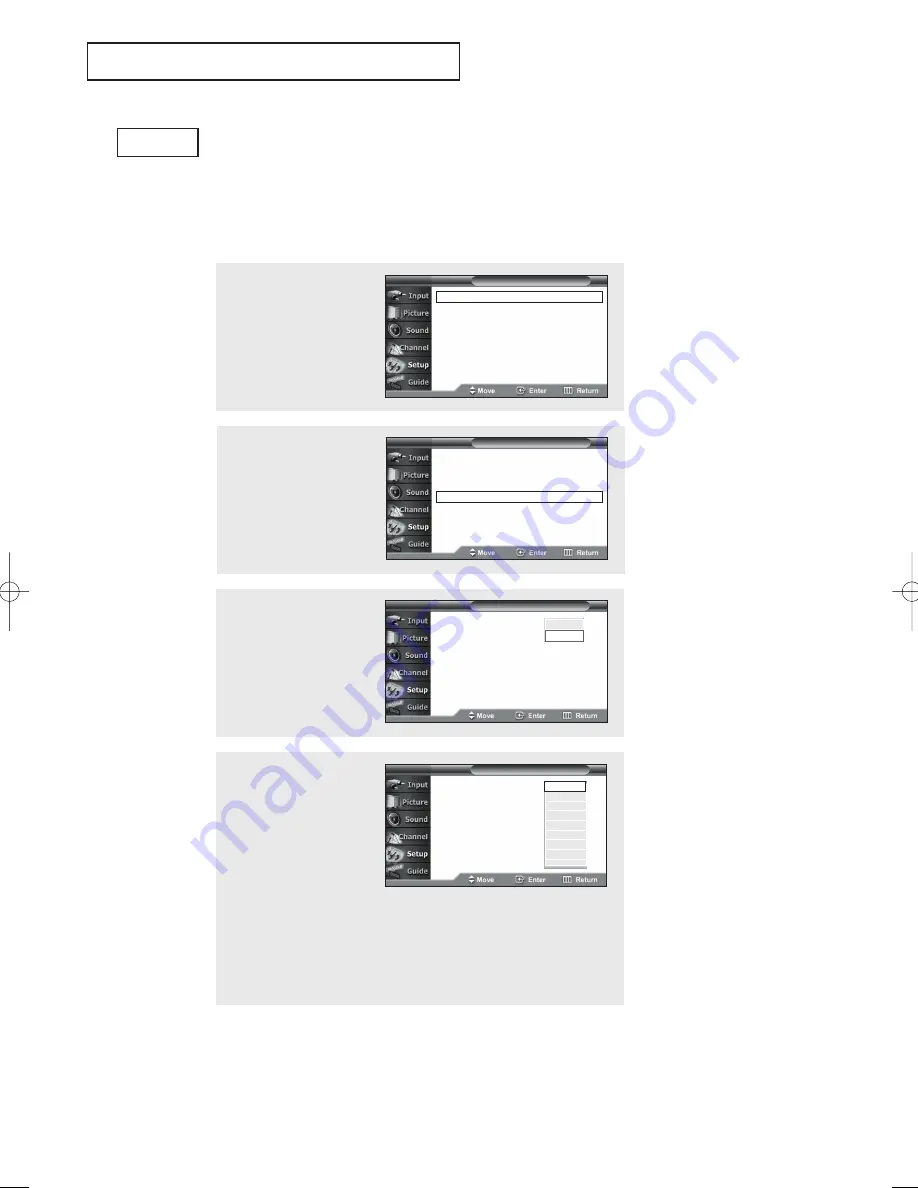
English - 65
4
Press the
▲
or
▼
button to
select “Caption Mode”,
then press the
ENTER
button.
Press the
▲
or
▼
button to
select submenu (CC1~CC4
or Text1 ~ Text4) you want,
the press the
ENTER
button.
Press the
EXIT
button to
exit
Viewing Closed Captions
(On-Screen Text Messages)
The Analog Caption function operates in either analog RF channel mode or external
signal mode. (Depending on the broadcasting signal, the Analog Caption function
may operate on digital channels.)
Notes:
• The Caption feature doesn’t work in DVI mode.
• The availability of captions depends on the program
being broadcast.
Analog
T V
Setup
Caption
: On
Caption Mode
: CC1
Caption Options
T V
Caption
S
P E C I A L
F
E AT U R E S
2
Press the
▲
or
▼
button
to select “Caption”, then
press the
ENTER
button.
T V
Setup
Language
: English
√
Time
√
V-Chip
√
Caption
√
Menu Transparency : Medium
√
DVI Signal
: 861B
√
†
More
T V
Setup
1
Press the
MENU
button.
Press the
▲
or
▼
button
to select “Setup”, then
press the
ENTER
button.
Language
: English
√
Time
√
V-Chip
√
Caption
√
Menu Transparency : Medium
√
DVI Signal
: 861B
√
†
More
T V
Setup
3
Press the
ENTER
button to
select “Caption”.
Press the
▲
or
▼
button to
select “On”, then press the
ENTER
button.
Caption
: On
Caption Mode
: CC1
Caption Options
T V
Caption
Off
On
Default
CC1
CC2
CC3
CC4
Text1
Text2
Text3
Text4
œ
The default is “CC1”.
CC1
: The Primary Synchronous
Caption Service. These are
captions in the primary language
that must be in sync with the
sound, preferably matched to a
specific frame.
CC2
: The Special Non-
Synchronous Use Captions. This
channel carries data that is
intended to augment information
carried in the program.
CC3
: Secondary Synchronous
Caption Service. Alternate
program-related caption data,
typically second language
captions.
CC4
: Special Non-Synchronous
Use Captions. Similar to CC2.
BP68-00334A-00Eng 5/20/04 4:59 PM Page 65





























