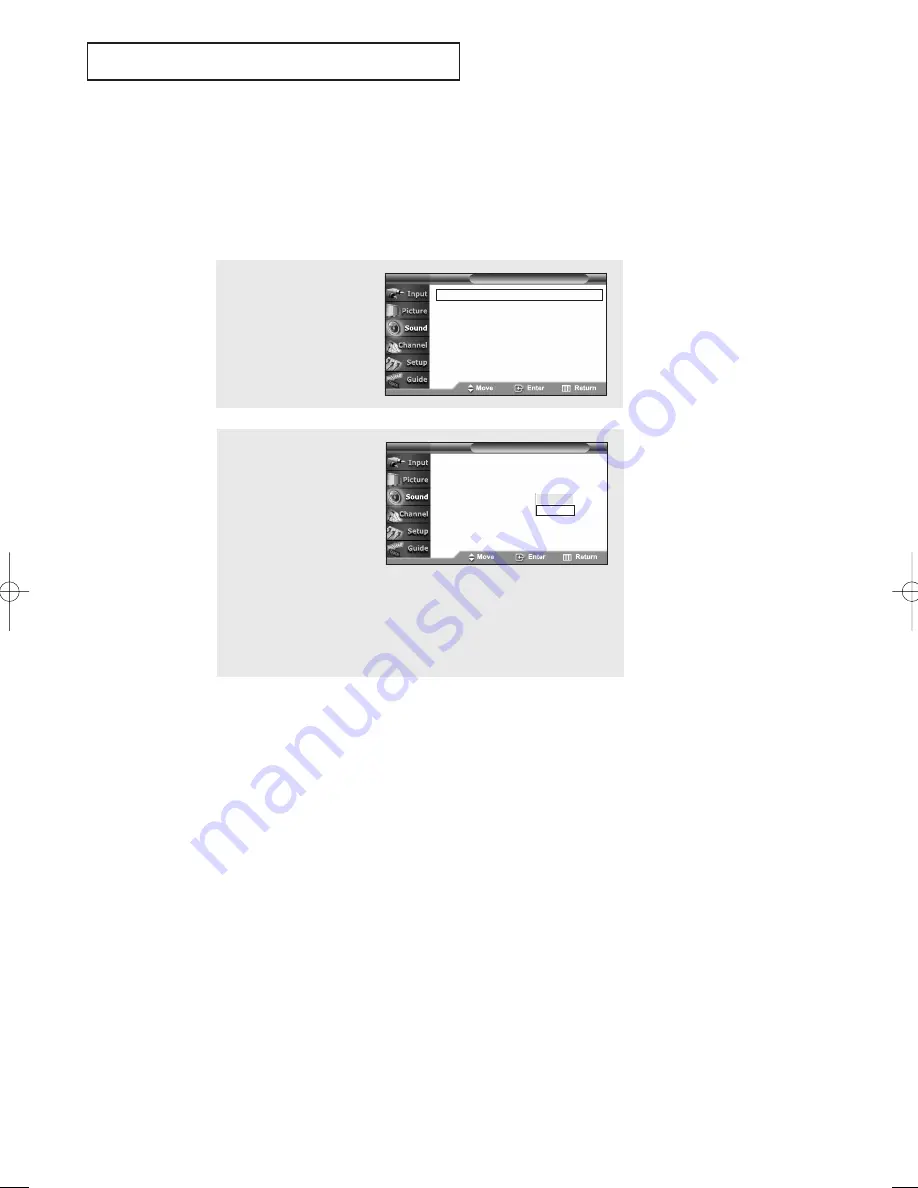
English - 53
S
P E C I A L
F
E AT U R E S
2
Press the
…
or
†
button to
select “Auto Volume”, then
press the
ENTER
button.
Press the
…
or
†
button to
select “On” or “Off”, then
press the
ENTER
button.
Press the
EXIT
button to exit.
Auto Volume
Each broadcasting station has its own signal conditions, and it is inconvenient to adjust the
volume every time the channel is changed. “Auto Volume” automatically adjusts the volume of
the desired channel by lowering the sound output when the modulation signal is high or by
raising the sound output when the modulation signal is low.
Mode
: Custom
Equalizer
SRS TruSurround XT : Off
Auto Volume
: Off
Multi-Track Options
Digital Output
: Dolby Digital
Melody
: On
T V
Sound
Off
On
1
Press the
MENU
button.
Press the
…
or
†
button to
select “Sound”, then press
the
ENTER
button.
Mode
: Custom
√
Equalizer
√
SRS TruSurround XT : Off
√
Auto Volume
: Off
√
Multi-Track Options
√
Digital Output
: Dolby Digital
√
Melody
: On
√
T V
Sound
BP68-00334A-00Eng 5/20/04 4:55 PM Page 53
















































