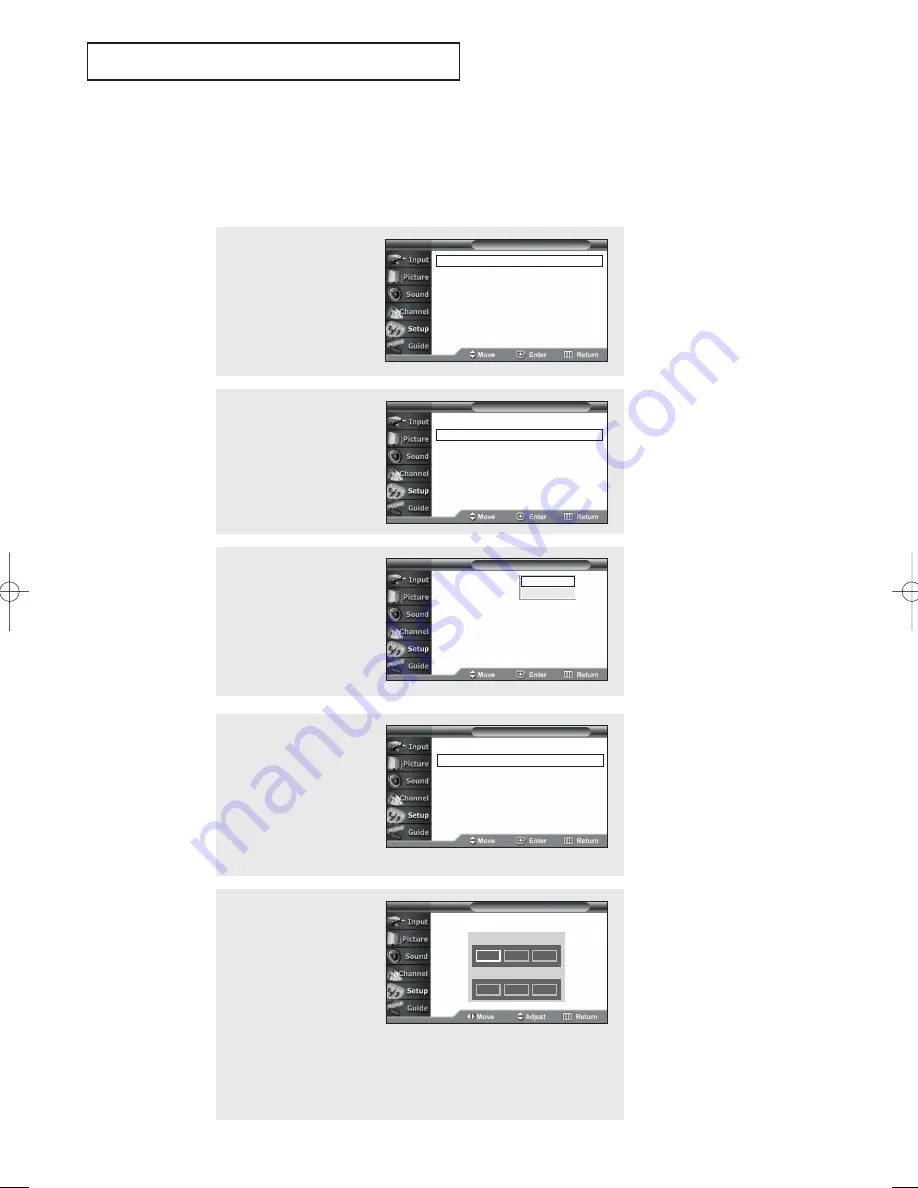
English - 41
O
P E R AT I O N
Setting the Clock
Setting the clock is necessary in order to use the various timer features of the TV. Also,
you can check the time while watching the TV. (Just press the
INFO
button.)
Option 1: Setting the Clock Manually
2
Press the
▲
or
▼
button to
select “Time”, then press
the
ENTER
button.
Press the
ENTER
button to
select “Clock”.
4
Press the
▲
or
▼
button
to select “Clock Set”,
then press the
ENTER
button.
œ
The current time will appear
every time you press the
INFO
button.
œ
You can set the hour and
minute directly by pressing
the number buttons on the
remote control.
T V
Time
- - /- - /- - - -/- - :- - - -
Clock
√
Sleep Timer
: ---
√
On Timer
: Inactivated
√
Off Timer
: Inactivated
√
T V
Clock
T V
Clock Set
Clock Mode
: Manual
√
Clock Set
√
Time Zone
√
DST
: Yes
√
Set current date and time.
Month Day
Year
Hour Minute am/pm
▲
02
- -
----
- -
- -
- -
▼
5
Press the
œ
or
√
button to
move to “Month”, “Day”,
“Year”, “Hour”, “Minute”
or “am/pm”.
Set the clock you want by
pressing the
…
or
†
button,
then press the
ENTER
button.
Press the
EXIT
button to
exit.
1
Press the
MENU
button.
Press the
▲
or
▼
button
to select “Setup”, then
press the
ENTER
button.
Language
: English
√
Time
√
V-Chip
√
Caption
√
Menu Transparency : Medium
√
DVI Signal
: 861B
√
†
More
T V
Setup
3
Press the
ENTER
button to
select “Clock Mode”.
Press the
▲
or
▼
button
to select “Manual”, then
press the
ENTER
button.
T V
Clock
Clock Mode
: Auto
Clock Set
Time Zone
DST
: Yes
Manual
Auto
BP68-00334A-00Eng 5/20/04 4:55 PM Page 41






























