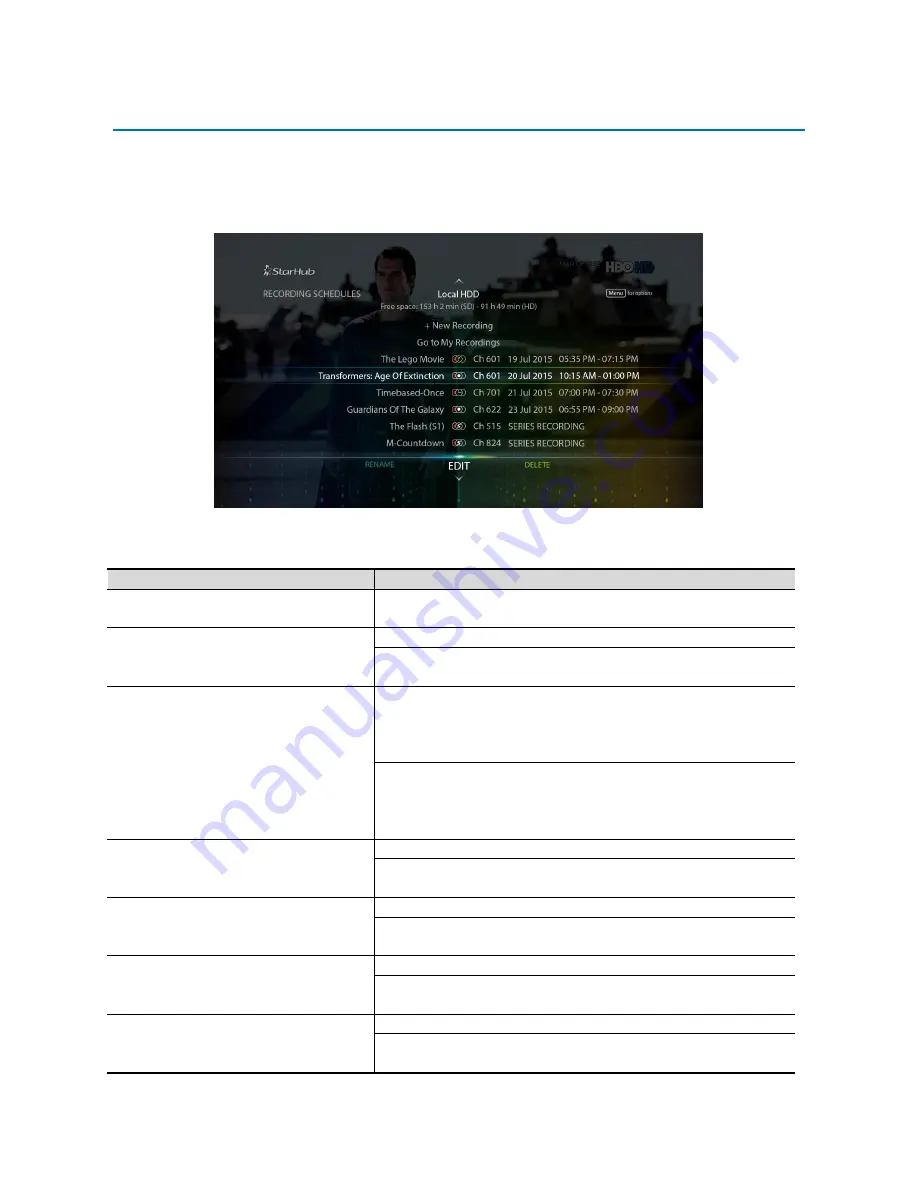
SAMSUNG HD INTERACTIVE SET-TOP BOX GX-SH530CF
USER GUIDE
52
RECORDING SCHEDULES
Recording Schedules allow you to schedule your recordings as well as edit your scheduled recordings. It will
display the programme title, channel number and start date, as well as start and end times of all previously
scheduled recordings. You can also check the number of hours remaining that are available for recording.
How To Use
Functions
Directions
To access Record Schedules
Press the
SMART TV
button on your remote control and select
Recording Schedules
. Press the
OK
button to proceed.
To find out the status of your
recordings
The status of each scheduled recording is denoted by an icon.
To check the status, press the
MENU
button for
Options
and
select
Show Legend
. Press the
OK
button to proceed.
To resolve scheduling conflicts
In the event of a scheduling conflict, a conflict pop-up will be
displayed, you can either choose to amend your scheduled
recordings (which will be highlighted in yellow) or cancel the
current recording schedule (which will not be added).
In the event of a scheduling conflict and you are unable to
resolve it in person, Smart TV™ will record the scheduled
recording with the earlier start time or the first scheduled
recording (if they start at the same time).
To edit a scheduled recording
Use the
UP
or
DOWN
arrow button to select the recording.
Use the
LEFT
or
RIGHT
arrow button to select
Edit
and press the
OK
button to edit.
To delete a scheduled recording
Use the
UP
or
DOWN
arrow button to select the recording.
Use the
LEFT
or
RIGHT
arrow button to select
Delete
and press
the
OK
button. The scheduled recording will be removed.
To rename a scheduled recording
Use the
UP
or
DOWN
arrow button to select the recording.
Use the
LEFT
or
RIGHT
arrow button to select
Rename
and
press the
OK
button to rename.
To watch an active recording
Use the
UP
or
DOWN
arrow button to select the recording.
Use the
LEFT
or
RIGHT
arrow button to select
Watch
and press
the
OK
button to proceed.






























