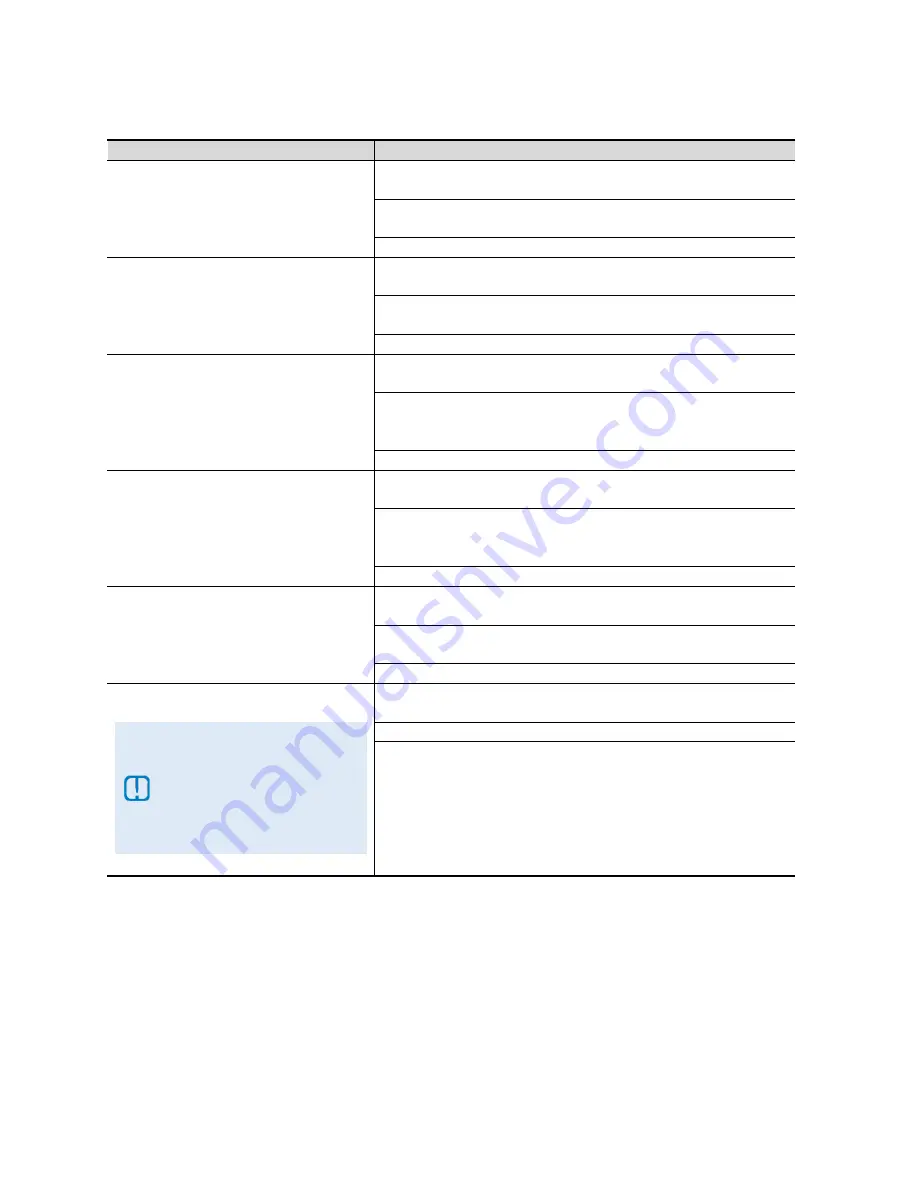
SAMSUNG HD INTERACTIVE SET-TOP BOX GX-SH530CF
USER GUIDE
24
How To Use
Functions
Directions
To change Preferred Subtitles
Press the
MENU
button on your remote control. Select
Settings
followed by
General Settings
and
Preferred Subtitles
.
Use the
LEFT
or
RIGHT
arrow button to select your preferred
subtitle language.
Press the
EXIT
or
BACK
button to save your selection.
To change Time Format
Press the
MENU
button on your remote control. Select
Settings
followed by
General Settings
and
Time Format
.
Use the
LEFT
or
RIGHT
arrow button to select your preferred
time format.
Press the
EXIT
or
BACK
button to save your selection.
To change Auto Load Ch Apps
Press the
MENU
button on your remote control. Select
Settings
followed by
General Settings
and
Auto Load Ch Apps
.
Use the
LEFT
or
RIGHT
arrow button to set whether you wish to
load channel applications automatically (like On Demand
Channels, KaraOK! or Interactive TV).
Press the
EXIT
or
BACK
button to save your selection.
To change Resolution
Press the
MENU
button on your remote control. Select
Settings
followed by
General Settings
and
Resolution
.
Use the
LEFT
or
RIGHT
arrow button to set your preferred video
resolution:
576i
576p
720p
1080i
Press the
EXIT
or
BACK
button to save your selection.
To change Background
Press the
MENU
button on your remote control. Select
Settings
followed by
General Settings
and
Background
.
Use the
LEFT
or
RIGHT
arrow button to set your preferred
background style for the user interface
.
Press the
EXIT
or
BACK
button to save your selection.
To enable Low-Power Mode (LPM)
When enabled, the set-top
box will go into low power
mode after prolong
standby to reduce power
consumption. There will be
no clock display on the
front panel.
Press the
MENU
button on your remote control. Select
Settings
followed by
General Settings
and
Enable LPM
.
Use the
LEFT
or
RIGHT
arrow button to change your selection
.
Press the
EXIT
or
BACK
button to save your selection.






























