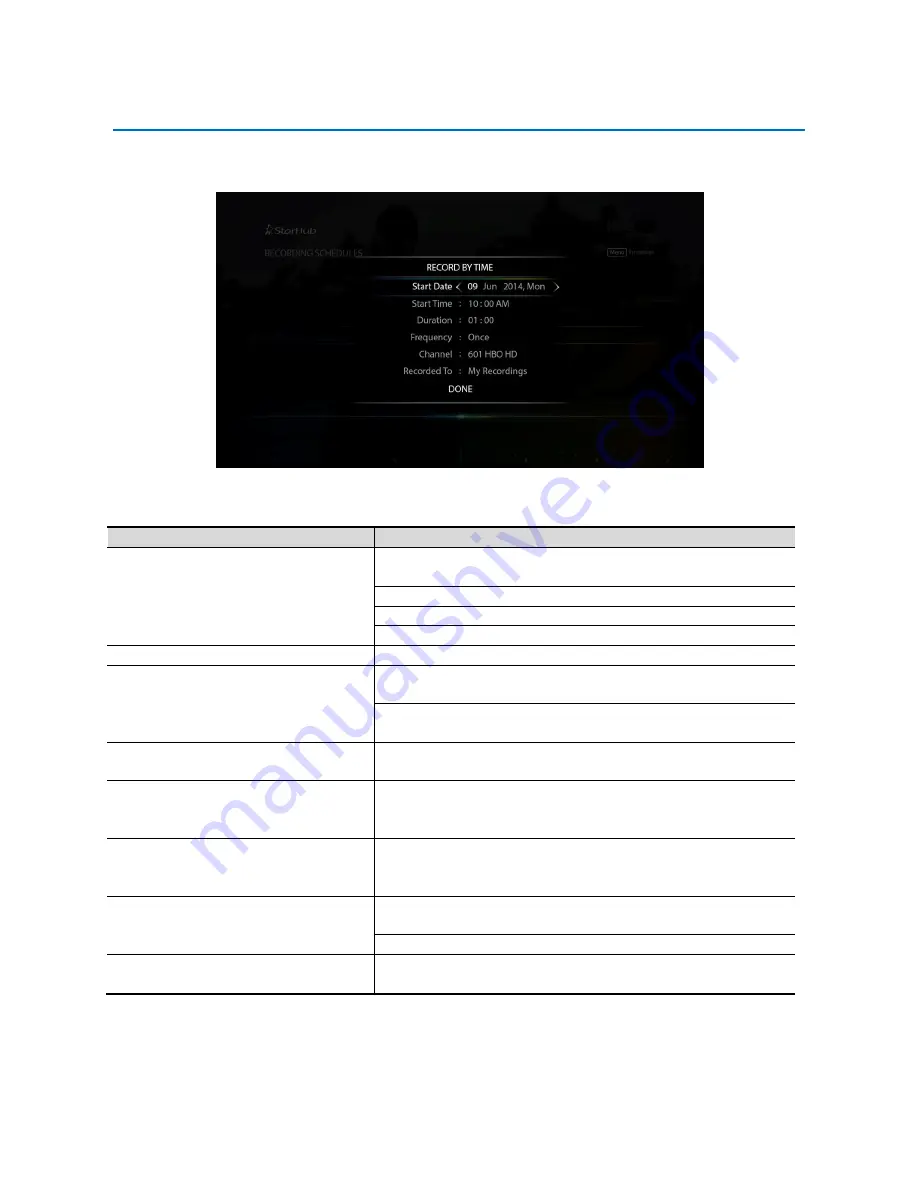
SAMSUNG HD INTERACTIVE SET-TOP BOX GX-SH530CF
USER GUIDE
51
RECORD BY TIME
Smart TV™ also lets you record by time on a daily or weekly basis.
How To Use
Functions
Directions
To record by time
Press the
SMART TV
button on your remote control and select
Recording Schedules
. Press the
OK
button to proceed.
Select
+ New Recording
and press the
OK
button to confirm.
Select
Record By Time
and press the
OK
button to proceed.
The Record By Time pop-up will be displayed.
To set the start date of the recording Use the
LEFT
or
RIGHT
arrow button to change the date.
To set the start time of the recording Use the
numeric
buttons on your remote control to enter the
start time of the recording.
Use the
LEFT
or
RIGHT
arrow button to toggle between AM or
PM.
To set the duration of the recording
Use the
numeric
buttons on your remote control to enter the
duration of the recording in hours and minutes.
To set the frequency of the
recording
Use the
LEFT
or
RIGHT
arrow button to select one of the
available options:
Once / Daily / Weekly / Weekday /
Weekends
To select the channel
Use the
LEFT
or
RIGHT
arrow button to change the channel.
Alternatively, you can enter the channel number directly using
the
numeric
buttons on your remote control.
To save the programme to your
favourite folder
Use the
LEFT
or
RIGHT
arrow button to change the folder. The
default folder is My Recordings.
You can create your custom folders in My Recordings.
To save the programme to the
Recording Schedule
Press the
OK
button on
DONE
to schedule the recording.






































