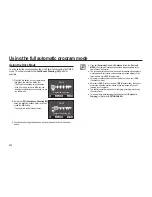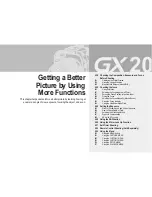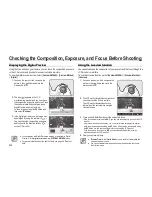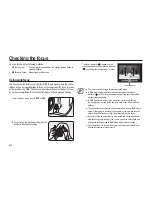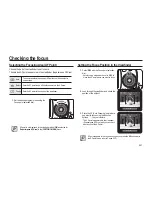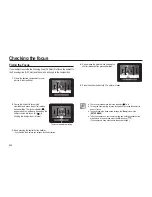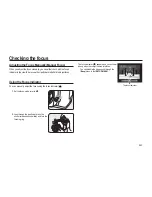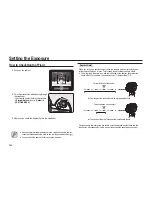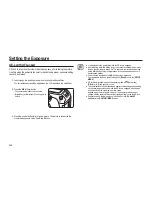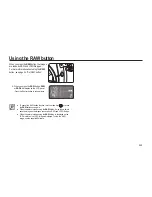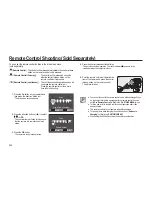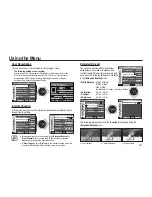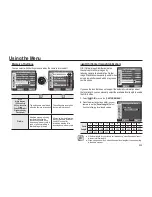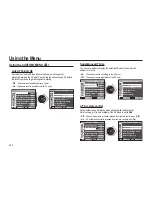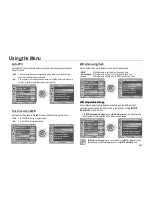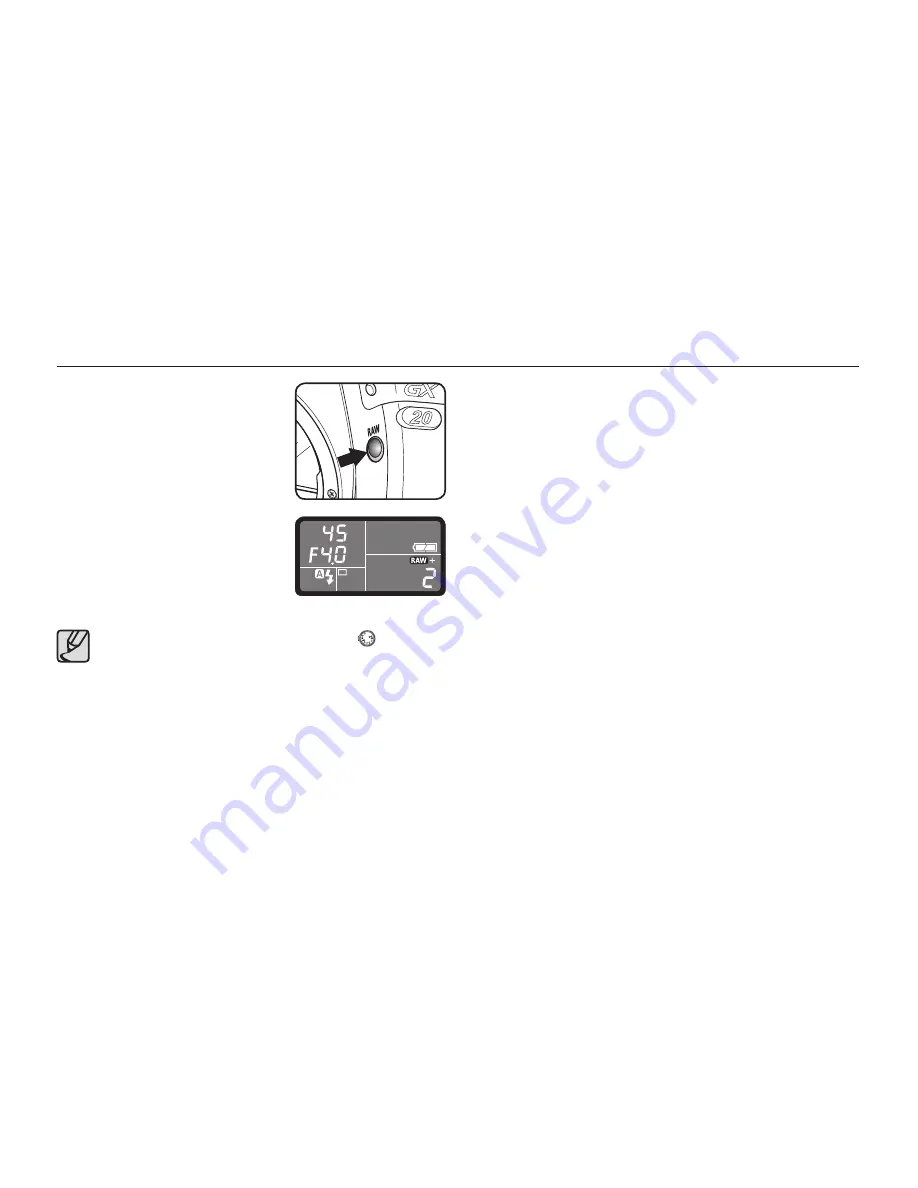
049
Using the RAW button
When you press the
RAW
button, the images
are taken as RAW and JPEG
fi
le types.
For more information about using the
RAW
button, see page 56, “Set RAW button.”
h
When you press the
RAW
button,
RAW
or
RAW+
will display on the LCD panel.
- Press the Shutter button to take a picture.
●
To cancel the RAW button function, turn the mode dial (
) or press
the
RAW
button once again.
●
When the picture is taken using the
RAW
button, it may take a time to
save the image as the images are saved as RAW and JPEG
fi
le type.
●
When the picture is taken using the
RAW
button, is displayed on the
LCD monitor, only a JPEG image is displayed. To view the RAW
image, use the supplied Software.
Summary of Contents for GX-20 - Digital Camera SLR
Page 1: ......
Page 11: ...Memo...
Page 137: ...MEMO...
Page 161: ...MEMO...
Page 162: ...MEMO...
Page 163: ......