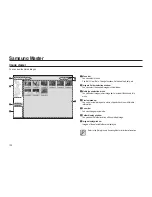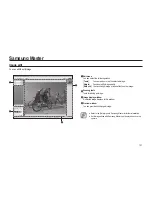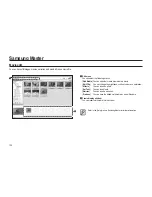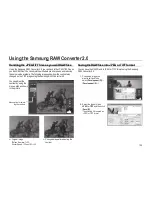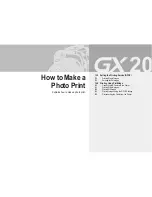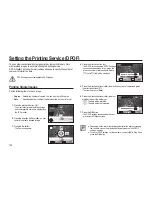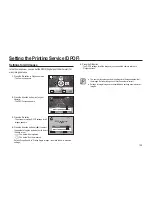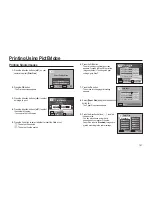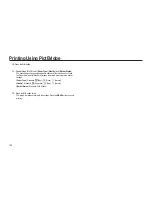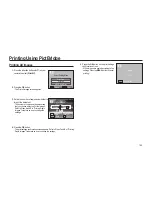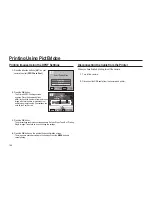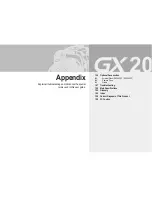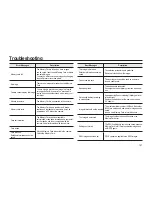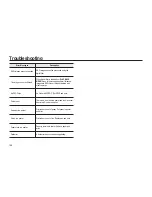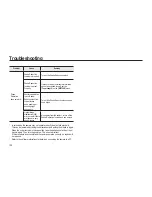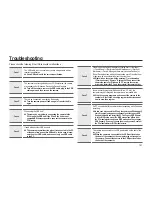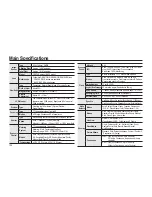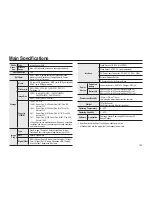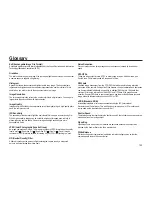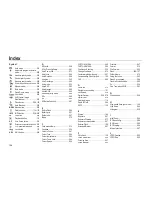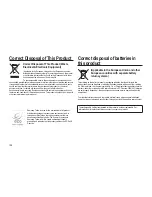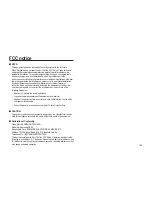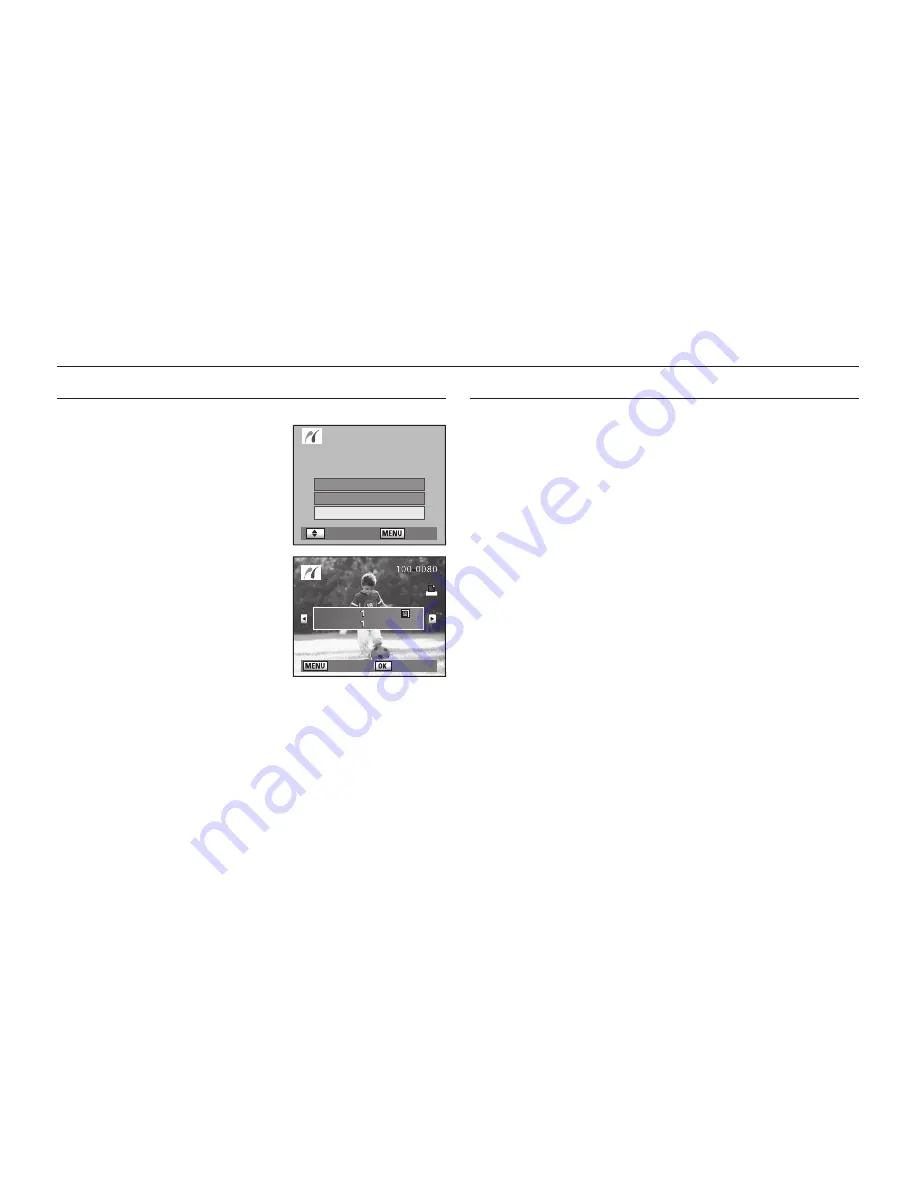
144
Printing Using PictBridge
Printing Images Using the DPOF Settings
1.
Press the direction buttons (
▲▼
) on your
camera to select [
DPOF Auto Print
].
2.
Press the
OK
button.
- The Print with DPOF settings screen
appears. Press the direction buttons
(
◄►
) to check the number of copies for each
image, whether the date is imprinted or not,
and total number of copies. Print settings are
set with the Print Service.
3.
Press the
OK
button.
- The print settings con
fi
rmation screen appears. Refer to Steps
7
and
8
of “Printing
Single Images” for details on how to change the settings.
4.
Press the
OK
button on the print settings con
fi
rmation screen.
- The images are printed according to the settings. Press the
MENU
button to
cancel printing.
Disconnecting the Cable from the Printer
When you have
fi
nished printing, turn off the camera.
1.
Turn off the camera.
2.
Disconnect the USB cable from the camera and printer.
DPOF
: Move
: Set
Print One
Print All
DPOF Auto Print
Select Printing Mode
: Back
Print with DPOF
settings
Copies
Total
Date
Summary of Contents for GX-20 - Digital Camera SLR
Page 1: ......
Page 11: ...Memo...
Page 137: ...MEMO...
Page 161: ...MEMO...
Page 162: ...MEMO...
Page 163: ......