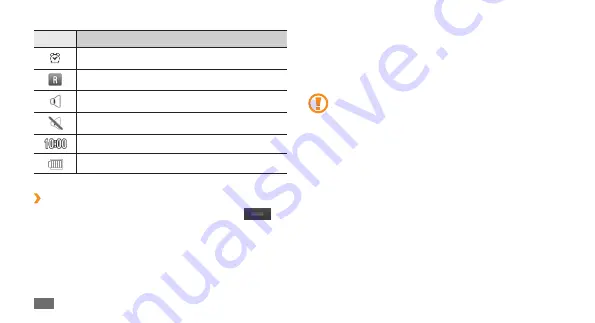
Getting started
18
Use the touch screen
Your device’s touch screen lets you easily select items or
perform functions. Learn basic actions to use the touch
screen.
To avoid scratching the touch screen, do not use
•
sharp tools.
Do not allow the touch screen to come into
•
contact with other electrical devices. Electrostatic
discharges can cause the touch screen to
malfunction.
Do not allow the touch screen to come into
•
contact with water. The touch screen may
malfunction in humid conditions or when
exposed to water.
Icon
Definition
Alarm activated
Roaming (outside of normal service area)
Normal profile activated
Silent profile activated
Current time
Battery power level
Shortcuts panel
›
In Idle mode or while using an application, select
in
the indicator icons area to open the shortcuts panel.
Select icons to activate or deactivate the WLAN and
Bluetooth features. You can also turn on or off the device's
volume and check new messages and alerts.
















































