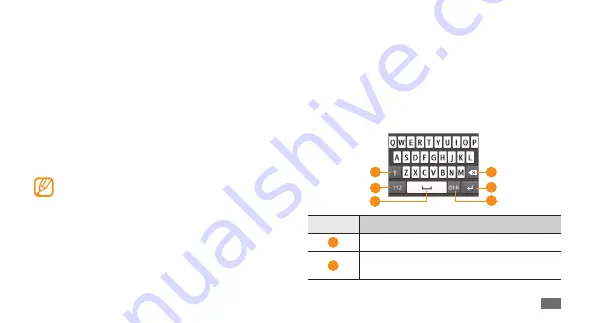
Getting started
27
Enter text
You can enter text by selecting characters on the virtual
keypad or by inputting handwriting on the screen.
Change the text input method
When you tap the text input field, the input panel with the
QWERTY keyboard appears by default.
6
5
1
2
4
3
Number
Function
1
Change case.
2
Switch between Symbol/Number mode and
ABC mode.
Enter your email address and password for your
5
Samsung account and select
Sign in
.
To create a Samsung account, select
Sign up now
.
Select
6
Recipients
to open the recipient list.
Enter a phone number including a country code
7
(with
+
).
When you are finished setting the recipients, select
8
OK
.
Select
9
Sender
and enter a sender's name.
Select
10
Save
→
Accept
.
You can control the lost device via the web. Visit
http://www.samsungdive.com to see the detailed
information for this feature.






























