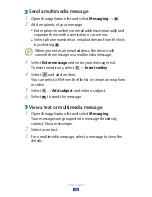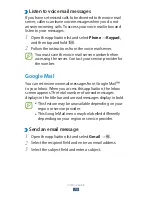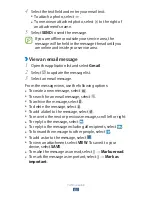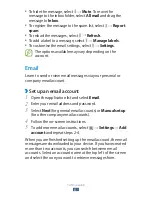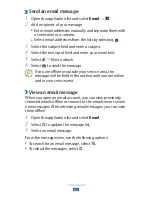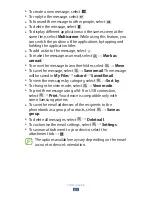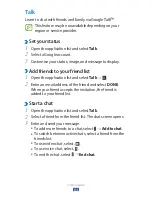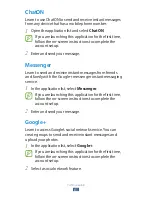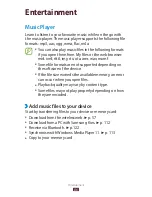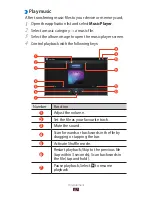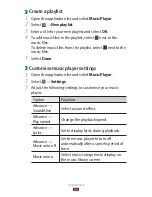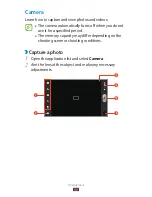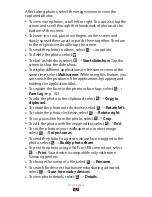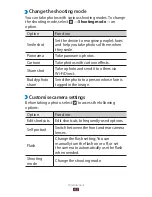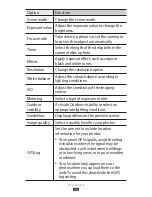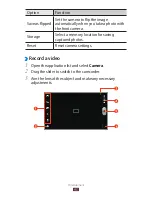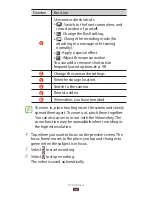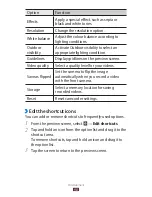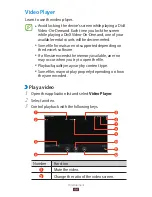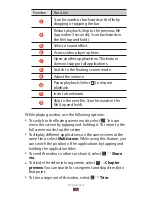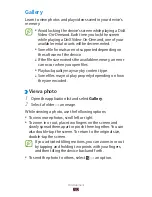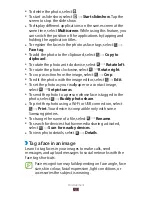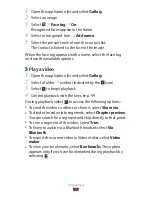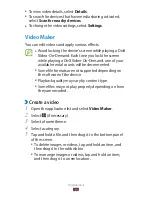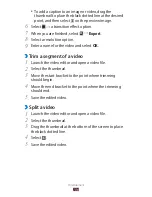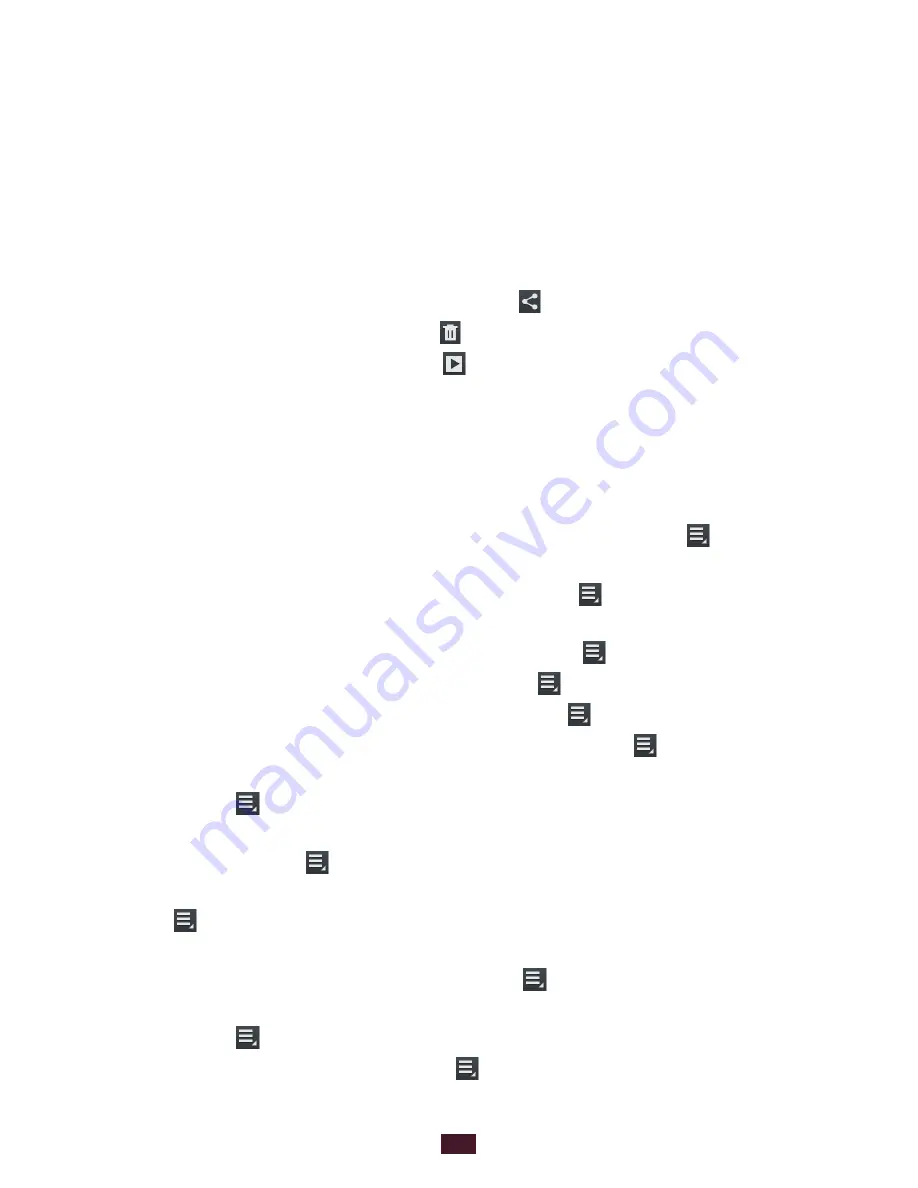
92
Entertainment
After taking photos, select the image viewer to view the
captured photos.
To view more photos, scroll left or right. You can also tap the
●
screen and scroll through the thumbnails of photos at the
bottom of the screen.
To zoom in or out, place two fingers on the screen and
●
slowly spread them apart or pinch them together. To return
to the original size, double-tap the screen.
To send the photo to others, select
●
→
an option.
To delete the photo, select
●
.
To start a slide show, select
●
→
Start slideshow
. Tap the
screen to stop the slide show.
To display different applications on the same screen at the
●
same time, select
Multiscreen
. While using this feature, you
can switch the position of the applications by tapping and
holding the application titles.
To register the faces in the photo as face tags, select
●
→
Face tag
.
►
p. 103
To add the photo to the clipboard, select
●
→
Copy to
clipboard
.
To rotate the photo anti-clockwise, select
●
→
Rotate left
.
To rotate the photo clockwise, select
●
→
Rotate right
.
To crop a section from the photo, select
●
→
Crop
.
To edit the photo with the image editor, select
●
→
Edit
.
To set the photo as your wallpaper or a contact image,
●
select
→
Set picture as
.
To send the photo to a person whose face is tagged in the
●
photo, select
→
Buddy photo share
.
To print the photo using a Wi-Fi or USB connection, select
●
→
. Your device is compatible only with some
Samsung printers.
To change the name of a file, select
●
→
Rename
.
To search for devices that have media sharing activated,
●
select
→
Scan for nearby devices
.
To view photo details, select
●
→
Details
.