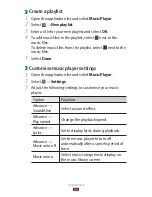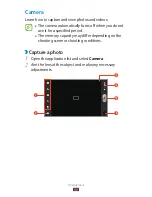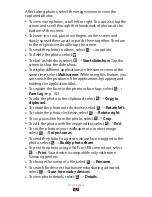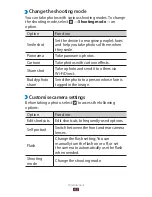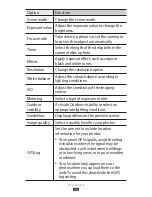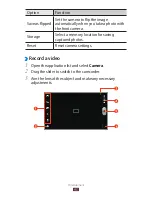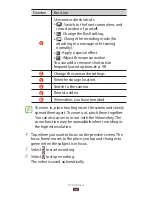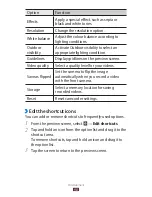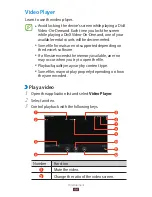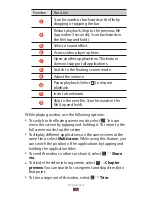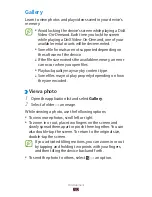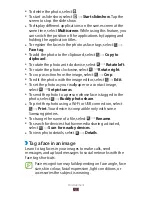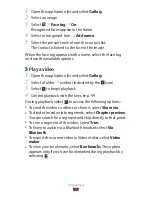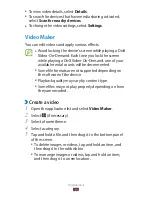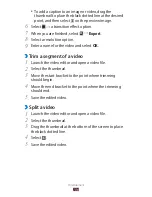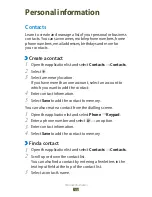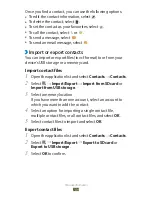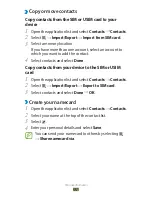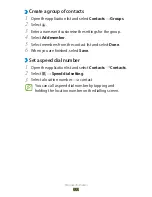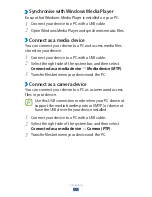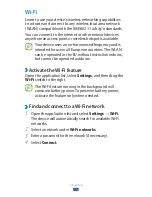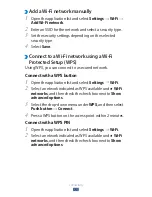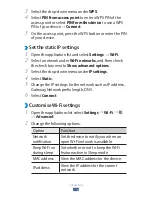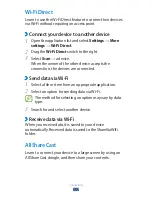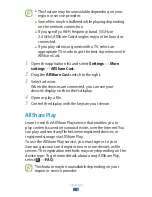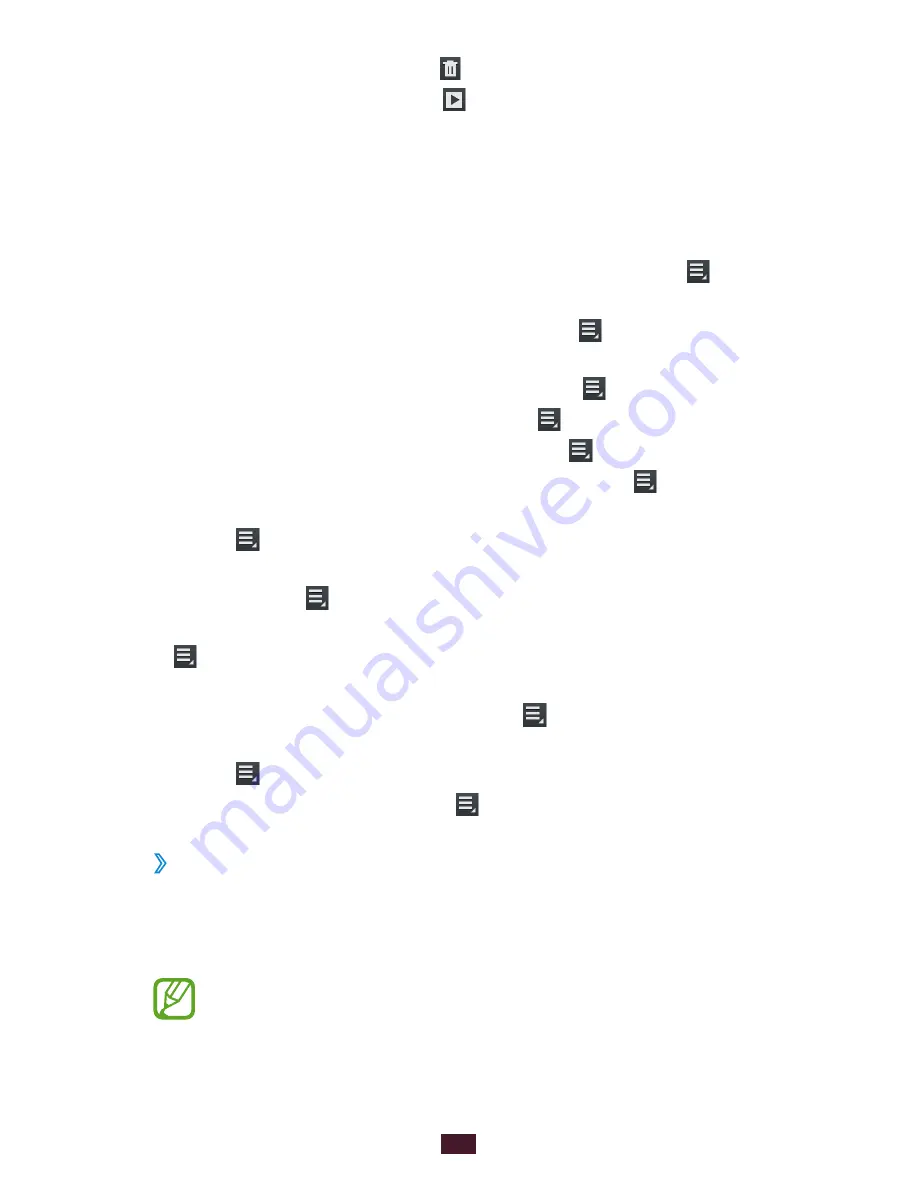
103
Entertainment
To delete the photo, select
●
.
To start a slide show, select
●
→
Start slideshow
. Tap the
screen to stop the slide show.
To display different applications on the same screen at the
●
same time, select
Multiscreen
. While using this feature, you
can switch the position of the applications by tapping and
holding the application titles.
To register the faces in the photo as face tags, select
●
→
Face tag
.
To add the photo to the clipboard, select
●
→
Copy to
clipboard
.
To rotate the photo anti-clockwise, select
●
→
Rotate left
.
To rotate the photo clockwise, select
●
→
Rotate right
.
To crop a section from the image, select
●
→
Crop
.
To edit the photo with the image editor, select
●
→
Edit
.
To set the photo as your wallpaper or a contact image,
●
select
→
Set picture as
.
To send the photo to a person whose face is tagged in the
●
photo, select
→
Buddy photo share
.
To print the photo using a Wi-Fi or USB connection, select
●
→
. Your device is compatible only with some
Samsung printers.
To change the name of a file, select
●
→
Rename
.
To search for devices that have media sharing activated,
●
select
→
Scan for nearby devices
.
To view photo details, select
●
→
Details
.
›
Tag a face in an image
Learn to tag faces in your images to make calls, send
messages, and upload messages to social networks with the
face tag shortcuts.
Face recognition may fail depending on face angle, face
size, skin colour, facial expression, light conditions, or
accessories the subject is wearing.