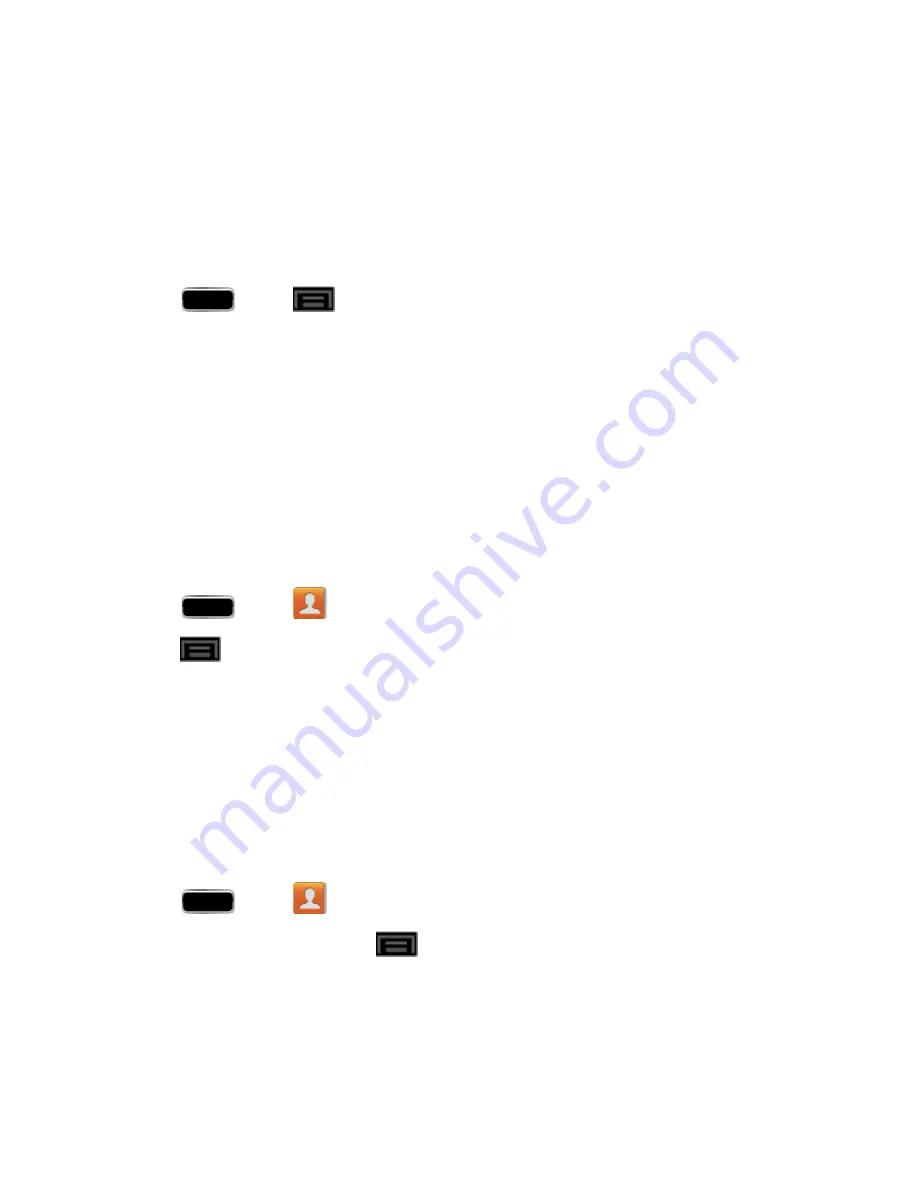
Contacts
75
If a Contacts entry already exists in with a slightly different name, separate entries are created and
can later be linked (joined) together into a single entry. See
.
Add Your Facebook Friends to Your Contacts
Before you can add your friends, you must add your
to the list of managed and
synchronized accounts. This process is similar to synchronizing your email accounts.
This process not only synchronizes your contact information but also your status, events, and more.
1. Press
and tap
>
Settings
> (Facebook account).
2. Tap the Facebook account to reveal the account’s synchronization settings screen.
3. Tap
Sync Contacts
to sync your Facebook contacts. If you want to synchronize immediately,
tap
Sync now
.
Create Groups
This feature allows you to add a new or existing contact to a call group. This group can be one of the
already present groups (Family, Friends, or Work) or a user-created group.
To create a new group:
1. Press
and tap
>
Groups
.
2. Press
and tap
Create
.
3. Tap the
Group name
field and enter a name for the new group.
4. Tap
Group ringtone
and select a ringtone for the group.
5. Tap
Vibration pattern
and select a vibration pattern for the group.
6. Tap
Add member
and select a member or members to add to the new Group list.
7. Tap
Done
when you are finished adding members, and then tap
Save
.
To add an existing contact to a current group:
1. Press
and tap
>
Groups
.
2. Tap the existing group and the tap
>
Edit
>
Add member.
3. From the list of contacts, tap the contact(s) you want to add. (A green check-mark appears next
to the selected entries.)
4. Tap
Done
>
Save
.






























