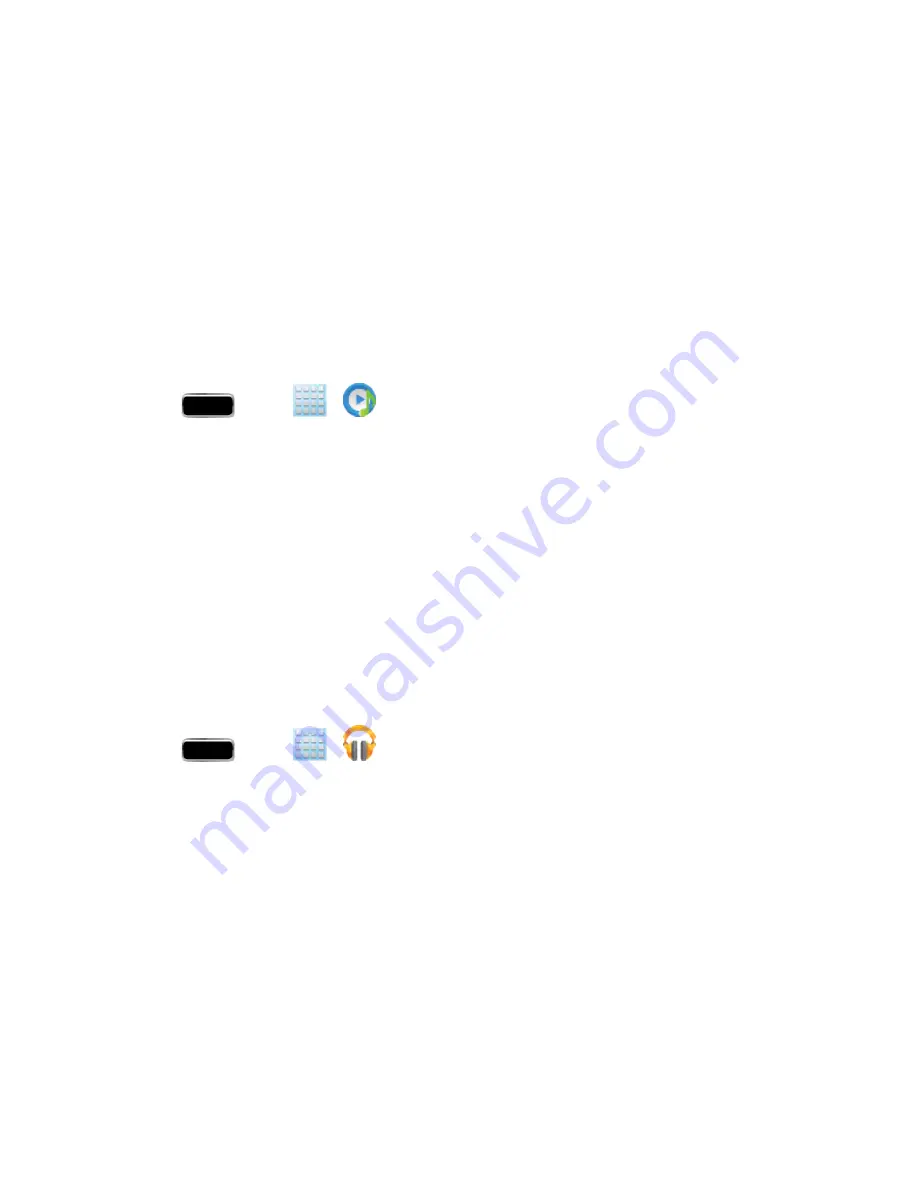
Applications and Entertainment
114
Music Player
The Music Player is an application that can play music files. The music player supports files with
extensions AAC, AAC+, eAAC+, MP3, WMA, 3GP, MP4, and M4A. Launching the Music Player
allows you to navigate through your music library, play songs, and create playlists (music files bigger
than 300 KB are displayed).
Note:
For information about loading music onto your phone, see
.
Playing Music
1. Press
and tap
>
(
Music Player
).
2. Tap a library category at the top of the screen (
All
,
Playlists
,
Albums
,
Artists
,
Music square
,
or
Folders
) to view the available music files.
3. Scroll through the list of songs and tap an entry to begin playback.
Google Play Music
Google Play Music lets you browse, shop, and play back songs purchased from the Google Play
Store app, as well as songs you have loaded from your own music library. The music you choose is
automatically stored in your Google Music library and instantly ready to play or download.
Note:
For information about loading music onto your phone, see
.
1. Press
and tap
>
(
Play Music
).
2. If prompted, follow the onscreen instructions to link your current account to Google Play Music.
3. Tap an onscreen account to add it or select
Add account
to use a new account.
4. At the free songs screen, select either
Get free songs
or
Skip
.
l
Get free songs are downloaded via either the Internet or the Google Play Store app.
l
Follow the onscreen download and installation instructions.
5. Swipe left or right to browse through your music groupings (
Playlists
,
Recent
,
Artists
,
Albums
,
Songs
, and
Genres
).
6. Tap a category and then tap a song to open it and begin playback.






























