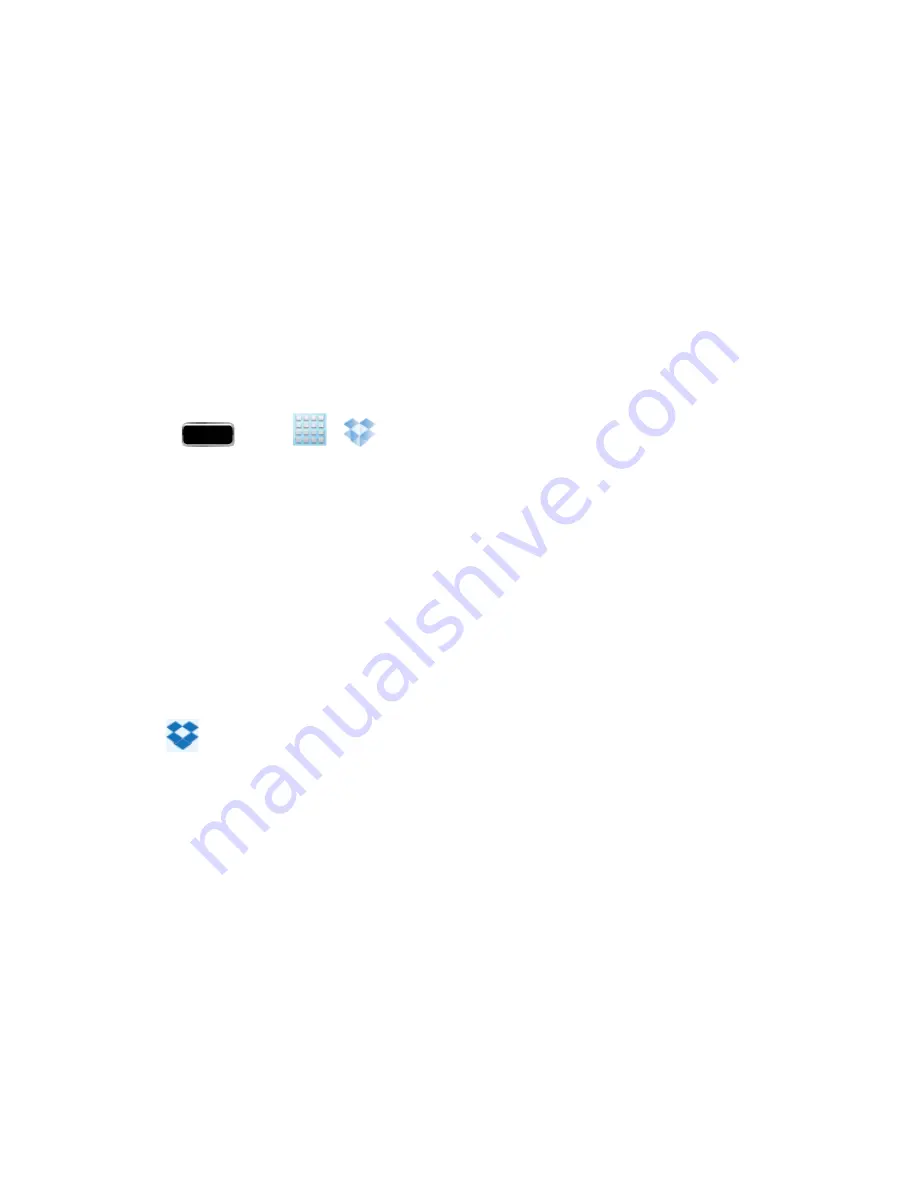
Tools and Calendar
168
2. Follow the onscreen setup and installation instructions on your target computer containing the
desired files.
Important!
The computer application must be installed on the computer containing the desired files.
This computer must have an active Internet connection.
Note:
The Dropbox service offers 2GB of free “Cloud” storage.
Note:
It might be necessary to configure your router’s firewall settings to allow this application to
gain access to the Internet.
Accessing Dropbox on Your Phone
Follow the procedures below to access the Dropbox app.
1. Press
and tap
>
(
Dropbox
).
2. Tap
I’m already a Dropbox user
, enter your current account credentials, and tap
Log in
.
– or –
Tap
I’m new to Dropbox
and follow the onscreen instructions to register for a new account.
3. Follow the onscreen instructions.
4. Initially, you will need to configure your upload parameters. Choose from Wi-Fi only or Wi-Fi or
data plan.
Important!
Enabling this feature can incur data charges (depending on your plan) if the Wi-Fi or
data plan is selected.
5. Tap
at the top of the application window to access the files and folders you are currently
sharing from your computer.
6. From Dropbox, tap an onscreen item to choose from additional options:
l
Favorite
to tag an image as a favorite.
l
Share via
to share items using Copy link, Bluetooth, Email, Facebook, Flipboard, Gmail,
, Messaging, S Note, Twitter, or Wi-Fi Direct.
l
Export
to transfer the current file to another location. Choose from: Save to SD card,
Bluetooth, Email, Facebook, Flipboard, Gmail, , Group Cast, Messaging, Paper
Artist, Picasa, S Note, Screen Share, Twitter, Wi-Fi Direct, or Gallery.
l
Delete
to erase the current file.






























